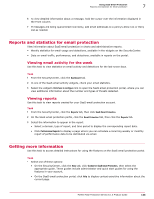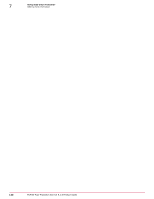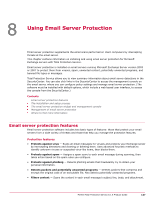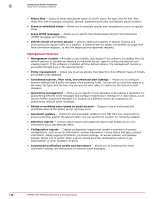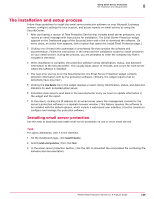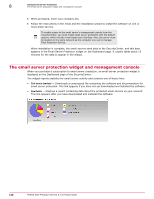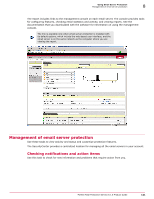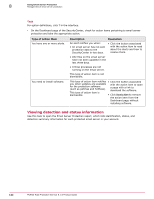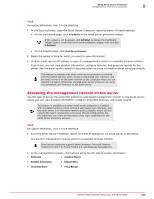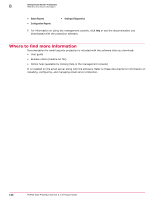McAfee MTP08EMB3RUA Product Guide - Page 139
The installation and setup process, Installing email server protection, View Details
 |
UPC - 731944568133
View all McAfee MTP08EMB3RUA manuals
Add to My Manuals
Save this manual to your list of manuals |
Page 139 highlights
Using Email Server Protection The installation and setup process 8 The installation and setup process Follow these guidelines to install the email server protection software on your Microsoft Exchange servers, configure settings for your account, and access reports on email activity by using the SecurityCenter. 1 After purchasing a version of Total Protection Service that includes email server protection, you receive an email message with instructions for installation. The Email Server Protection widget appears on the Dashboard page of the SecurityCenter with a link to download the software. (In some cases, an action item appears, with a button that opens the Install Email Protection page.) 2 Clicking one of these links downloads a compressed file that contains the software and documentation. Follow the instructions in the email and the installation wizard to install protection on your email servers. During the process, you are prompted to enter the company key that is included in the email. 3 When installation is complete, the protection software sends identification, status, and detection information to the SecurityCenter. This usually takes about 15 minutes, and occurs for each server where the software is installed. 4 The next time you log on to the SecurityCenter, the Email Server Protection widget contains detection information sent by the protection software. (Initially, the widget reports that no detections have occurred.) 5 Clicking the View Details link in the widget displays a report listing identification, status, and detection statistics for each protected email server. 6 Protected email servers send data to the SecurityCenter every six hours to update information in the widget and the report. 7 In the report, clicking the IP address for an email server opens the management console for the server's protection software in a separate browser window. (This feature requires the software to be installed with the default options, which include a web-based user interface.) Use the console to configure and manage the protection software. Installing email server protection Use this task to download and install email server protection on one or more email servers. Task For option definitions, click ? in the interface. 1 On the Dashboard page, click Install Protection. 2 Select Install email protection, then click Next. 3 In the email server protection section, click the URL to download the compressed file containing the software and documentation. McAfee Total Protection Service 5.1.5 Product Guide 139