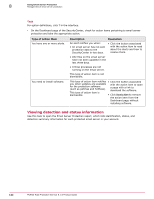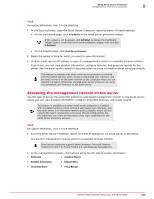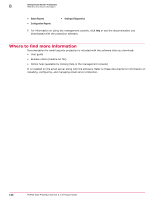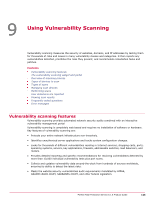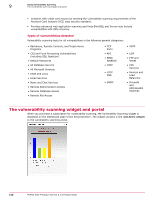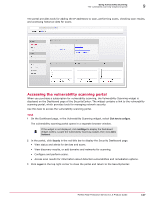McAfee MTP08EMB3RUA Product Guide - Page 147
Accessing the vulnerability scanning portal, Click here to con Security, Logout
 |
UPC - 731944568133
View all McAfee MTP08EMB3RUA manuals
Add to My Manuals
Save this manual to your list of manuals |
Page 147 highlights
Using Vulnerability Scanning The vulnerability scanning widget and portal 9 The portal provides tools for adding the IP addresses to scan, performing scans, checking scan results, and accessing historical data for scans. Accessing the vulnerability scanning portal When you purchase a subscription for vulnerability scanning, the Vulnerability Scanning widget is displayed on the Dashboard page of the SecurityCenter. The widget contains a link to the vulnerability scanning portal, which provides tools for managing network security. Use this task to access the vulnerability scanning portal. Task 1 On the Dashboard page, in the Vulnerability Scanning widget, select Click here to configure. The vulnerability scanning portal opens in a separate browser window. If the widget is not displayed, click Add Widget to display the Dashboard Widget Gallery. Locate the Vulnerability Scanning widget, then click Add to Dashboard. 2 In the portal, click Security in the red title bar to display the Security Dashboard page. • View status and alerts for devices and scans. • View discovery results, or add domains and networks for scanning. • Configure and perform scans. • Access scan results for information about detected vulnerabilities and remediation options. 3 Click Logout in the top right corner to close the portal and return to the SecurityCenter. McAfee Total Protection Service 5.1.5 Product Guide 147