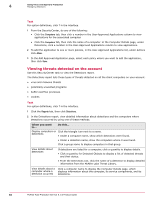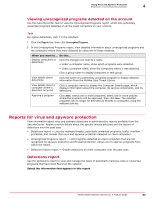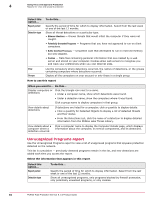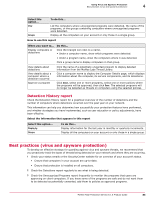McAfee MTP08EMB3RUA Product Guide - Page 80
Managing potentially unwanted programs on client computers, Cleaned, Deleted, Open Console
 |
UPC - 731944568133
View all McAfee MTP08EMB3RUA manuals
Add to My Manuals
Save this manual to your list of manuals |
Page 80 highlights
4 Using Virus and Spyware Protection Managing detections Status What it means... Cleaned The item was cleaned of the threat. A backup copy of the original item was saved in a quarantine folder, in a proprietary binary format, where it can be accessed only with the Quarantine Viewer. Deleted The item could not be cleaned; it was deleted instead. A copy was saved in a quarantine folder, in a proprietary binary format, where it can be accessed only with the Quarantine Viewer. Managing potentially unwanted programs on client computers Users and administrators can use this task from a client computer to view and manage detections of potentially unwanted programs in the Potentially Unwanted Programs Viewer The Potentially Unwanted Programs Viewer lists all items detected by spyware protection, which might include program files, registry keys, and cookies. Task 1 Click the Total Protection Service icon in the system tray, then select Open Console. 2 In the Virus and Spyware Protection section, select View Potentially Unwanted Programs. 3 From the list of detections, select one or more items, then click an action. • Clean - Place an original copy of each selected item in a quarantine folder, in a proprietary binary format, then attempt to clean it. If it cannot be cleaned, delete the item. • Approve - Add selected items to the list of approved programs so they will not be detected as spyware. Clicking Approved displays a list of all currently approved programs on your computer. 4 Check the status of each item. • Action Required - You have not performed any action on this item since it was detected. • Approved - The item was added to the list of user-approved programs and will no longer be detected as spyware. • Cleaned - The item was cleaned successfully and can be used safely. A backup copy of the original item was placed in a quarantine folder, in a proprietary binary format. • Quarantined - The item could not be cleaned. The original item was deleted and a copy was placed in a quarantine folder, in a proprietary binary format. If the item was a program, all associated cookies and registry keys were also deleted. Items are placed into the quarantine folder in a format that is no longer a threat to your computer. These items are deleted after 30 days. Users with administrator rights can manage these items using the Quarantine Viewer. 5 Click Back to return to the console. 80 McAfee Total Protection Service 5.1.5 Product Guide