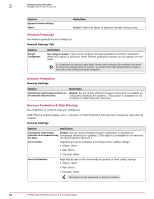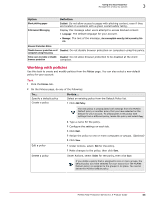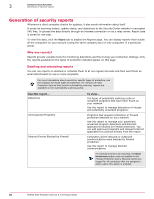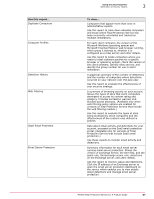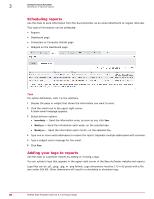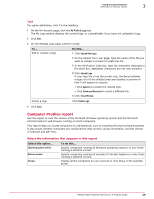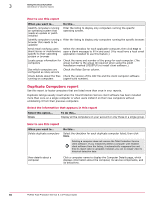McAfee MTP08EMB3RUA Product Guide - Page 55
Working with policies, Option, Definition
 |
UPC - 731944568133
View all McAfee MTP08EMB3RUA manuals
Add to My Manuals
Save this manual to your list of manuals |
Page 55 highlights
Using the SecurityCenter Management of security policies 3 Option Block phishing pages Enforcement Messaging Definition Enabled: Do not allow access to pages with phishing content, even if they are located on a website with a green overall safety rating. Display this message when users attempt to access blocked content: • Language: The default language for your account. • Message: The text of the message, An unacceptable security risk is posed by this site. Browser Protection Status Disable browser protection on all computers using this policy Allow users to enable or disable browser protection Disabled: Do not disable browser protection on computers using this policy. Disabled: Do not allow browser protection to be disabled at the client computer. Working with policies Use this task to create and modify policies from the Policies page. You can also select a new default policy for your account. Task 1 Click the Policies tab. 2 On the Policies page, do any of the following: To... Specify a default policy Create a policy Do this... Select an existing policy from the Default Policy list. 1 Click Add Policy. Edit a policy Delete a policy The new policy is prepopulated with settings from the McAfee Default policy or another policy that you have selected as the default for your account. To prepopulate a new policy with settings from a different policy, locate the policy and select Copy. 2 Type a name for the policy. 3 Configure the settings on each tab. 4 Click Next. 5 Assign the policy to one or more computers or groups. (Optional) 6 Click Save. 1 Under Actions, select Edit for the policy. 2 Make changes to the policy, then click Save. Under Actions, select Delete for the policy, then click Save. If you delete a policy that is assigned to one or more groups, the default policy you have selected for your account (or the McAfee Default policy) is assigned to the groups in its place. You cannot delete the McAfee Default policy. McAfee Total Protection Service 5.1.5 Product Guide 55