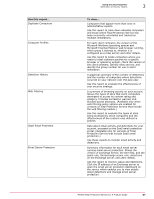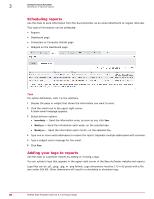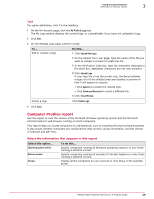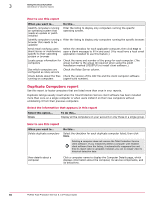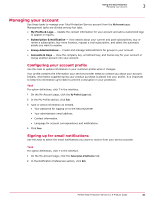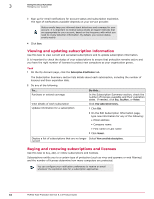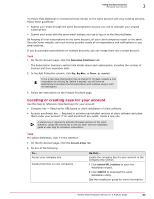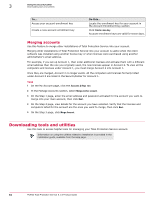McAfee MTP08EMB3RUA Product Guide - Page 62
Viewing and updating subscription information, Buying and renewing subscriptions and licenses
 |
UPC - 731944568133
View all McAfee MTP08EMB3RUA manuals
Add to My Manuals
Save this manual to your list of manuals |
Page 62 highlights
3 Using the SecurityCenter Managing your account 3 Sign up for email notifications for account status and subscription expiration. The type of notifications available depends on your service provider. Status emails keep you informed about detections and coverage for your account. It is important to receive status emails at regular intervals that are appropriate for your account, based on the frequency with which you need to review detection information. By default, you receive status emails weekly. 4 Click Save. Viewing and updating subscription information Use this task to view current and cancelled subscriptions and to update subscription information. It is important to check the status of your subscriptions to ensure that protection remains active and you have the right number of licenses to protect new computers as your organization grows. Task 1 On the My Account page, click the Subscription & Notification tab. The Subscription Summary section lists details about each subscription, including the number of licenses and their expiration date. 2 Do any of the following. To... Purchase or extend coverage View details of each subscription Update information for a subscription Do this... In the Subscription Summary section, check the number of licenses available and their expiration dates. If needed, click Buy, Buy More, or Renew. Click View subscription history. 1 Click Edit. 2 On the Edit Subscription Information page, type new information for any of the following: • Email address • Company name • First name or Last name 3 Click Submit. Display a list of subscriptions that are no longer Select View cancelled subscriptions. current Buying and renewing subscriptions and licenses Use this task to buy, add, or renew subscriptions and licenses. Subscriptions entitle you to a certain type of protection (such as virus and spyware or web filtering) and the number of licenses determine how many computers are protected. You can configure your notification preferences to receive an email whenever the expiration date for a subscription approaches. 62 McAfee Total Protection Service 5.1.5 Product Guide