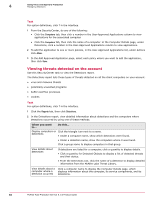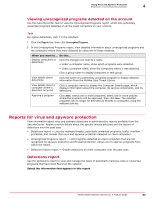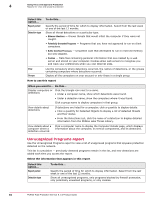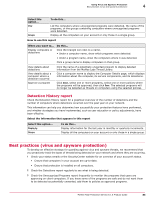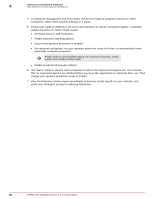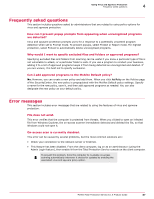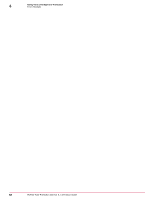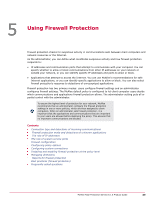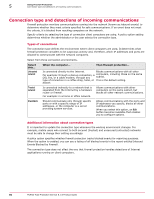McAfee MTP08EMB3RUA Product Guide - Page 85
Detection History report, Best practices (virus and spyware protection), Groups, Allow, Display
 |
UPC - 731944568133
View all McAfee MTP08EMB3RUA manuals
Add to My Manuals
Save this manual to your list of manuals |
Page 85 highlights
Using Virus and Spyware Protection Best practices (virus and spyware protection) 4 Select this option... View Groups To do this... List the computers where unrecognized programs were detected, the name of the programs, or the groups containing computers where unrecognized programs were detected. Display all the computers on your account or only those in a single group. How to use this report When you want to... Do this... Display computers or detections Click the triangle icon next to a name. • Under a computer name, show which programs were detected. • Under a program name, show the computers where it was detected. Click a group name to display computers in that group. View details about detections View details about a computer where a detection occurred Approve a program Click the name of a potentially unwanted program to display detailed information from the McAfee Labs Threat Library. Click a computer name to display the Computer Details page, which displays information about the computer, its service components, and its detections. Click Allow, select one or more programs, select one or more policies where the programs will be approved, then click Save. The selected programs will no longer be detected as threats on computers using the selected policies. Detection History report Check the Detection History report for a graphical overview of the number of detections and the number of computers where detections occurred over the past year on your network. This information can help you determine how successfully your protection features have performed, and whether strategies you have implemented, such as user education or policy adjustments, have been effective. Select the information that appears in this report Select this option... Display by Groups To do this... Display information for the last year in monthly or quarterly increments. Display all the computers on your account or only those in a single group. Best practices (virus and spyware protection) To develop an effective strategy for guarding against virus and spyware threats, we recommend that you proactively track the types of threats being detected on your network and where they are occurring. 1 Check your status emails or the SecurityCenter website for an overview of your account's status. • Ensure that computers in your account are up-to-date. • Ensure that protection is installed on all computers. 2 Check the Detections report regularly to see what is being detected. 3 Check the Unrecognized Programs report frequently to monitor the programs that users are approving on client computers. If you know some of the programs are safe and do not want them to be detected as potentially unwanted, add them to policies as approved programs. McAfee Total Protection Service 5.1.5 Product Guide 85