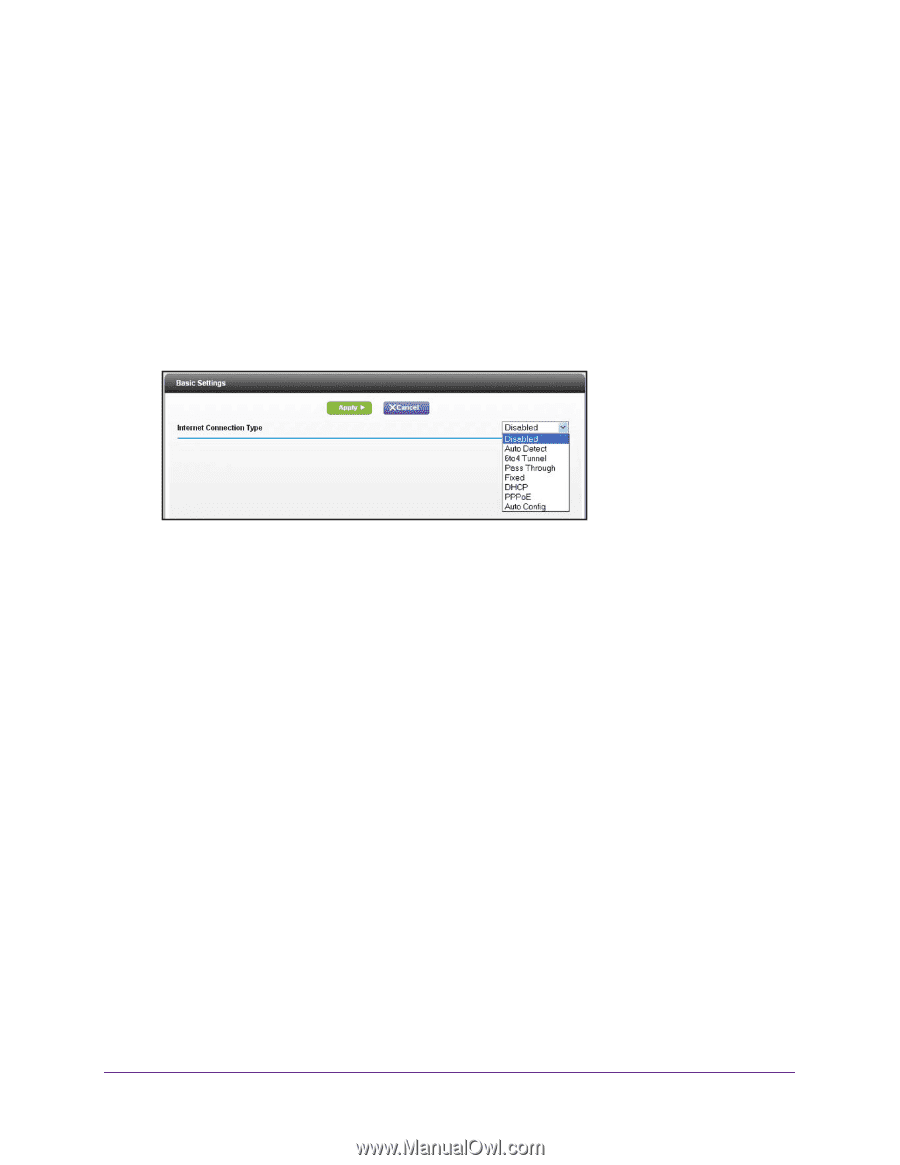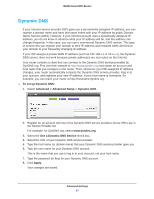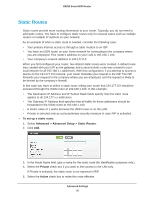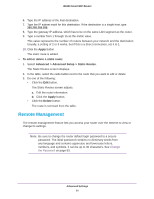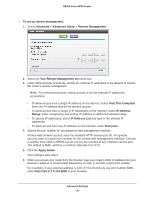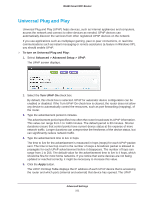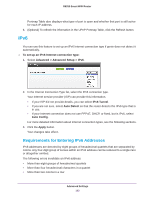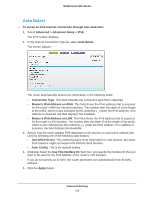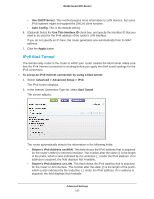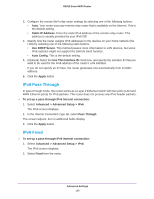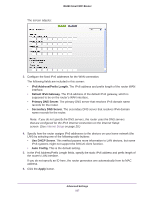Netgear R6250 User Manual - Page 102
IPv6, Requirements for Entering IPv6 Addresses, To set up an IPv6 Internet connection type
 |
View all Netgear R6250 manuals
Add to My Manuals
Save this manual to your list of manuals |
Page 102 highlights
R6250 Smart WiFi Router Portmap Table also displays what type of port is open and whether that port is still active for each IP address. 6. (Optional) To refresh the information in the UPnP Portmap Table, click the Refresh button. IPv6 You can use this feature to set up an IPv6 Internet connection type if genie does not detect it automatically. To set up an IPv6 Internet connection type: 1. Select Advanced > Advanced Setup > IPv6. 2. In the Internet Connection Type list, select the IPv6 connection type. Your Internet service provider (ISP) can provide this information. • If your ISP did not provide details, you can select IPv6 Tunnel. • If you are not sure, select Auto Detect so that the router detects the IPv6 type that is in use. • If your Internet connection does not use PPPoE, DHCP, or fixed, but is IPv6, select Auto Config. For more detailed information about Internet connection types, see the following sections. 3. Click the Apply button. Your changes take effect. Requirements for Entering IPv6 Addresses IPv6 addresses are denoted by eight groups of hexadecimal quartets that are separated by colons. Any four-digit group of zeroes within an IPv6 address can be reduced to a single zero or altogether omitted. The following errors invalidate an IPv6 address: • More than eight groups of hexadecimal quartets • More than four hexadecimal characters in a quartet • More than two colons in a row Advanced Settings 102