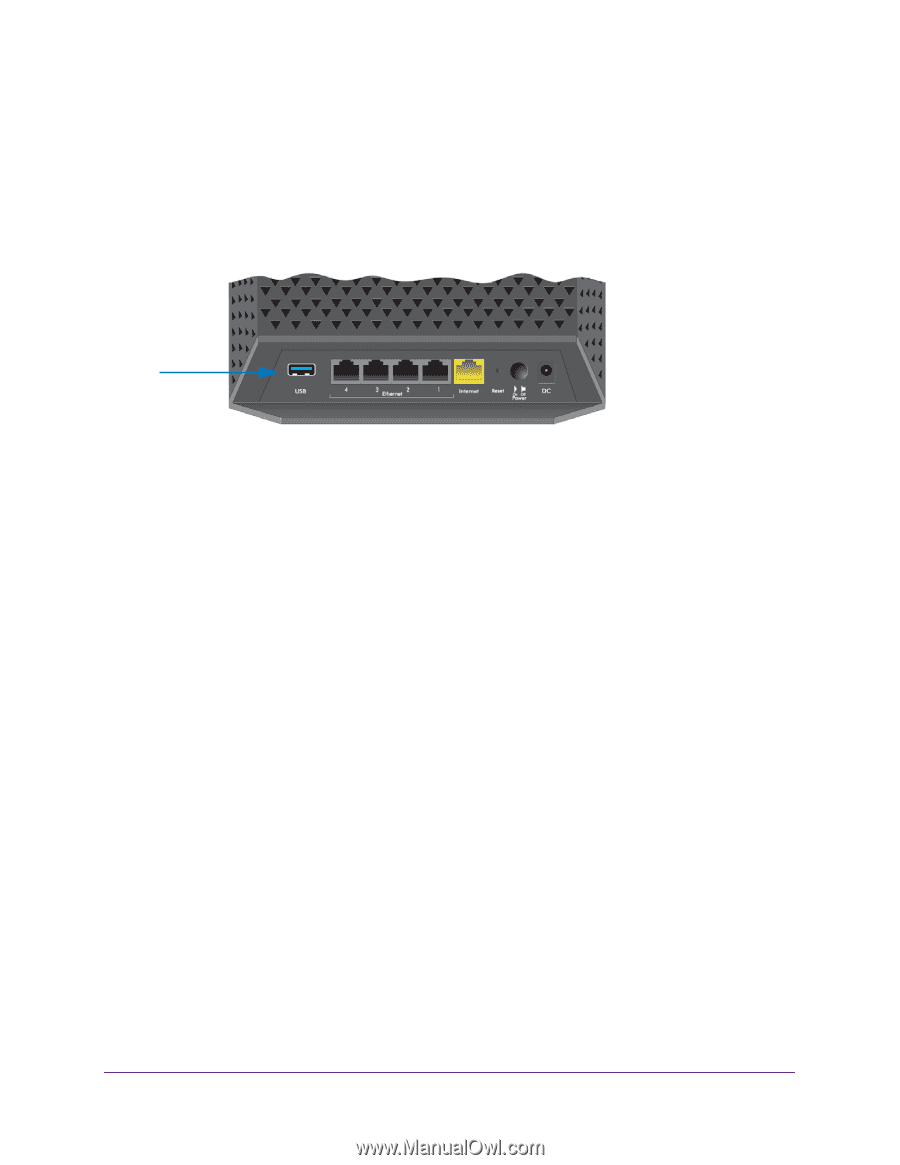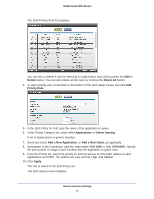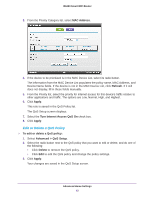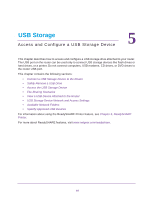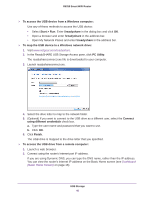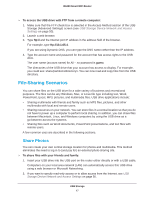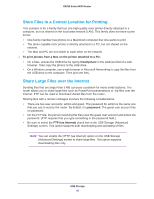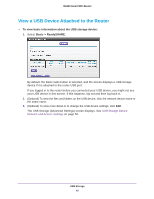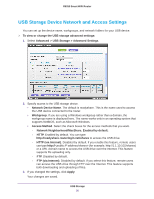Netgear R6250 User Manual - Page 45
Connect a USB Storage Device to the Router, Safely Remove a USB Drive, Access the USB Storage Device
 |
View all Netgear R6250 manuals
Add to My Manuals
Save this manual to your list of manuals |
Page 45 highlights
R6250 Smart WiFi Router Connect a USB Storage Device to the Router ReadySHARE lets you access and share or a USB drive connected the router USB port. If your USB device has special drivers, it is not compatible. To connect a USB storage device: 1. Insert your USB storage device into the USB port on the rear panel of the router. 2. If your USB device has a power supply, you must use it when you connect the USB device to the router. It might take up to 2 minutes before the USB device is ready for sharing. Safely Remove a USB Drive If you want to physically disconnect a USB drive from the router USB port, first, log in to the router and safely remove it. To remove a USB disk drive safely: 1. Select USB Storage > Basic Settings. 2. Click the Safely Remove USB Device button. This takes the drive offline. 3. Physically disconnect the USB drive. Access the USB Storage Device When you connect the USB device to the router USB port, it might take up to 2 minutes before it is ready for sharing. By default, the USB storage device is available to all computers on your local area network (LAN). To access the USB device from a Mac: 1. Select Go > Connect to Server. 2. Enter smb://readyshare as the server address. 3. Click Connect. USB Storage 45