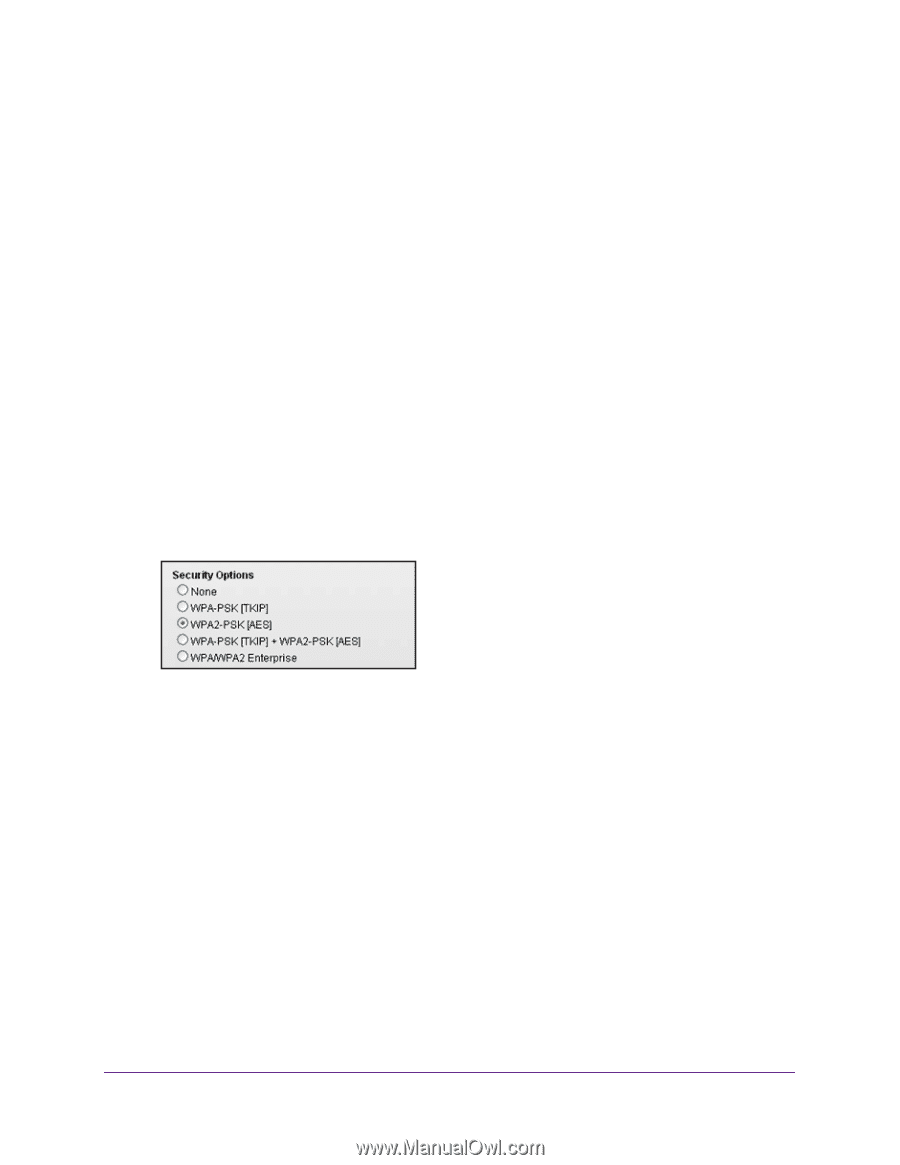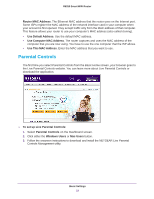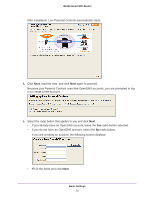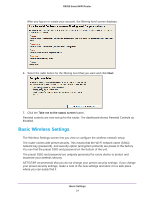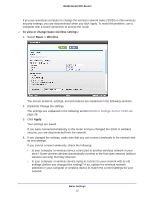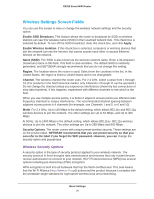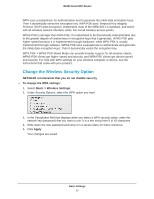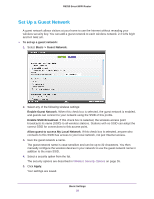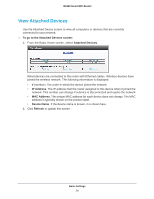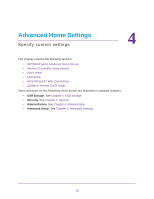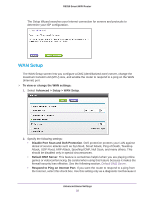Netgear R6250 User Manual - Page 27
Change the Wireless Security Option, NETGEAR recommends that you do not disable security
 |
View all Netgear R6250 manuals
Add to My Manuals
Save this manual to your list of manuals |
Page 27 highlights
R6250 Smart WiFi Router WPA uses a passphrase for authentication and to generate the initial data encryption keys. Then it dynamically varies the encryption key. WPA-PSK uses Temporal Key Integrity Protocol (TKIP) data encryption, implements most of the IEEE 802.11i standard, and works with all wireless network interface cards, but not all wireless access points. WPA2-PSK is stronger than WPA-PSK. It is advertised to be theoretically indecipherable due to the greater degree of randomness in encryption keys that it generates. WPA2-PSK gets higher speed because it is implemented through hardware, while WPA-PSK is usually implemented through software. WPA2-PSK uses a passphrase to authenticate and generate the initial data encryption keys. Then it dynamically varies the encryption key. WPS-PSK + WPA2-PSK Mixed Mode can provide broader support for all wireless clients. WPA2-PSK clients get higher speed and security, and WPA-PSK clients get decent speed and security. For help with WPA settings on your wireless computer or device, see the instructions that came with your product. Change the Wireless Security Option NETGEAR recommends that you do not disable security. To change the WPA settings: 1. Select Basic > Wireless Settings. 2. Under Security Options, select the WPA option you want. 3. In the Passphrase field that displays when you select a WPA security option, enter the network key (password) that you want to use. It is a text string from 8 to 63 characters. 4. Write down the new password and keep it in a secure place for future reference. 5. Click Apply. Your changes are saved. Basic Settings 27