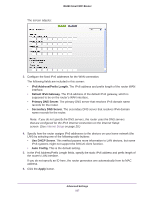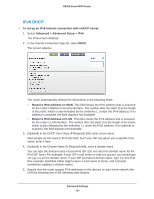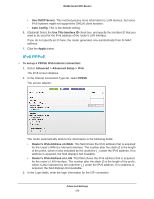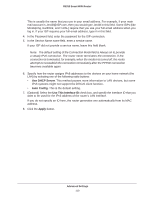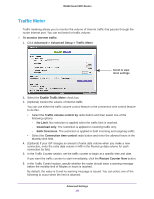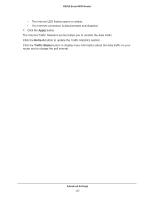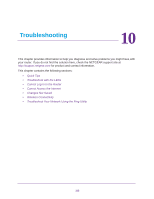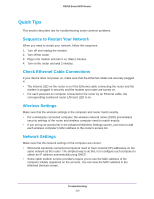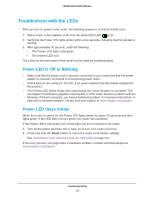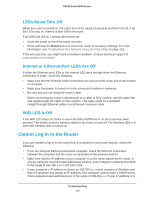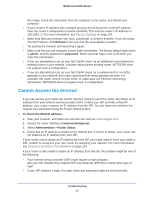Netgear R6250 User Manual - Page 112
Apply, Refresh, Traffic Status
 |
View all Netgear R6250 manuals
Add to My Manuals
Save this manual to your list of manuals |
Page 112 highlights
R6250 Smart WiFi Router • The Internet LED flashes green or amber. • The Internet connection is disconnected and disabled. 7. Click the Apply button. The Internet Traffic Statistics section helps you to monitor the data traffic. Click the Refresh button to update the Traffic Statistics section. Click the Traffic Status button to display more information about the data traffic on your router and to change the poll interval. Advanced Settings 112
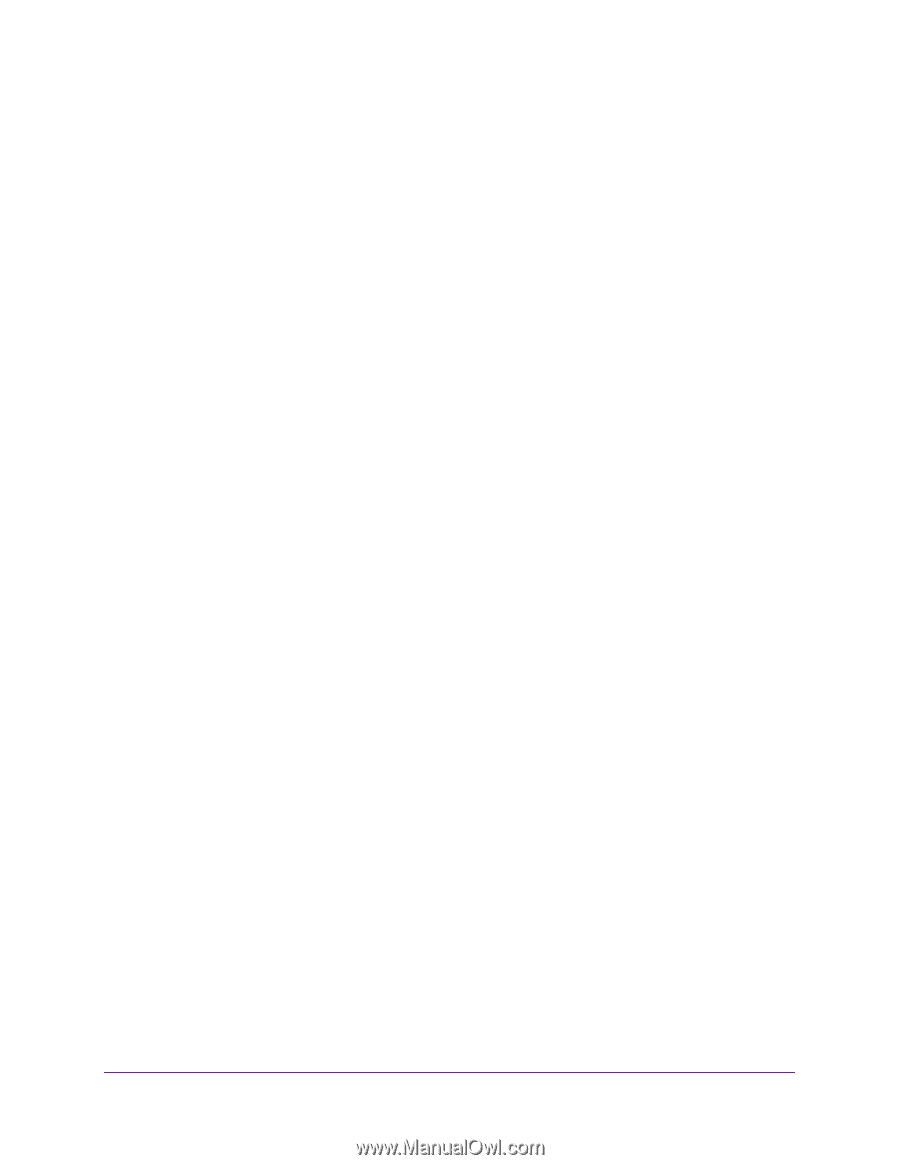
Advanced Settings
112
R6250 Smart WiFi Router
•
The Internet LED flashes green or amber.
•
The Internet connection is disconnected and disabled.
7.
Click the
Apply
button.
The Internet Traffic Statistics section helps you to monitor the data traffic.
Click the
Refresh
button to update the Traffic Statistics section.
Click the
Traffic Status
button to display more information about the data traffic on your
router and to change the poll interval.