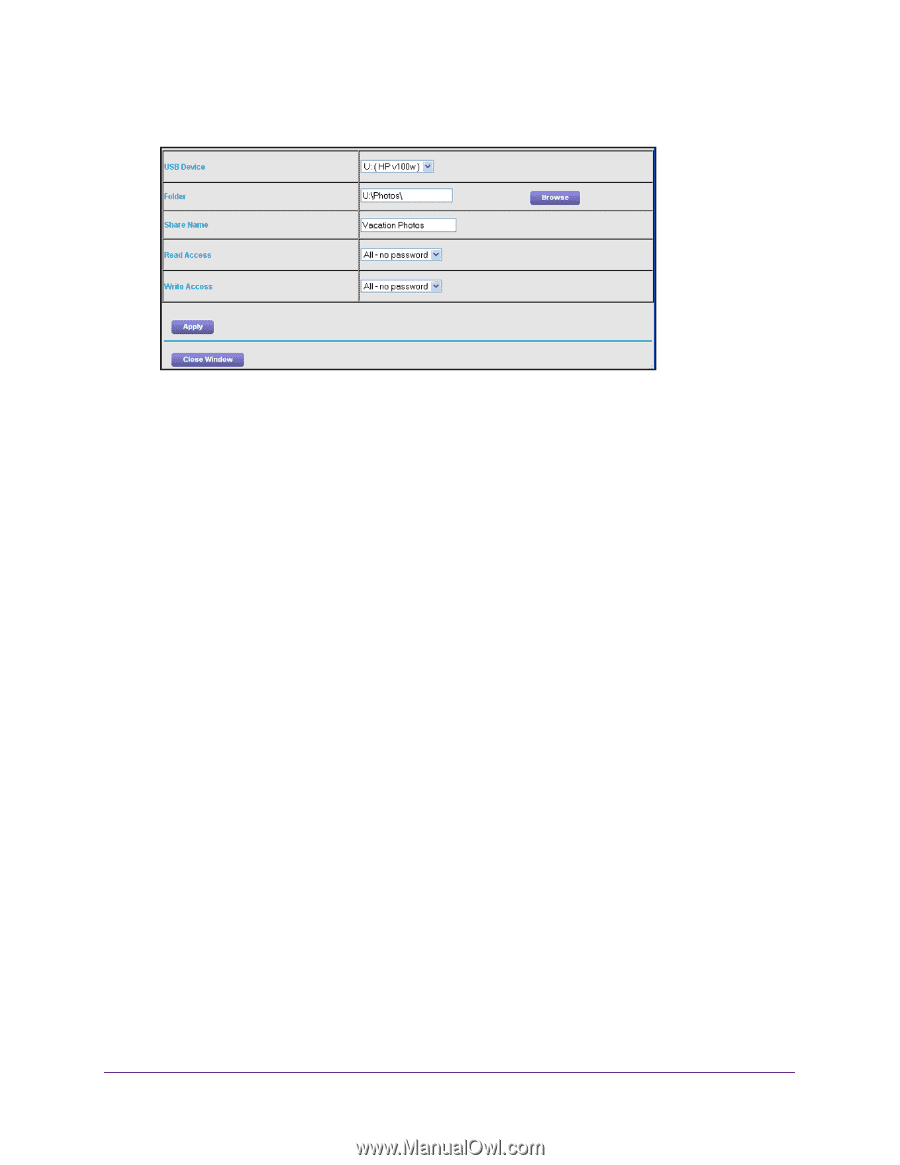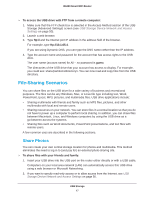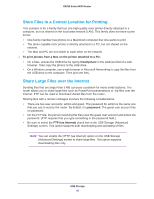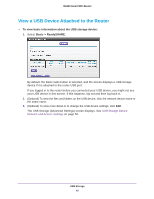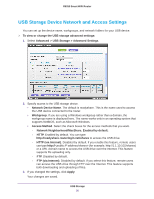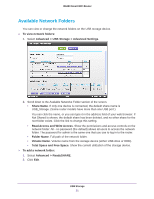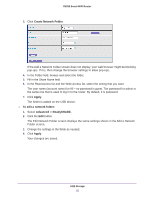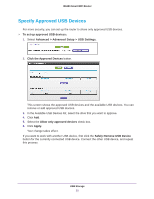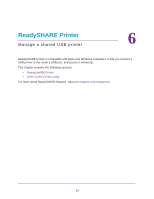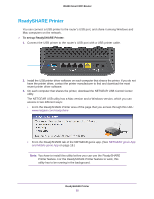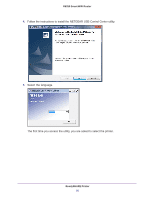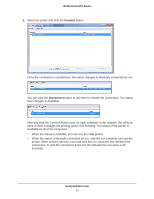Netgear R6250 User Manual - Page 52
Create Network Folder, Apply, Advanced > ReadySHARE
 |
View all Netgear R6250 manuals
Add to My Manuals
Save this manual to your list of manuals |
Page 52 highlights
R6250 Smart WiFi Router 3. Click Create Network Folder. If the Add a Network Folder screen does not display, your web browser might be blocking pop-ups. If it is, then change the browser settings to allow pop-ups. 4. In the Folder field, browse and select the folder. 5. Fill in the Share Name field. 6. In the Read Access list and the Write Access list, select the setting that you want. The user name (account name) for All - no password is guest. The password for admin is the same one that is used to log in to the router. By default, it is password. 7. Click Apply. The folder is added on the USB device. To edit a network folder: 1. Select Advanced > ReadySHARE. 2. Click the Edit button. The Edit Network Folder screen displays the same settings shown in the Add a Network Folder screen. 3. Change the settings in the fields as needed. 4. Click Apply. Your changes are saved. USB Storage 52