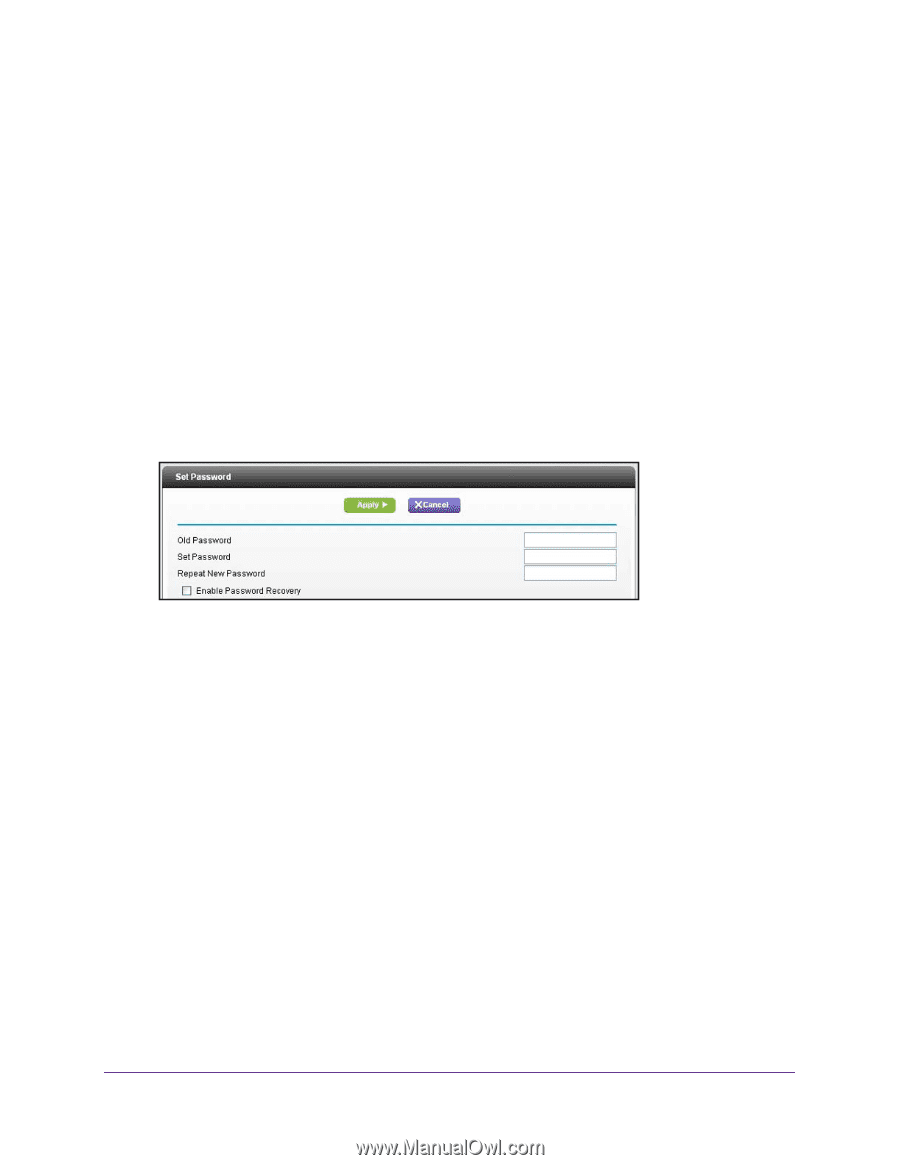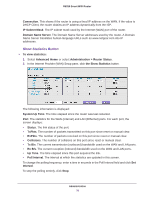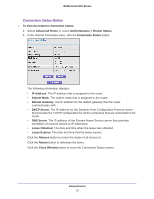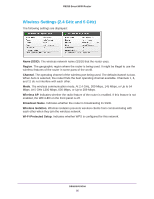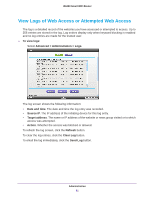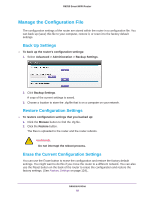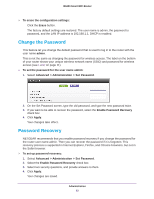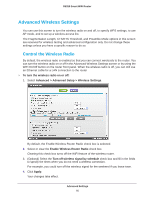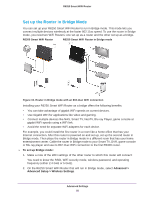Netgear R6250 User Manual - Page 83
Change the Password, Password Recovery, Advanced > Administration > Set Password
 |
View all Netgear R6250 manuals
Add to My Manuals
Save this manual to your list of manuals |
Page 83 highlights
R6250 Smart WiFi Router To erase the configuration settings: Click the Erase button. The factory default settings are restored. The user name is admin, the password to password, and the LAN IP address is 192.168.1.1. DHCP is enabled. Change the Password This feature let you change the default password that is used to log in to the router with the user name admin. This is not the same as changing the password for wireless access. The label on the bottom of your router shows your unique wireless network name (SSID) and password for wireless access (see Label on page 11). To set the password for the user name admin: 1. Select Advanced > Administration > Set Password. 2. On the Set Password screen, type the old password, and type the new password twice. 3. If you want to be able to recover the password, select the Enable Password Recovery check box. 4. Click Apply. Your changes take effect. Password Recovery NETGEAR recommends that you enable password recovery if you change the password for the router user name admin. Then you can recover the password if it is forgotten. This recovery process is supported in Internet Explorer, Firefox, and Chrome browsers, but not in the Safari browser. To set up password recovery: 1. Select Advanced > Administration > Set Password. 2. Select the Enable Password Recovery check box. 3. Select two security questions, and provide answers to them. 4. Click Apply. Your changes are saved. Administration 83