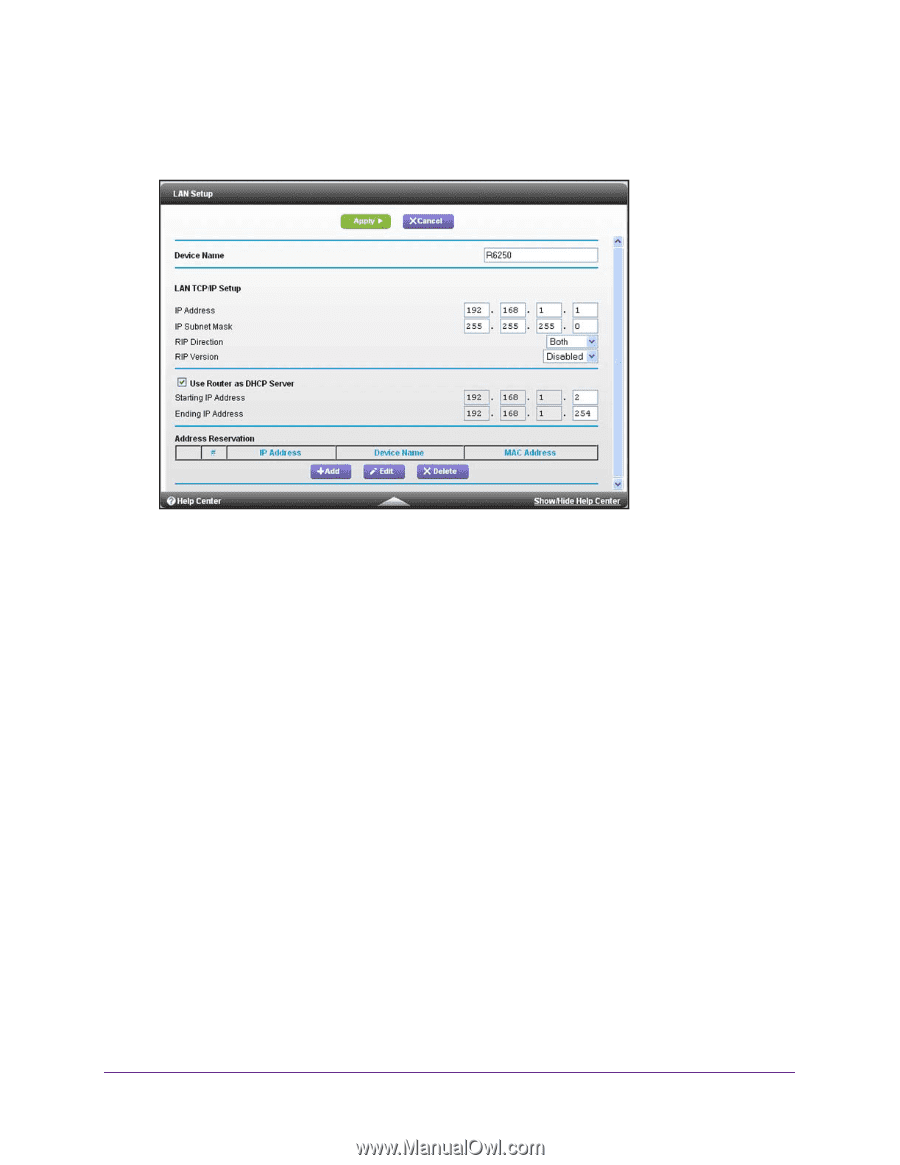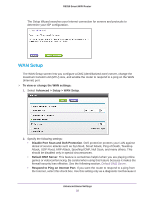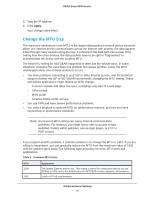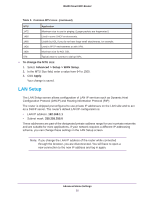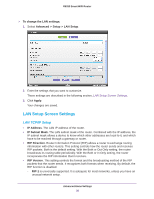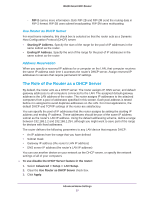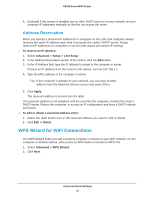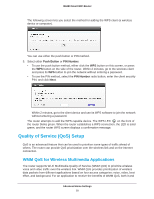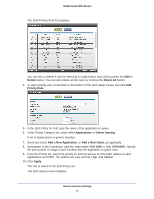Netgear R6250 User Manual - Page 36
LAN Setup Screen Settings, LAN TCP/IP Setup
 |
View all Netgear R6250 manuals
Add to My Manuals
Save this manual to your list of manuals |
Page 36 highlights
R6250 Smart WiFi Router To change the LAN settings: 1. Select Advanced > Setup > LAN Setup. 2. Enter the settings that you want to customize. These settings are described in the following section, LAN Setup Screen Settings. 3. Click Apply. Your changes are saved. LAN Setup Screen Settings LAN TCP/IP Setup • IP Address. The LAN IP address of the router. • IP Subnet Mask. The LAN subnet mask of the router. Combined with the IP address, the IP subnet mask allows a device to know which other addresses are local to it, and which have to be reached through a gateway or router. • RIP Direction. Router Information Protocol (RIP) allows a router to exchange routing information with other routers. This setting controls how the router sends and receives RIP packets. Both is the default setting. With the Both or Out Only setting, the router broadcasts its routing table periodically. With the Both or In Only setting, the router incorporates the RIP information that it receives. • RIP Version. This setting controls the format and the broadcasting method of the RIP packets that the router sends. It recognizes both formats when receiving. By default, the RIP function is disabled. - RIP-1 is universally supported. It is adequate for most networks, unless you have an unusual network setup. Advanced Home Settings 36