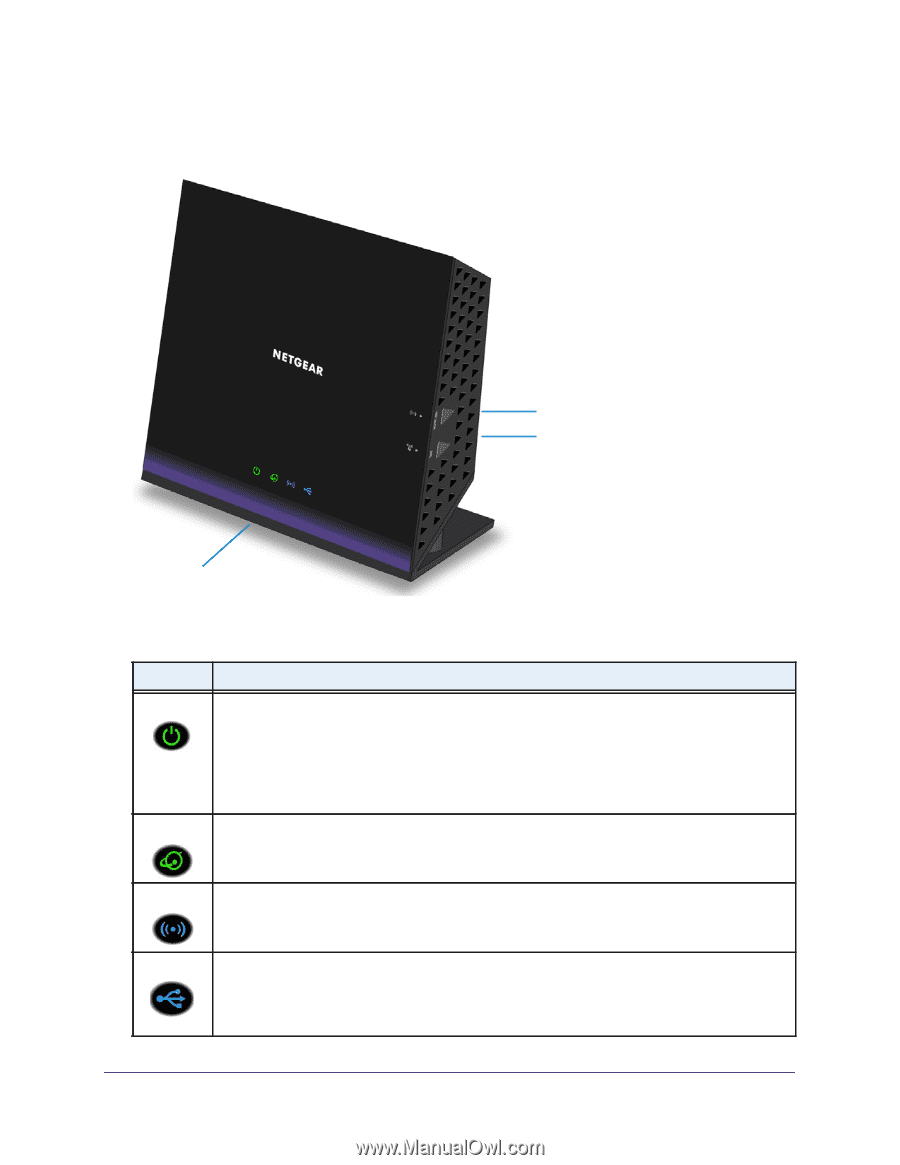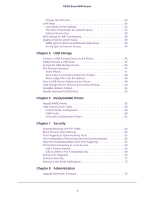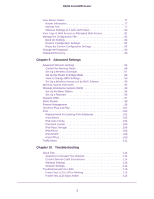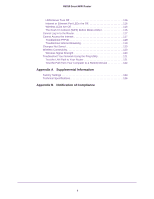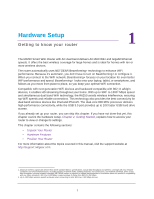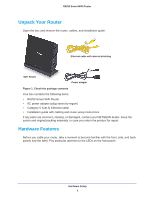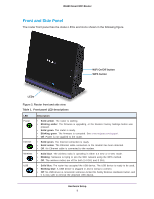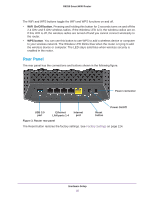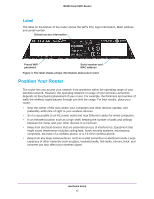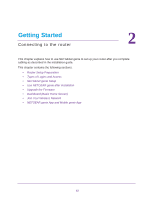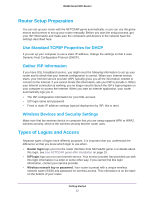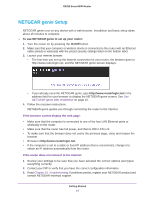Netgear R6250 User Manual - Page 9
Front and Side Panel, WiFi On/Off button, WPS button, Router front and side view, Table 1.
 |
View all Netgear R6250 manuals
Add to My Manuals
Save this manual to your list of manuals |
Page 9 highlights
R6250 Smart WiFi Router Front and Side Panel The router front panel has the status LEDs and icons shown in the following figure. WiFi On/Off button WPS button LEDs Figure 2. Router front and side view Table 1. Front panel LED descriptions LED Power Internet Wireless USB Description • Solid amber. The router is starting. • Blinking amber. The firmware is upgrading, or the Restore Factory Settings button was pressed. • Solid green. The router is ready. • Blinking green. The firmware is corrupted. See www.netgear.com/support. • Off. Power is not supplied to the router. • Solid green. The Internet connection is ready. • Solid amber. The Ethernet cable connection to the modem has been detected. • Off. No Ethernet cable is connected to the modem. • Solid blue. The wireless radio is operating in either 2.4 GHz or 5 GHz mode. • Blinking: Someone is trying to join the WiFi network using the WPS method. • Off. The wireless radios are off for both 2.4 GHz and 5 GHz. • Solid blue: The router has accepted the USB device. The USB device is ready to be used. • Blinking blue: A USB device is plugged in and is trying to connect. • Off: No USB device is connected; someone clicked the Safely Remove Hardware button, and it is now safe to remove the attached USB device. Hardware Setup 9