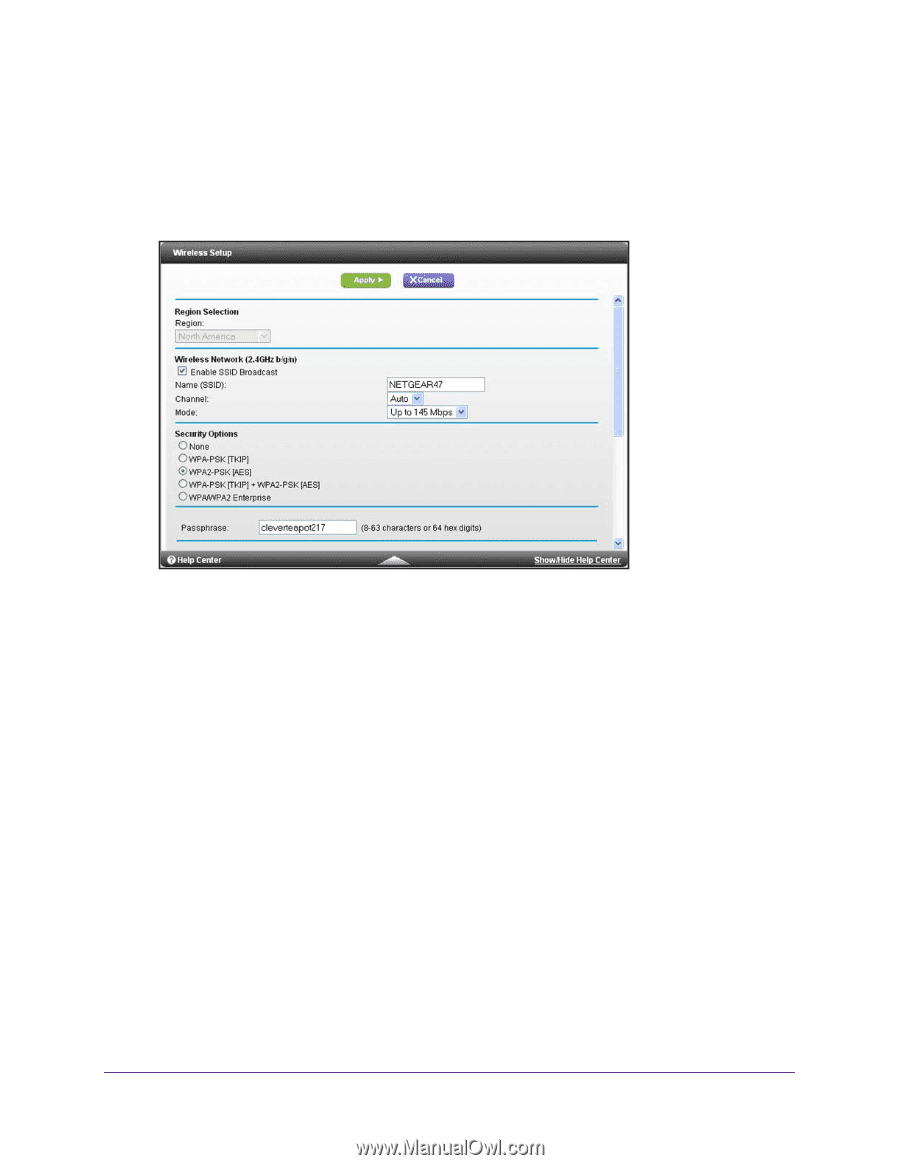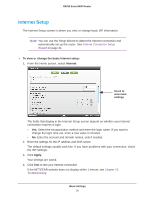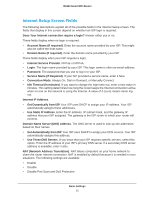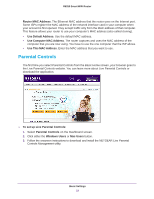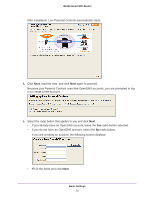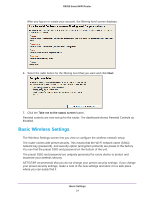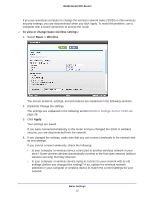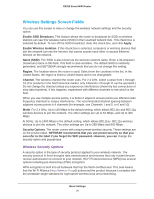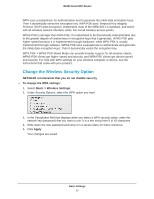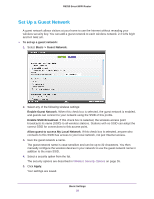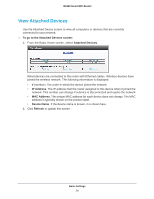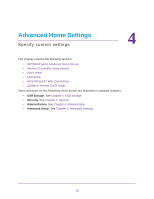Netgear R6250 User Manual - Page 25
To view or change basic wireless settings, Basic >, Wireless, Apply, Wireless Settings Screen Fields
 |
View all Netgear R6250 manuals
Add to My Manuals
Save this manual to your list of manuals |
Page 25 highlights
R6250 Smart WiFi Router If you use a wireless computer to change the wireless network name (SSID) or other wireless security settings, you are disconnected when you click Apply. To avoid this problem, use a computer with a wired connection to access the router. To view or change basic wireless settings: 1. Select Basic > Wireless. The screen sections, settings, and procedures are explained in the following sections. 2. (Optional) Change the settings. The settings are explained in the following section Wireless Settings Screen Fields on page 26. 3. Click Apply. Your settings are saved. If you were connected wirelessly to the router and you changed the SSID or wireless security, you are disconnected from the network. 4. If you changed the settings, make sure that you can connect wirelessly to the network with its new settings. If you cannot connect wirelessly, check the following: • Is your computer or wireless device connected to another wireless network in your area? Some wireless devices automatically connect to the first open network (without wireless security) that they discover. • Is your computer or wireless device trying to connect to your network with its old settings (before you changed the setting)? If so, update the wireless network selection in your computer or wireless device to match the current settings for your network. Basic Settings 25