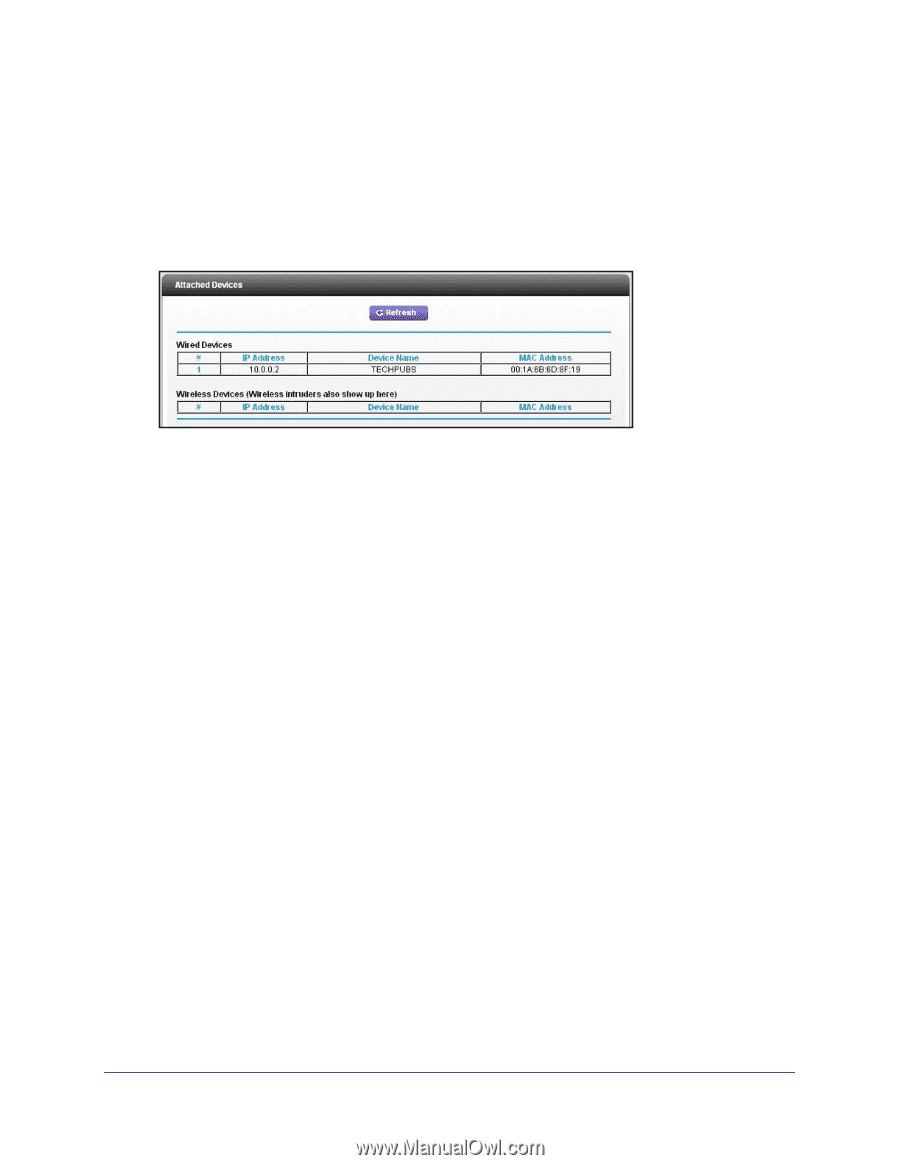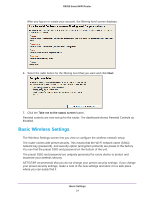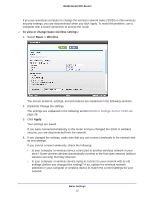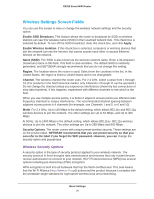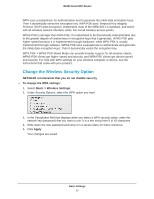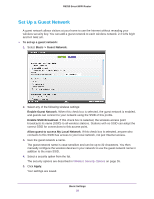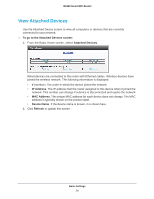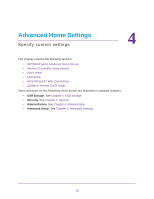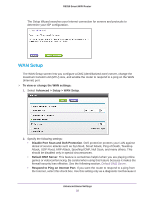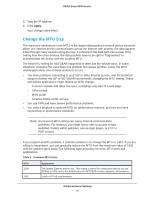Netgear R6250 User Manual - Page 29
View Attached Devices, To go to the Attached Devices screen, IP Address, Device Name, Refresh
 |
View all Netgear R6250 manuals
Add to My Manuals
Save this manual to your list of manuals |
Page 29 highlights
R6250 Smart WiFi Router View Attached Devices Use the Attached Device screen to view all computers or devices that are currently connected to your network. To go to the Attached Devices screen: 1. From the Basic Home screen, select Attached Devices. Wired devices are connected to the router with Ethernet cables. Wireless devices have joined the wireless network. The following information is displayed: • # (number). The order in which the device joined the network. • IP Address. The IP address that the router assigned to this device when it joined the network. This number can change if a device is disconnected and rejoins the network. • MAC Address. The unique MAC address for each device does not change. The MAC address is typically shown on the product label. • Device Name. If the device name is known, it is shown here. 2. Click Refresh to update this screen. Basic Settings 29