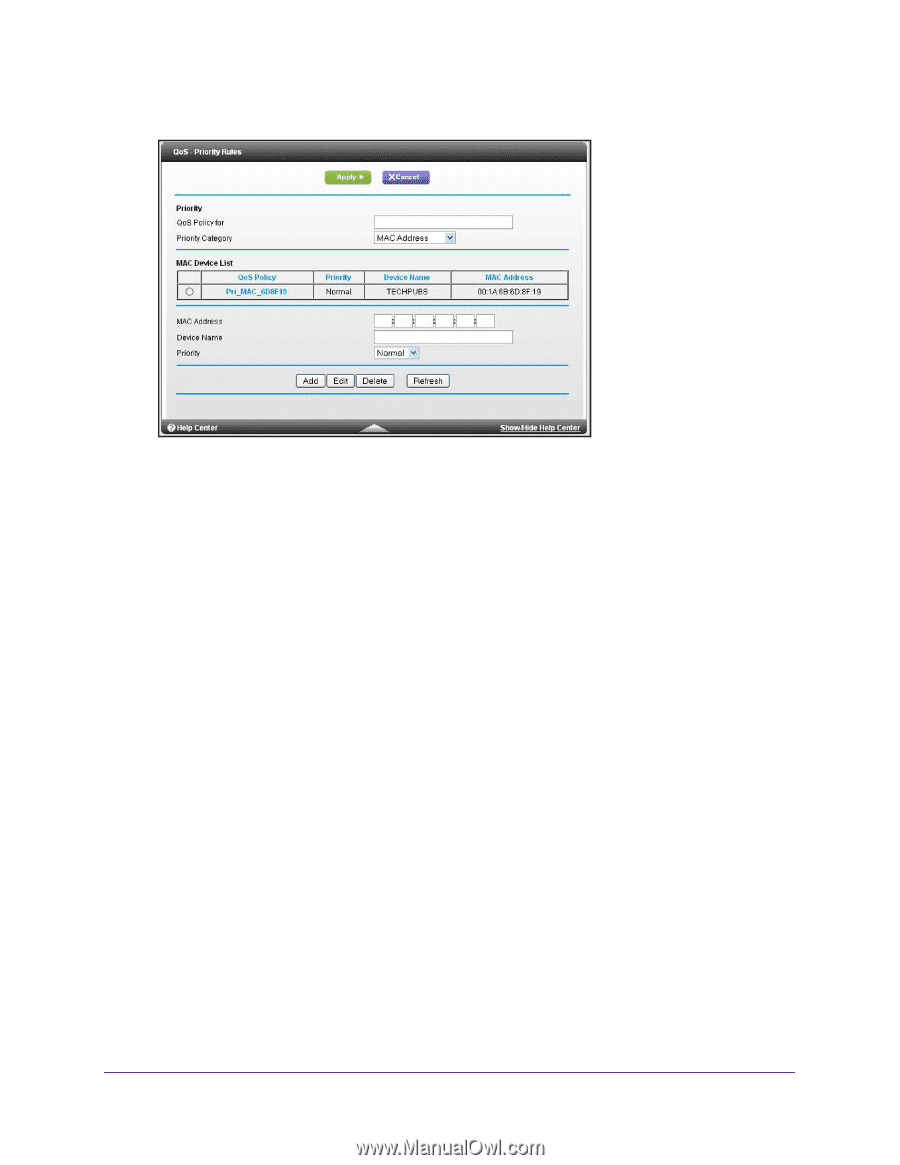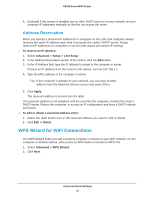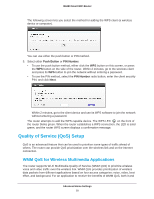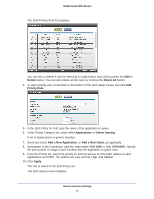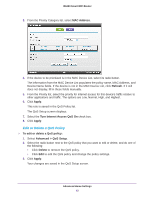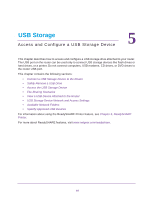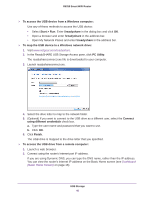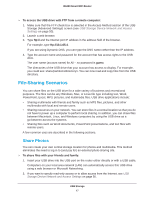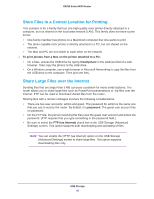Netgear R6250 User Manual - Page 43
Edit or Delete a QoS Policy, MAC Address, Refresh, Apply, Turn Internet Access QoS
 |
View all Netgear R6250 manuals
Add to My Manuals
Save this manual to your list of manuals |
Page 43 highlights
R6250 Smart WiFi Router 3. From the Priority Category list, select MAC Address. 4. If the device to be prioritized is in the MAC Device List, select its radio button. The information from the MAC Device List populates the policy name, MAC Address, and Device Name fields. If the device is not in the MAC Device List, click Refresh. If it still does not display, fill in these fields manually. 5. From the Priority list, select the priority for Internet access for this device's traffic relative to other applications and traffic. The options are Low, Normal, High, and Highest. 6. Click Apply. This rule is saved in the QoS Policy list. The QoS Setup screen displays. 7. Select the Turn Internet Access QoS On check box. 8. Click Apply. Edit or Delete a QoS Policy To edit or delete a QoS policy: 1. Select Advanced > QoS Setup. 2. Select the radio button next to the QoS policy that you want to edit or delete, and do one of the following: • Click Delete to remove the QoS policy. • Click Edit to edit the QoS policy and change the policy settings. 3. Click Apply. Your changes are saved in the QoS Setup screen. Advanced Home Settings 43