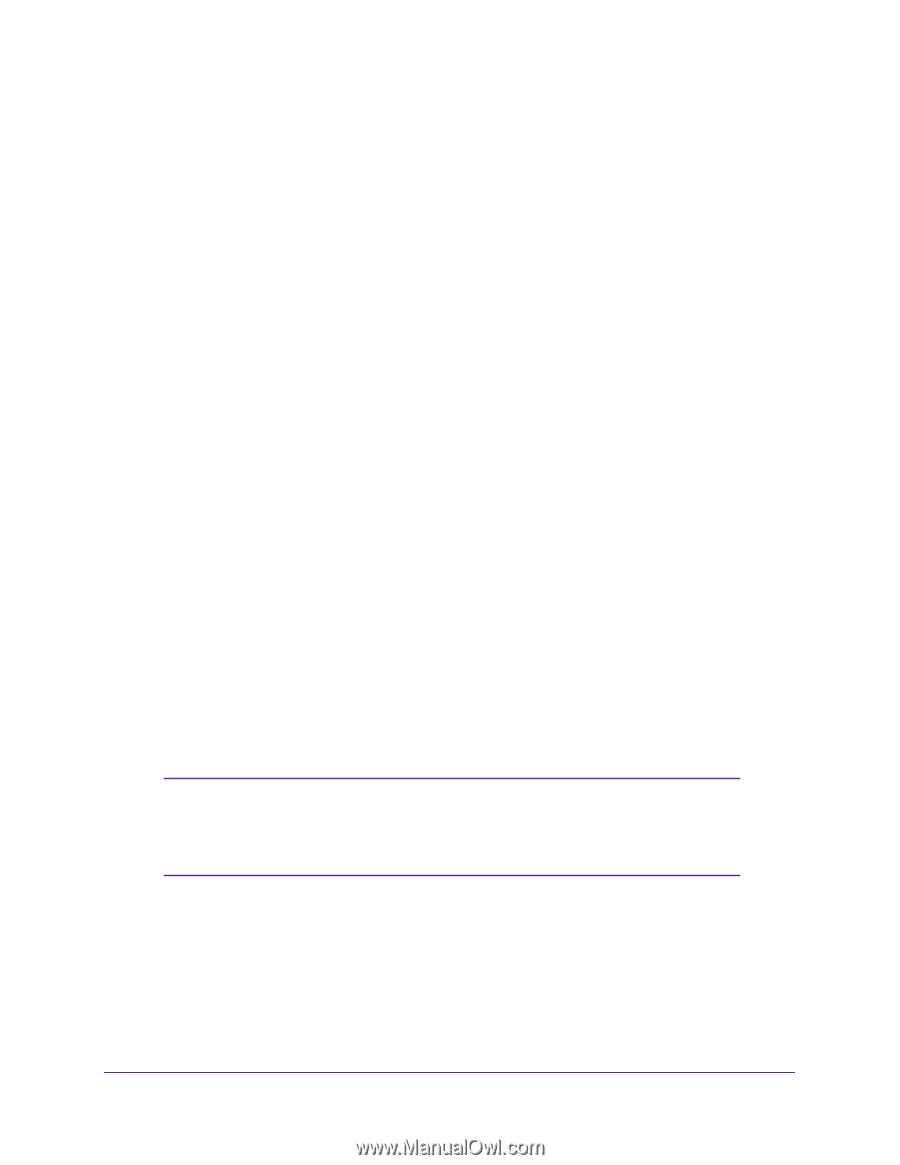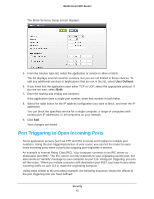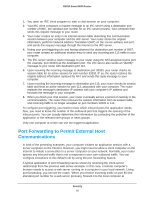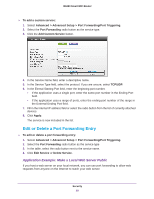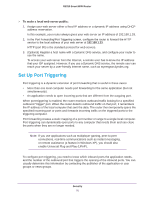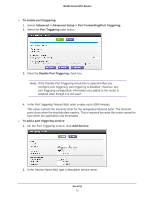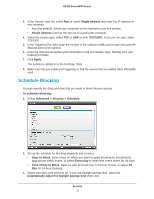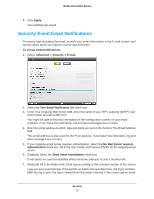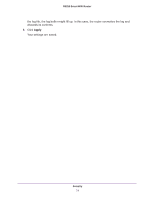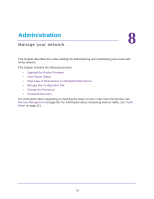Netgear R6250 User Manual - Page 70
Set Up Port Triggering, To make a local web server public
 |
View all Netgear R6250 manuals
Add to My Manuals
Save this manual to your list of manuals |
Page 70 highlights
R6250 Smart WiFi Router To make a local web server public: 1. Assign your web server either a fixed IP address or a dynamic IP address using DHCP address reservation. In this example, your router always gives your web server an IP address of 192.168.1.33. 2. In the Port Forwarding/Port Triggering screen, configure the router to forward the HTTP service to the local address of your web server at 192.168.1.33. HTTP (port 80) is the standard protocol for web servers. 3. (Optional) Register a host name with a Dynamic DNS service, and configure your router to use the name. To access your web server from the Internet, a remote user has to know the IP address that your ISP assigned. However, if you use a Dynamic DNS service, the remote user can reach your server by a user-friendly Internet name, such as mynetgear.dyndns.org. Set Up Port Triggering Port triggering is a dynamic extension of port forwarding that is useful in these cases: • More than one local computer needs port forwarding for the same application (but not simultaneously). • An application needs to open incoming ports that are different from the outgoing port. When port triggering is enabled, the router monitors outbound traffic looking for a specified outbound "trigger" port. When the router detects outbound traffic on that port, it remembers the IP address of the local computer that sent the data. The router then temporarily opens the specified incoming port or ports and forwards incoming traffic on the triggered ports to the triggering computer. Port forwarding creates a static mapping of a port number or range to a single local computer. Port triggering can dynamically open ports to any computer that needs them and can close the ports when they are no longer needed. Note: If you use applications such as multiplayer gaming, peer-to-peer connections, real-time communications such as instant messaging, or remote assistance (a feature in Windows XP), you should also enable Universal Plug and Play (UPnP). To configure port triggering, you need to know which inbound ports the application needs, and the number of the outbound port that triggers the opening of the inbound ports. You can usually determine this information by contacting the publisher of the application or user groups or news groups. Security 70