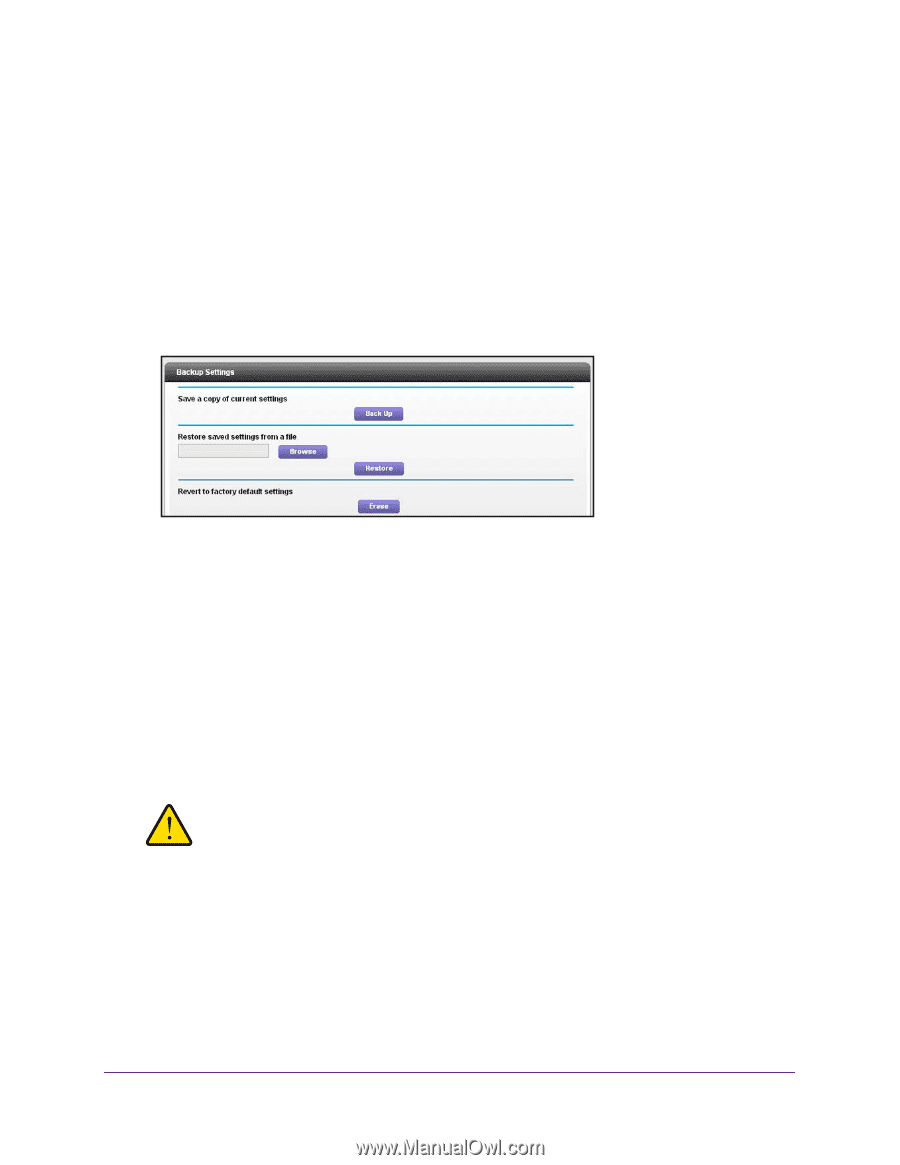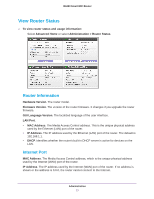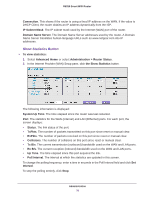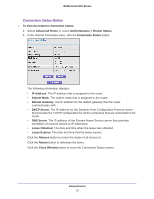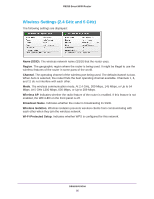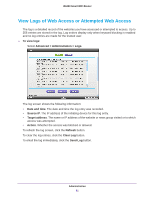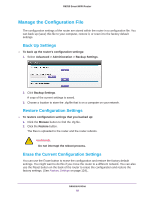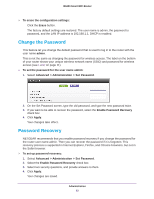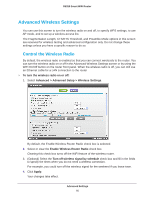Netgear R6250 User Manual - Page 82
Manage the Configuration File, Back Up Settings, Restore Configuration Settings
 |
View all Netgear R6250 manuals
Add to My Manuals
Save this manual to your list of manuals |
Page 82 highlights
R6250 Smart WiFi Router Manage the Configuration File The configuration settings of the router are stored within the router in a configuration file. You can back up (save) this file to your computer, restore it, or reset it to the factory default settings. Back Up Settings To back up the router's configuration settings: 1. Select Advanced > Administration > Backup Settings. 2. Click Backup Settings. A copy of the current settings is saved. 3. Choose a location to store the .cfg file that is on a computer on your network. Restore Configuration Settings To restore configuration settings that you backed up: 1. Click the Browse button to find the cfg file. 2. Click the Restore button. The files is uploaded to the router and the router reboots. WARNING: Do not interrupt the reboot process. Erase the Current Configuration Settings You can use the Erase button to erase the configuration and restore the factory default settings. You might want to do this if you move the router to a different network. You can also use the Reset button on the back of the router to erase the configuration and restore the factory settings. (See Factory Settings on page 124),. Administration 82