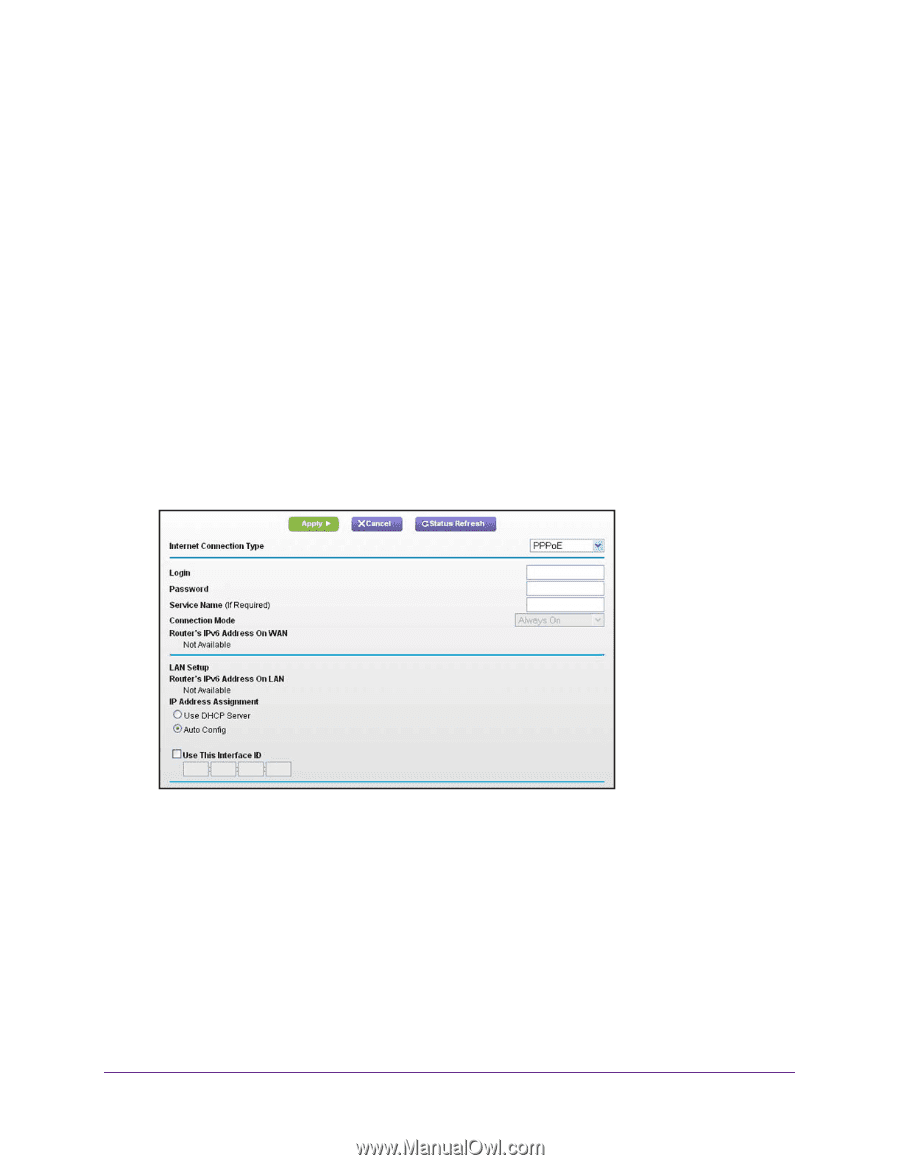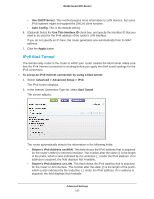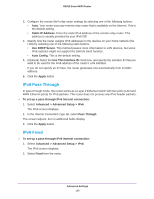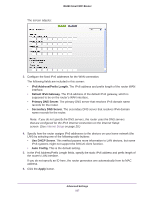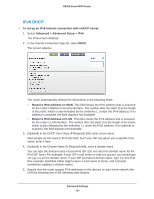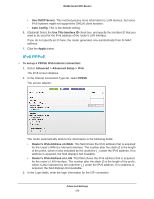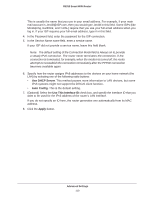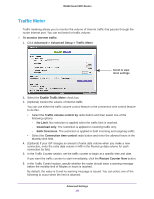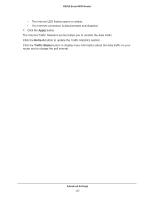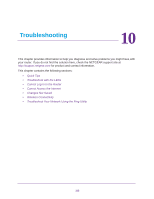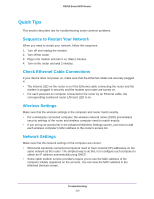Netgear R6250 User Manual - Page 109
IPv6 PPPoE
 |
View all Netgear R6250 manuals
Add to My Manuals
Save this manual to your list of manuals |
Page 109 highlights
R6250 Smart WiFi Router • Use DHCP Server. This method passes more information to LAN devices, but some IPv6 systems might not support the DHCv6 client function. • Auto Config. This is the default setting. 6. (Optional) Select the Use This Interface ID check box, and specify the interface ID that you want to be used for the IPv6 address of the router's LAN interface. If you do not specify an ID here, the router generates one automatically from its MAC address. 7. Click the Apply button. IPv6 PPPoE To set up a PPPoE IPv6 Internet connection: 1. Select Advanced > Advanced Setup > IPv6. The IPv6 screen displays. 2. In the Internet Connection Type list, select PPPoE. The screen adjusts: The router automatically detects the information in the following fields: • Router's IPv6 Address on WAN. This field shows the IPv6 address that is acquired for the router's WAN (or Internet) interface. The number after the slash (/) is the length of the prefix, which is also indicated by the underline (_) under the IPv6 address. If no address is acquired, the field displays Not Available. • Router's IPv6 Address on LAN. This field shows the IPv6 address that is acquired for the router's LAN interface. The number after the slash (/) is the length of the prefix, which is also indicated by the underline (_) under the IPv6 address. If no address is acquired, the field displays Not Available. 3. In the Login fields, enter the login information for the ISP connection. Advanced Settings 109