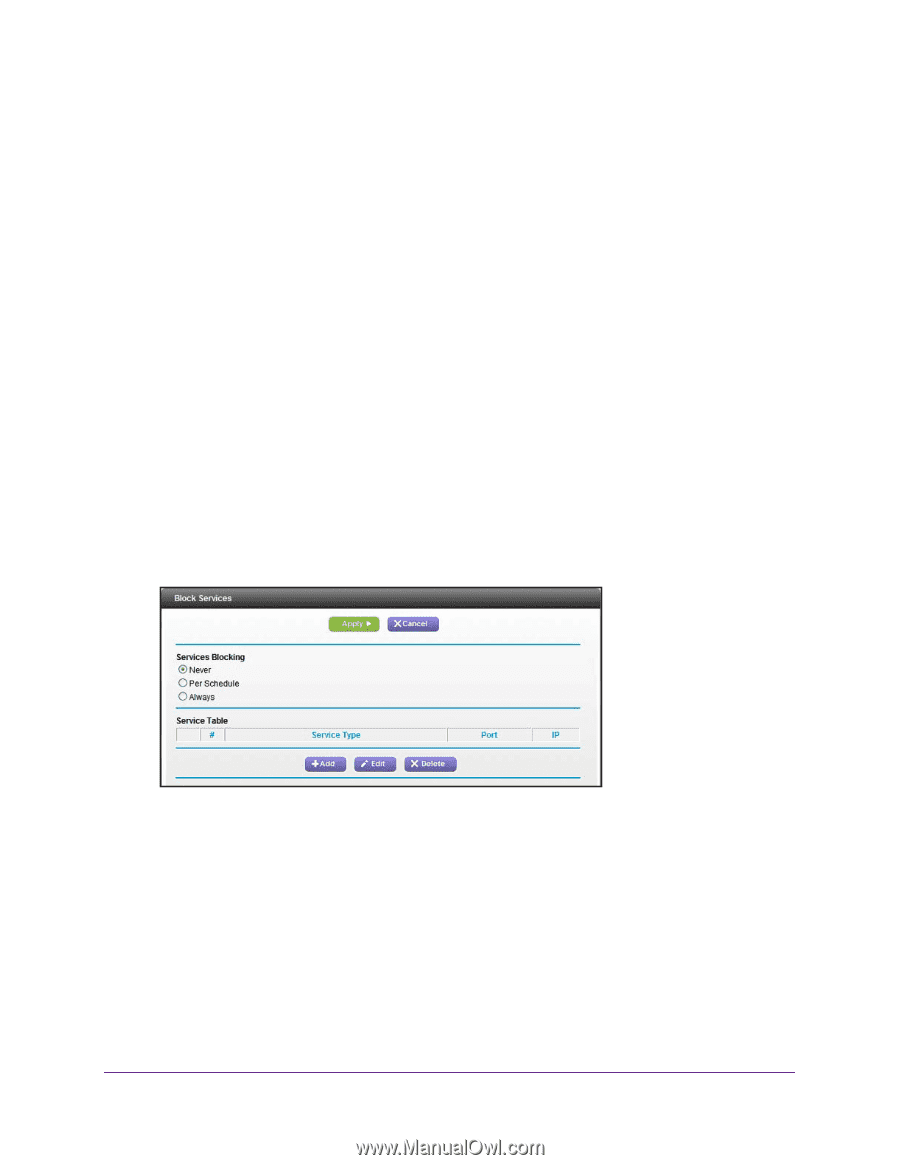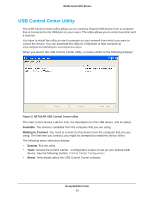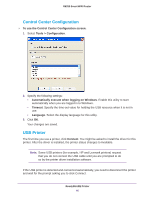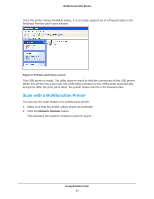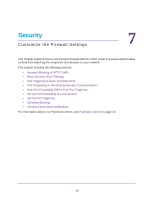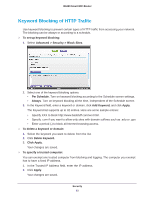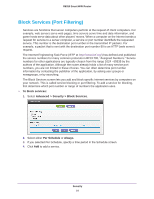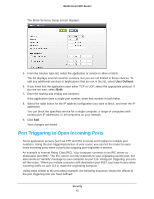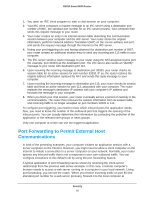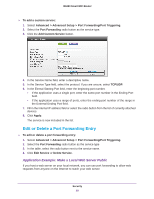Netgear R6250 User Manual - Page 64
Block Services (Port Filtering), To block services, Advanced > Security > Block Services
 |
View all Netgear R6250 manuals
Add to My Manuals
Save this manual to your list of manuals |
Page 64 highlights
R6250 Smart WiFi Router Block Services (Port Filtering) Services are functions that server computers perform at the request of client computers. For example, web servers serve web pages, time servers serve time and date information, and game hosts serve data about other players' moves. When a computer on the Internet sends a request for service to a server computer, a service or port number identifiefs the requested service. This number is the destination port number in the transmitted IP packets. For example, a packet that is sent with the destination port number 80 is an HTTP (web server) request. The Internet Engineering Task Force (IETF at http://www.ietf.org/) has defined and published the service numbers for many common protocols in RFC1700, "Assigned Numbers." Service numbers for other applications are typically chosen from the range 1024 - 65535 by the authors of the application. Although the router already holds a list of many service port numbers, you are not limited to these choices. You can often determine port number information by contacting the publisher of the application, by asking user groups or newsgroups, or by searching. The Block Services screen lets you add and block specific Internet services by computers on your network. This is called service blocking or port filtering. To add a service for blocking, first determine which port number or range of numbers the application uses. To block services: 1. Select Advanced > Security > Block Services. 2. Select either Per Schedule or Always. 3. If you selected Per Schedule, specify a time period in the Schedule screen. 4. Click Add to add a service. Security 64