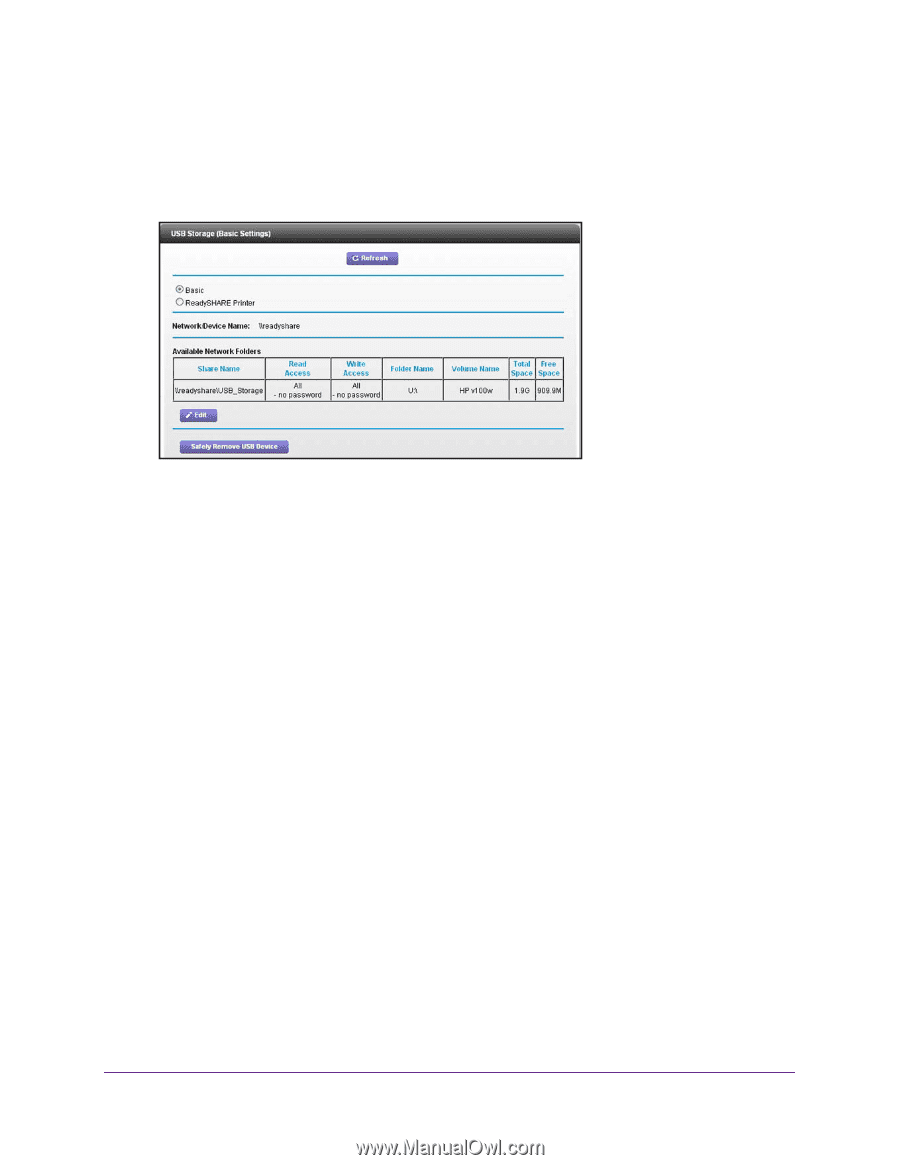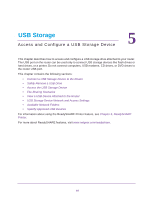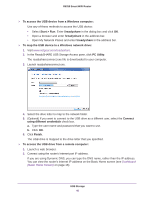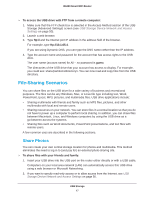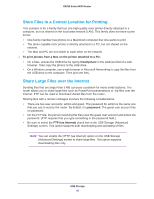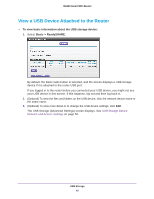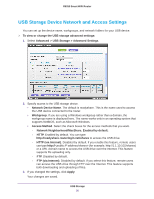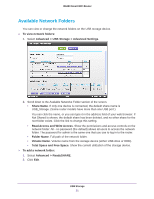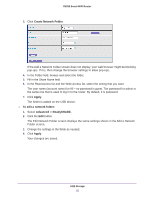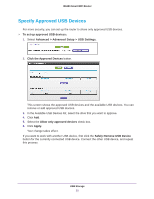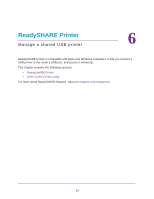Netgear R6250 User Manual - Page 49
View a USB Device Attached to the Router, To view basic information about the USB storage device
 |
View all Netgear R6250 manuals
Add to My Manuals
Save this manual to your list of manuals |
Page 49 highlights
R6250 Smart WiFi Router View a USB Device Attached to the Router To view basic information about the USB storage device: 1. Select Basic > ReadySHARE. By default, the Basic radio button is selected, and the screen displays a USB storage device if it is attached to the router USB port. If you logged in to the router before you connected your USB device, you might not see your USB device in this screen. If this happens, log out and then log back in. 2. (Optional) To view the files and folders on the USB device, click the network device name or the share name. 3. (Optional) To view more detail or to change the USB device settings, click Edit. The USB Storage (Advanced Settings) screen displays. See USB Storage Device Network and Access Settings on page 50. USB Storage 49