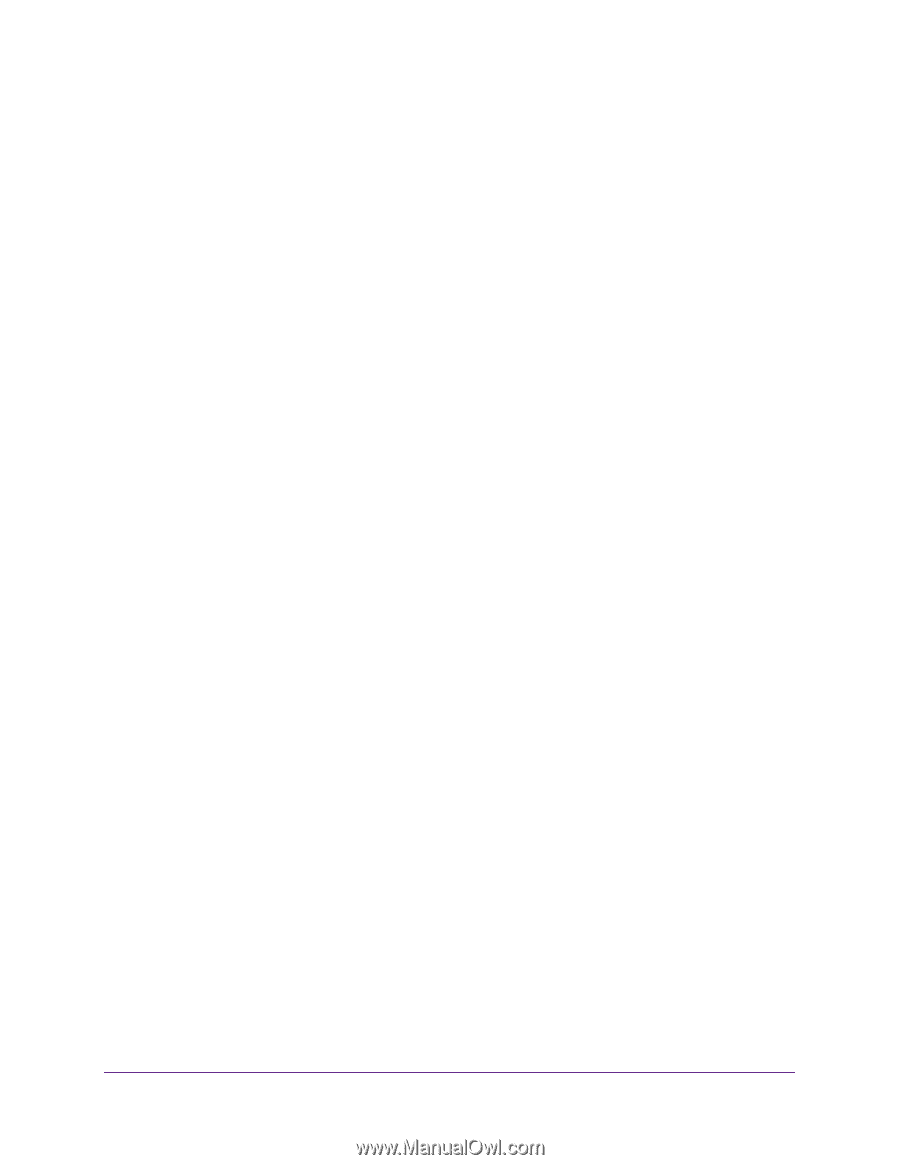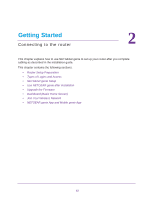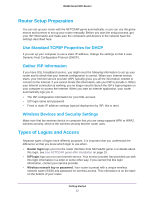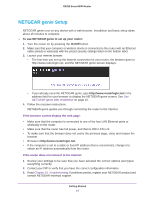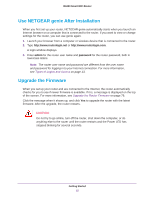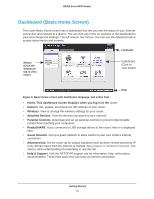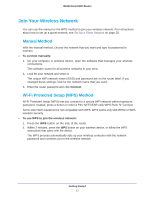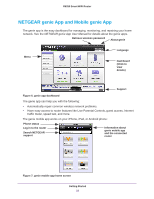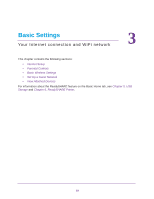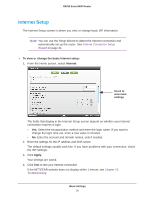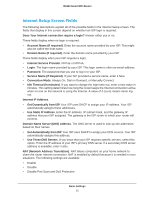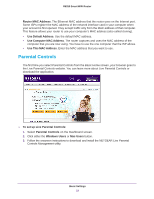Netgear R6250 User Manual - Page 17
Join Your Wireless Network, Manual Method, Wi-Fi Protected Setup (WPS) Method
 |
View all Netgear R6250 manuals
Add to My Manuals
Save this manual to your list of manuals |
Page 17 highlights
R6250 Smart WiFi Router Join Your Wireless Network You can use the manual or the WPS method to join your wireless network. For instructions about how to set up a guest network, see Set Up a Guest Network on page 28. Manual Method With the manual method, choose the network that you want and type its password to connect. To connect manually: 1. On your computer or wireless device, open the software that manages your wireless connections. This software scans for all wireless networks in your area. 2. Look for your network and select it. The unique WiFi network name (SSID) and password are on the router label. If you changed these settings, look for the network name that you used. 3. Enter the router password and click Connect. Wi-Fi Protected Setup (WPS) Method Wi-Fi Protected Setup (WPS) lets you connect to a secure WiFi network without typing its password. Instead, press a button or enter a PIN. NETGEAR calls WPS Push 'N' Connect. Some older WiFi equipment is not compatible with WPS. WPS works only with WPA2 or WPA wireless security. To use WPS to join the wireless network: 1. Press the WPS button on the side of the router. 2. Within 2 minutes, press the WPS button on your wireless device, or follow the WPS instructions that came with the device. The WPS process automatically sets up your wireless computer with the network password and connects you to the wireless network. Getting Started 17