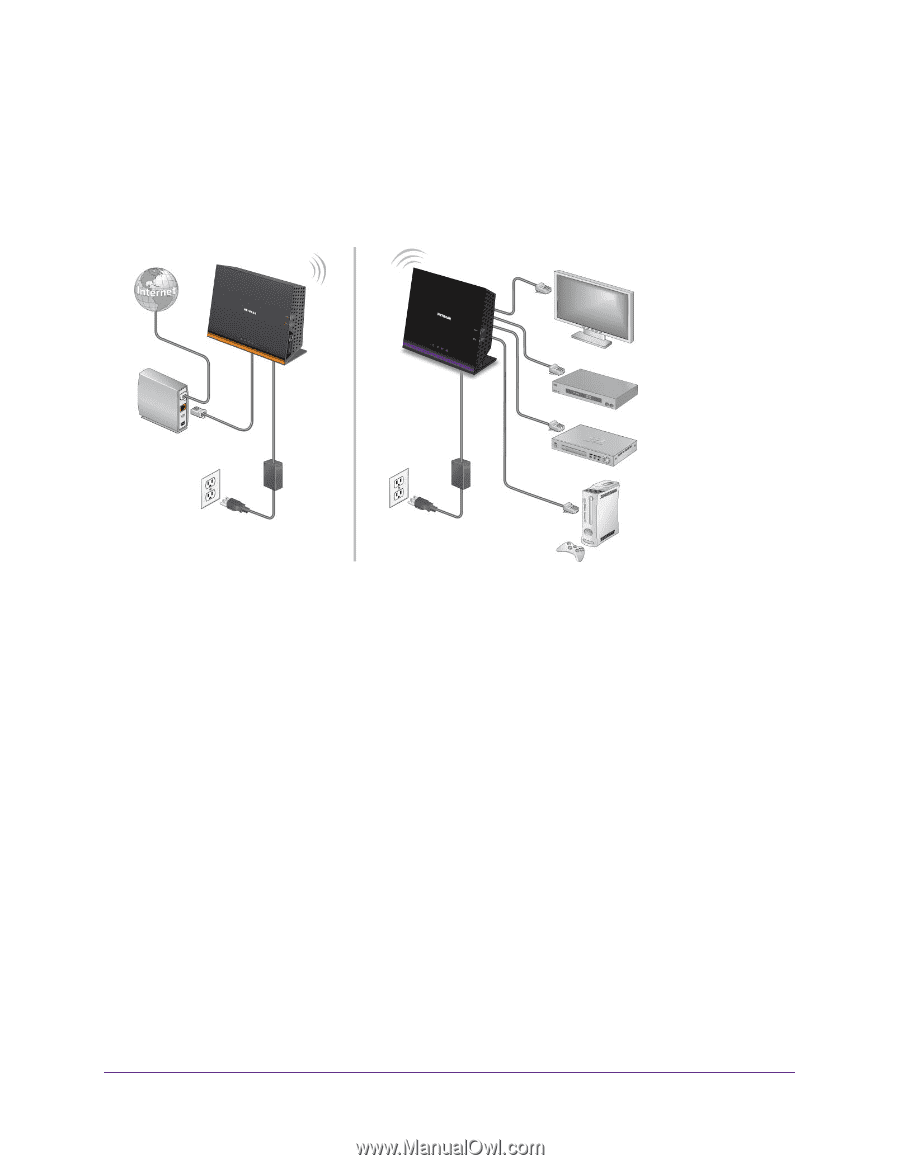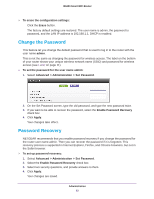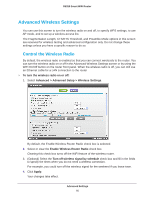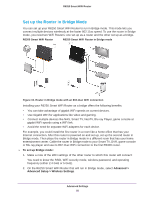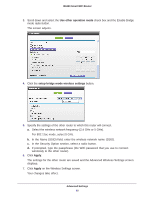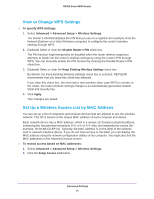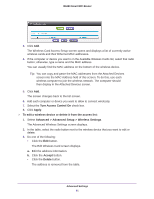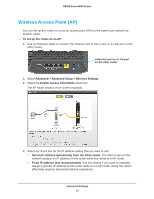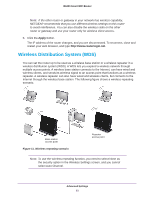Netgear R6250 User Manual - Page 88
Set up the Router in Bridge Mode, To set up Bridge mode, Advanced >
 |
View all Netgear R6250 manuals
Add to My Manuals
Save this manual to your list of manuals |
Page 88 highlights
R6250 Smart WiFi Router Set up the Router in Bridge Mode You can set up your R6250 Smart WiFi Router to run in Bridge mode. This mode lets you connect multiple devices wirelessly at the faster 802.11ac speed. To use the router in Bridge mode, you need two WiFi Routers: one set up as a router and the other set up as a bridge. R6300 Smart WiFi Router R6250 Smart WiFi Router in Bridge mode Figure 10. Router in Bridge mode with an 802.11ac WiFi connection Installing your R6250 Smart WiFi Router as a bridge offers the following benefits: • You can take advantage of gigabit WiFi speeds on current devices. • Use Gigabit WiFi for applications like video and gaming. • Connect multiple devices like NAS, Smart TV, NeoTV, Blu-ray Player, game console at gigabit WiFi speeds using a WiFi link. • Avoid the need for separate WiFi adapters for each device. For example, you could install the first router in a room like a home office that has your Internet connection. After this router is powered on and set up, set up the second router in Bridge mode. Then place the router in Bridge mode in a different room that has your home entertainment center. Cable the router in Bridge mode to your Smart TV, DVR, game console or Blu-ray player and use its 802.11ac WiFi connection to the first R6300 router. To set up Bridge mode: 1. Make a note of the WiFi settings of the other router to which this router will connect: You need to know the SSID, WiFi security mode, wireless password, and operating frequency (either 2.4 GHz or 5 GHz). 2. On the R6250 Smart WiFi Router that will run in Bridge mode, select Advanced > Advanced Setup > Wireless Settings. Advanced Settings 88