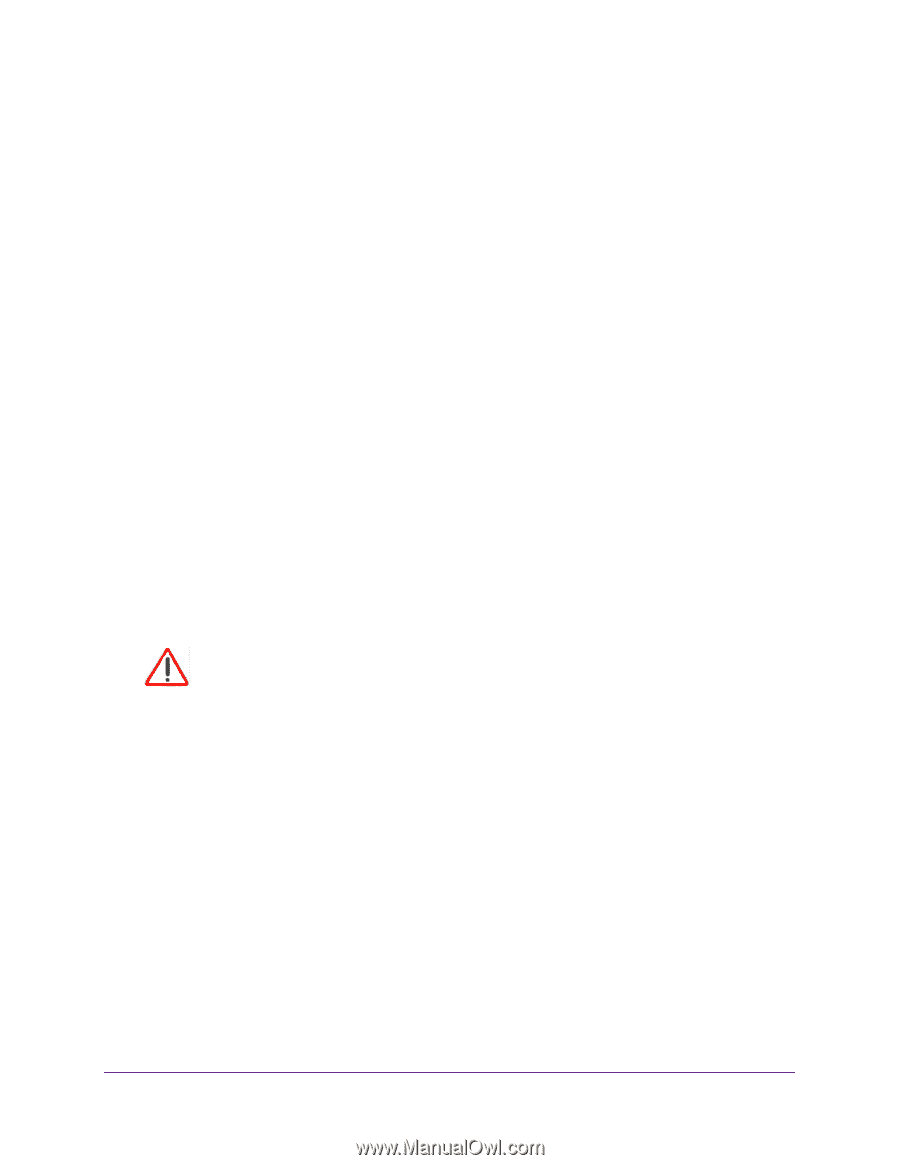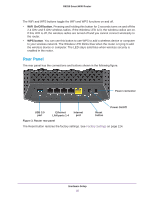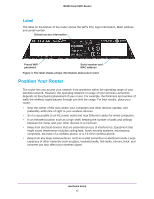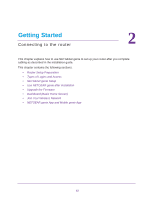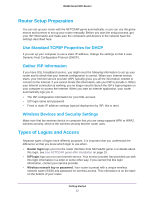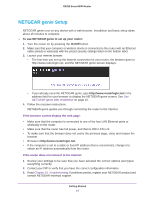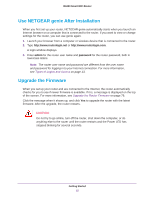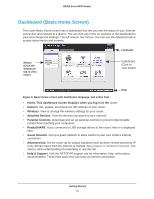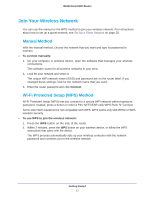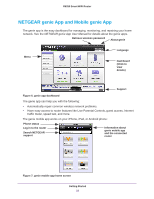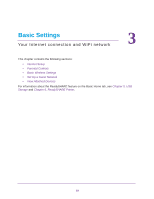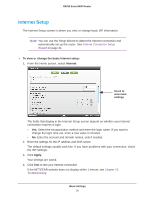Netgear R6250 User Manual - Page 15
Use NETGEAR genie After Installation, Upgrade the Firmware
 |
View all Netgear R6250 manuals
Add to My Manuals
Save this manual to your list of manuals |
Page 15 highlights
R6250 Smart WiFi Router Use NETGEAR genie After Installation When you first set up your router, NETGEAR genie automatically starts when you launch an Internet browser on a computer that is connected to the router. If you want to view or change settings for the router, you can use genie again. 1. Launch your browser from a computer or wireless device that is connected to the router. 2. Type http://www.routerlogin.net or http://www.routerlogin.com. A login window displays. 3. Enter admin for the router user name and password for the router password, both in lowercase letters. Note: The router user name and password are different from the user name and password for logging in to your Internet connection. For more information, see Types of Logins and Access on page 13. Upgrade the Firmware When you set up your router and are connected to the Internet, the router automatically checks for you to see if newer firmware is available. If it is, a message is displayed on the top of the screen. For more information, see Upgrade the Router Firmware on page 76. Click the message when it shows up, and click Yes to upgrade the router with the latest firmware. After the upgrade, the router restarts. CAUTION: Do not try to go online, turn off the router, shut down the computer, or do anything else to the router until the router restarts and the Power LED has stopped blinking for several seconds. Getting Started 15