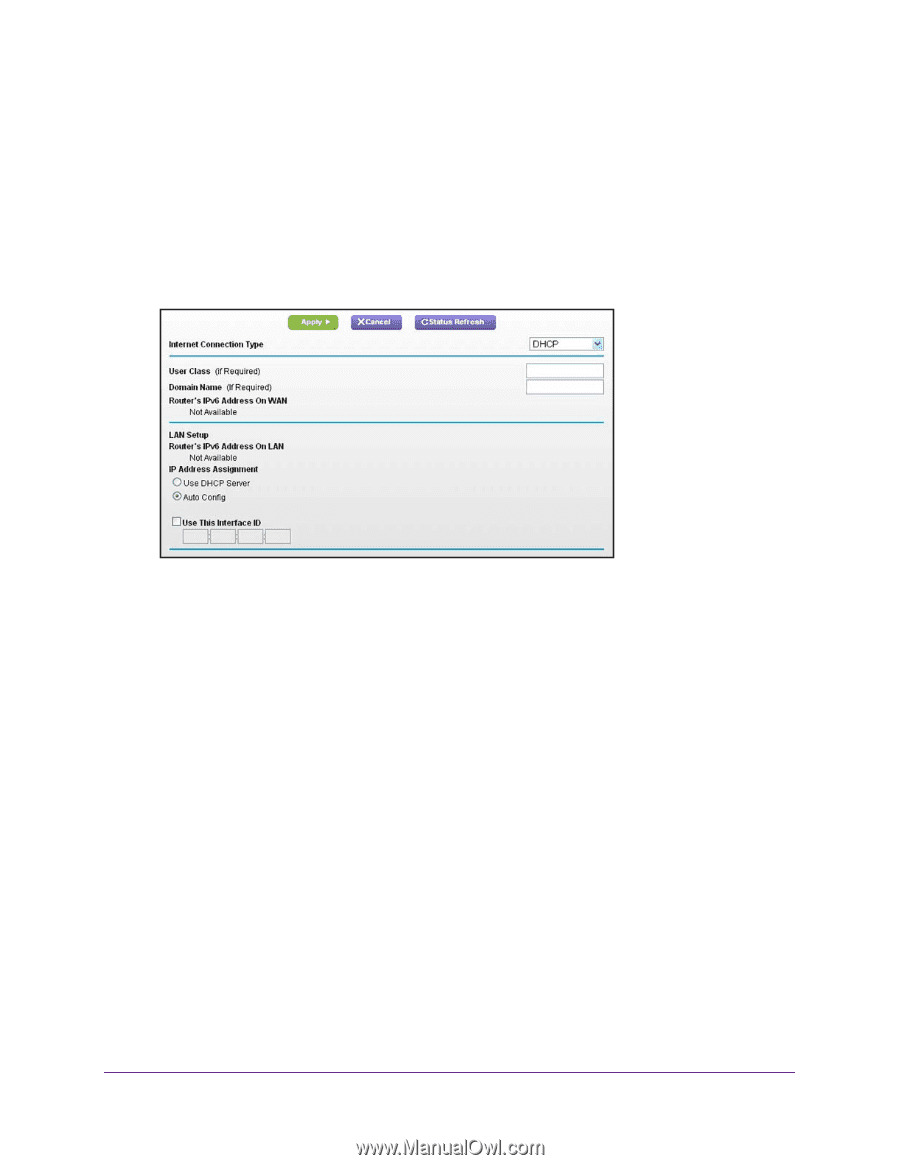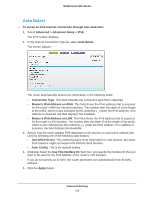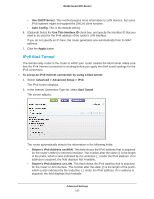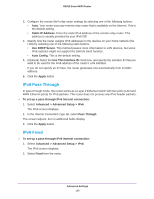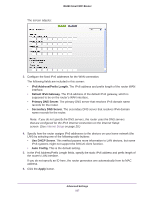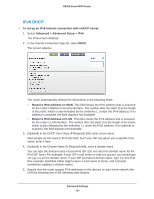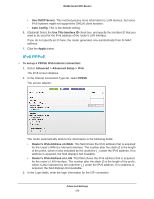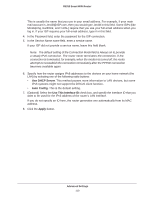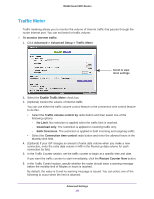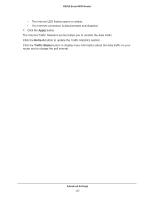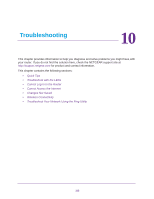Netgear R6250 User Manual - Page 108
IPv6 DHCP, To set up an IPv6 Internet connection with a DHCP server
 |
View all Netgear R6250 manuals
Add to My Manuals
Save this manual to your list of manuals |
Page 108 highlights
R6250 Smart WiFi Router IPv6 DHCP To set up an IPv6 Internet connection with a DHCP server: 1. Select Advanced > Advanced Setup > IPv6. The IPv6 screen displays. 2. In the Internet Connection Type list, select DHCP. The screen adjusts: The router automatically detects the information in the following fields: • Router's IPv6 Address on WAN. This field shows the IPv6 address that is acquired for the router's WAN (or Internet) interface. The number after the slash (/) is the length of the prefix, which is also indicated by the underline (_) under the IPv6 address. If no address is acquired, the field displays Not Available. • Router's IPv6 Address on LAN. This field shows the IPv6 address that is acquired for the router's LAN interface. The number after the slash (/) is the length of the prefix, which is also indicated by the underline (_) under the IPv6 address. If no address is acquired, the field displays Not Available. 3. (Optional) In the DHCP User Class (If Required) field, enter a host name. Most people do not need to fill in this field, but if your ISP has given you a specific host name, enter it here. 4. (Optional) In the Domain Name (If Required) field, enter a domain name. You can type the domain name of your IPv6 ISP. (Do not enter the domain name for the IPv4 ISP here.) For example, if your ISP's mail server is mail.xxx.yyy.zzz, you would type xxx.yyy.zzz as the domain name. If your ISP provided a domain name, type it in this field. (For example, Earthlink Cable might require a host name of home, and Comcast sometimes supplies a domain name.) 5. Specify how the router assigns IPv6 addresses to the devices on your home network (the LAN) by selecting one of the following radio buttons: Advanced Settings 108