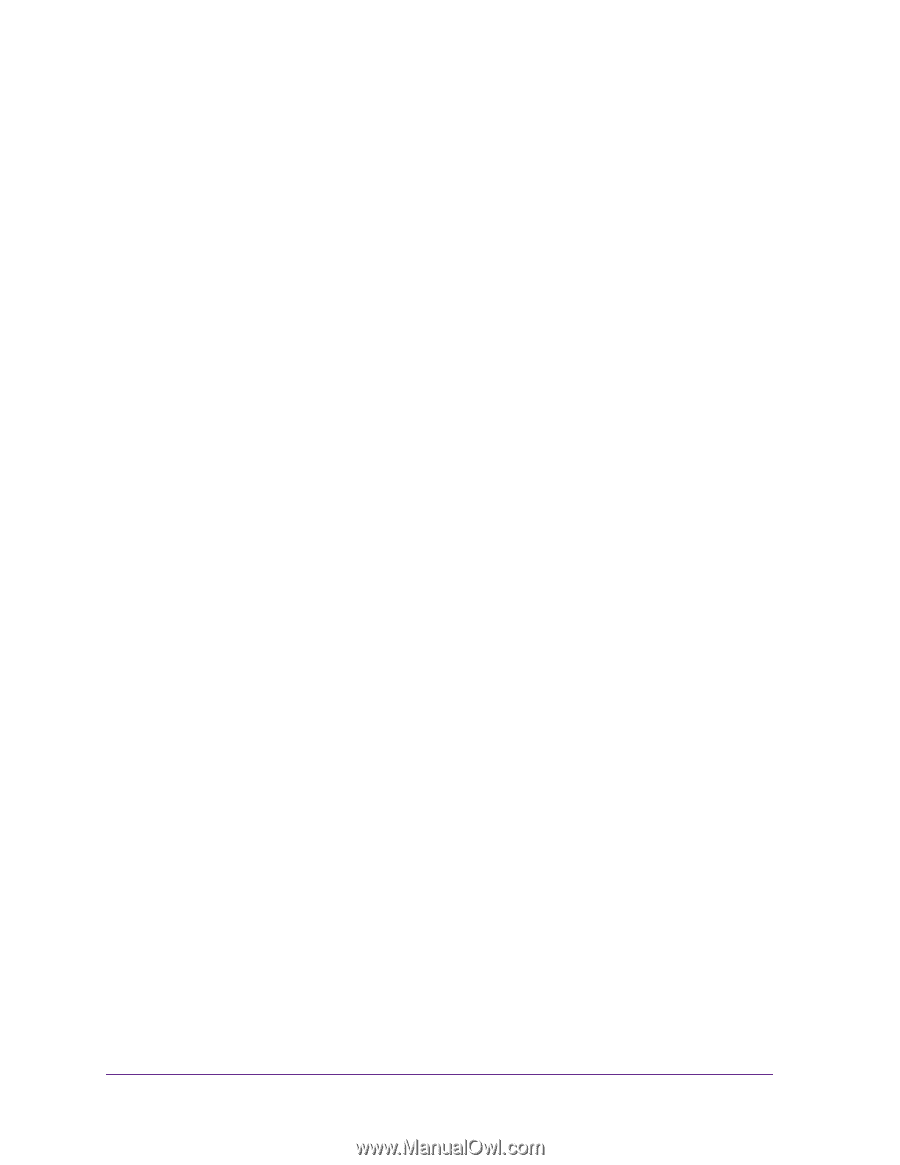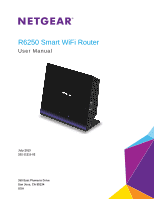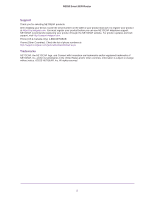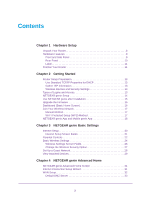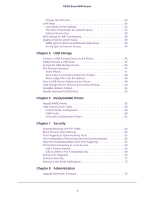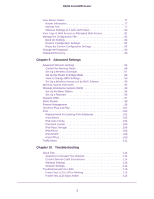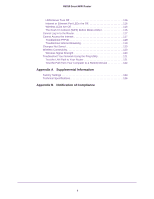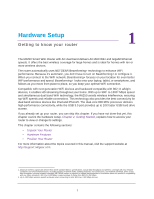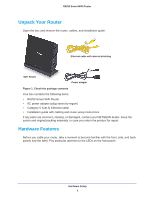3
Contents
Chapter 1
Hardware Setup
Unpack Your Router. . . . . . . . . . . . . . . . . . . . . . . . . . . . . . . . . . . . . . . . . . .8
Hardware Features. . . . . . . . . . . . . . . . . . . . . . . . . . . . . . . . . . . . . . . . . . . .8
Front and Side Panel . . . . . . . . . . . . . . . . . . . . . . . . . . . . . . . . . . . . . . . .9
Rear Panel . . . . . . . . . . . . . . . . . . . . . . . . . . . . . . . . . . . . . . . . . . . . . . .10
Label. . . . . . . . . . . . . . . . . . . . . . . . . . . . . . . . . . . . . . . . . . . . . . . . . . . .11
Position Your Router . . . . . . . . . . . . . . . . . . . . . . . . . . . . . . . . . . . . . . . . .11
Chapter 2
Getting Started
Router Setup Preparation. . . . . . . . . . . . . . . . . . . . . . . . . . . . . . . . . . . . . .13
Use Standard TCP/IP Properties for DHCP . . . . . . . . . . . . . . . . . . . . . . 13
Gather ISP Information. . . . . . . . . . . . . . . . . . . . . . . . . . . . . . . . . . . . . .13
Wireless Devices and Security Settings . . . . . . . . . . . . . . . . . . . . . . . . . 13
Types of Logins and Access. . . . . . . . . . . . . . . . . . . . . . . . . . . . . . . . . . . .13
NETGEAR genie Setup . . . . . . . . . . . . . . . . . . . . . . . . . . . . . . . . . . . . . . .14
Use NETGEAR genie after Installation. . . . . . . . . . . . . . . . . . . . . . . . . . . .15
Upgrade the Firmware . . . . . . . . . . . . . . . . . . . . . . . . . . . . . . . . . . . . . . . .15
Dashboard (Basic Home Screen). . . . . . . . . . . . . . . . . . . . . . . . . . . . . . . .16
Join Your Wireless Network . . . . . . . . . . . . . . . . . . . . . . . . . . . . . . . . . . . . 17
Manual Method. . . . . . . . . . . . . . . . . . . . . . . . . . . . . . . . . . . . . . . . . . . .17
Wi-Fi Protected Setup (WPS) Method . . . . . . . . . . . . . . . . . . . . . . . . . .17
NETGEAR genie App and Mobile genie App . . . . . . . . . . . . . . . . . . . . . . . 18
Chapter 3
NETGEAR genie Basic Settings
Internet Setup. . . . . . . . . . . . . . . . . . . . . . . . . . . . . . . . . . . . . . . . . . . . . . .20
Internet Setup Screen Fields . . . . . . . . . . . . . . . . . . . . . . . . . . . . . . . . .21
Parental Controls . . . . . . . . . . . . . . . . . . . . . . . . . . . . . . . . . . . . . . . . . . . .22
Basic Wireless Settings . . . . . . . . . . . . . . . . . . . . . . . . . . . . . . . . . . . . . . .24
Wireless Settings Screen Fields. . . . . . . . . . . . . . . . . . . . . . . . . . . . . . .26
Change the Wireless Security Option. . . . . . . . . . . . . . . . . . . . . . . . . . .27
Set Up a Guest Network. . . . . . . . . . . . . . . . . . . . . . . . . . . . . . . . . . . . . . .28
View Attached Devices. . . . . . . . . . . . . . . . . . . . . . . . . . . . . . . . . . . . . . . .29
Chapter 4
NETGEAR genie Advanced Home
NETGEAR genie Advanced Home Screen . . . . . . . . . . . . . . . . . . . . . . . .31
Internet Connection Setup Wizard . . . . . . . . . . . . . . . . . . . . . . . . . . . . . . .31
WAN Setup. . . . . . . . . . . . . . . . . . . . . . . . . . . . . . . . . . . . . . . . . . . . . . . . .32
Default DMZ Server . . . . . . . . . . . . . . . . . . . . . . . . . . . . . . . . . . . . . . . .33