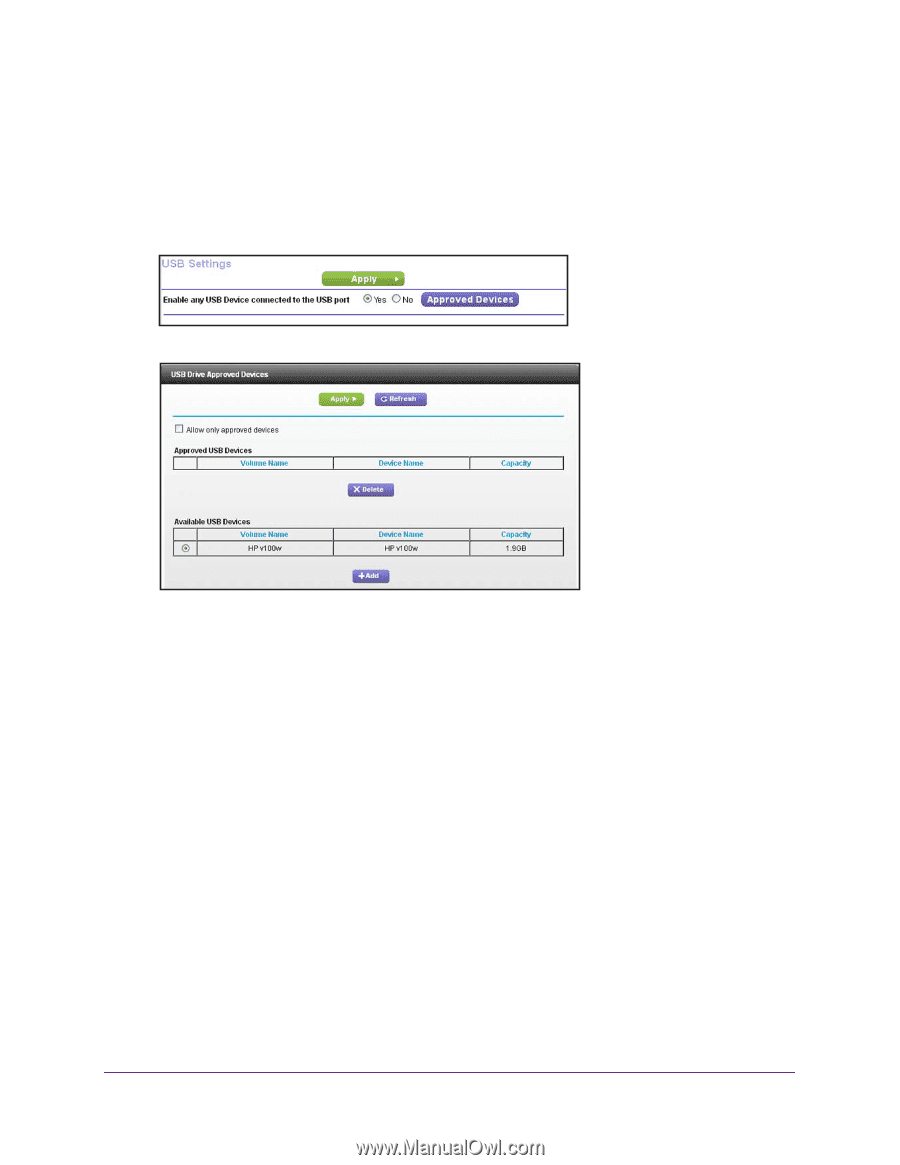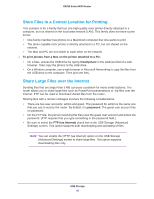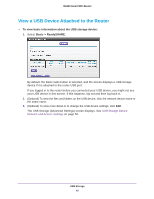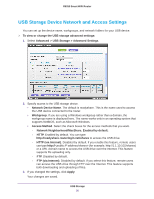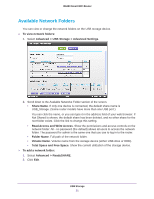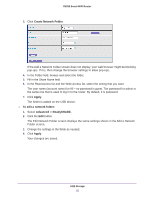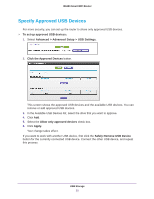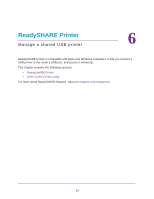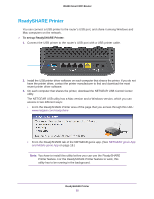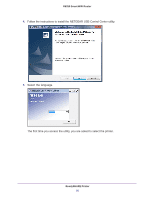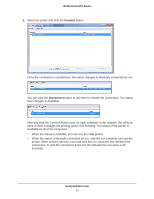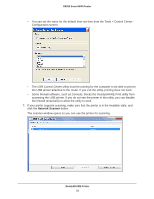Netgear R6250 User Manual - Page 53
Specify Approved USB Devices, Advanced > Advanced Setup > USB Settings.
 |
View all Netgear R6250 manuals
Add to My Manuals
Save this manual to your list of manuals |
Page 53 highlights
R6250 Smart WiFi Router Specify Approved USB Devices For more security, you can set up the router to share only approved USB devices. To set up approved USB devices: 1. Select Advanced > Advanced Setup > USB Settings. 2. Click the Approved Devices button. This screen shows the approved USB devices and the available USB devices. You can remove or add approved USB devices. 3. In the Available USB Devices list, select the drive that you want to approve. 4. Click Add. 5. Select the Allow only approved devices check box. 6. Click Apply. Your change takes effect. If you want to work with another USB device, first click the Safely Remove USB Device button for the currently connected USB device. Connect the other USB device, and repeat this process. USB Storage 53