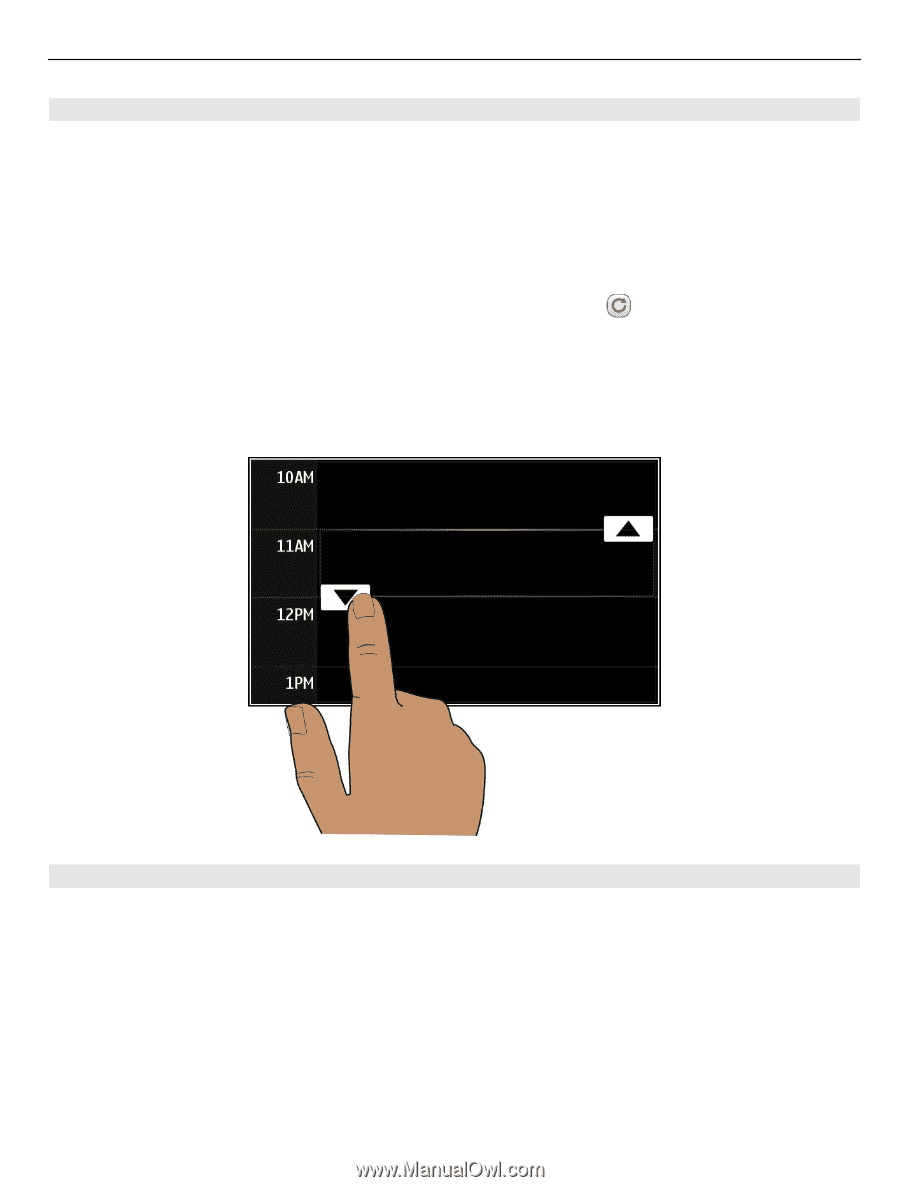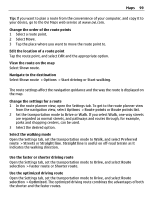Nokia E7-00 User Guide - Page 103
Add a calendar entry, View your schedule for the week, and drag the arrows to set the duration.
 |
View all Nokia E7-00 manuals
Add to My Manuals
Save this manual to your list of manuals |
Page 103 highlights
Time management 103 Add a calendar entry Save your important appointments to your calendar as calendar entries. On the home screen, select the date. 1 Select (Tap to create entry), or if there are existing entries, tap the area below an entry. The calendar entry type is meeting by default. 2 Fill in the fields. 3 To repeat the calendar entry at regular intervals, select and the time interval. Select Repeat until, and enter the end date. 4 Select Done. Tip: You can also add a calendar entry in the day view. Select and hold the starting time, and drag the arrows to set the duration. View your schedule for the week You can browse your calendar entries in different views. To easily check all the entries for a particular week, use the week view. On the home screen, select the date. Select the number of the desired week. Tip: To increase or decrease the size of the viewable area, place two fingers on the screen, and slide them apart or together.