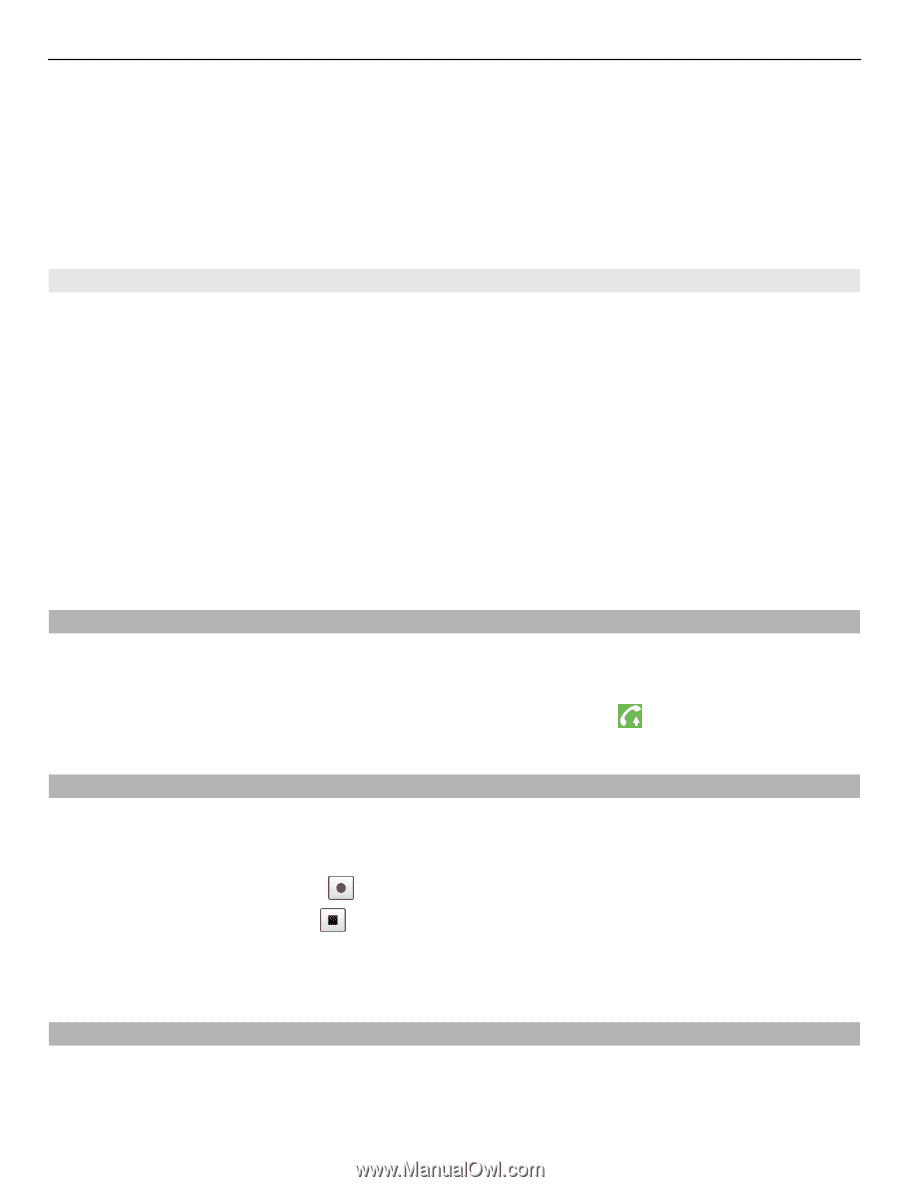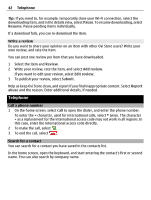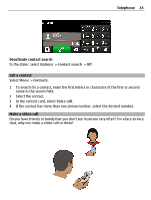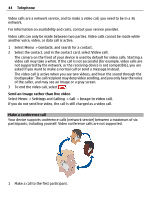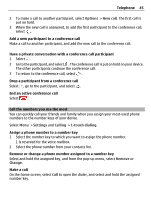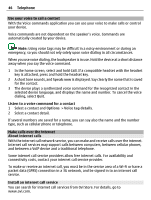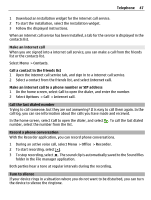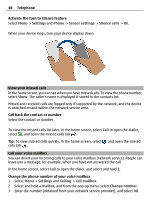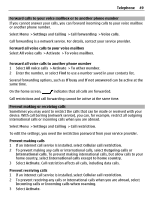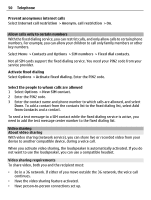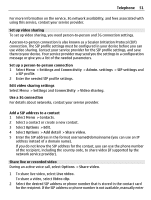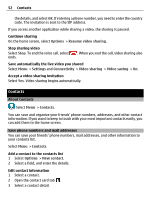Nokia E7-00 User Guide - Page 47
Make an internet call, Call the last dialed number, Record a phone conversation, Turn to silence
 |
View all Nokia E7-00 manuals
Add to My Manuals
Save this manual to your list of manuals |
Page 47 highlights
Telephone 47 1 Download an installation widget for the internet call service. 2 To start the installation, select the installation widget. 3 Follow the displayed instructions. When an internet call service has been installed, a tab for the service is displayed in the contacts list. Make an internet call When you are signed into a internet call service, you can make a call from the friends list or the contacts list. Select Menu > Contacts. Call a contact in the friends list 1 Open the internet call service tab, and sign in to a internet call service. 2 Select a contact from the friends list, and select Internet call. Make an internet call to a phone number or SIP address 1 On the home screen, select Call to open the dialer, and enter the number. 2 Select Options > Call > Internet call. Call the last dialed number Trying to call someone, but they are not answering? It is easy to call them again. In the call log, you can see information about the calls you have made and received. In the home screen, select Call to open the dialer, and select . To call the last dialed number, select the number from the list. Record a phone conversation With the Recorder application, you can record phone conversations. 1 During an active voice call, select Menu > Office > Recorder. 2 To start recording, select . 3 To stop recording, select . The sound clip is automatically saved to the Sound files folder in the File manager application. Both parties hear a tone at regular intervals during the recording. Turn to silence If your device rings in a situation where you do not want to be disturbed, you can turn the device to silence the ringtone.