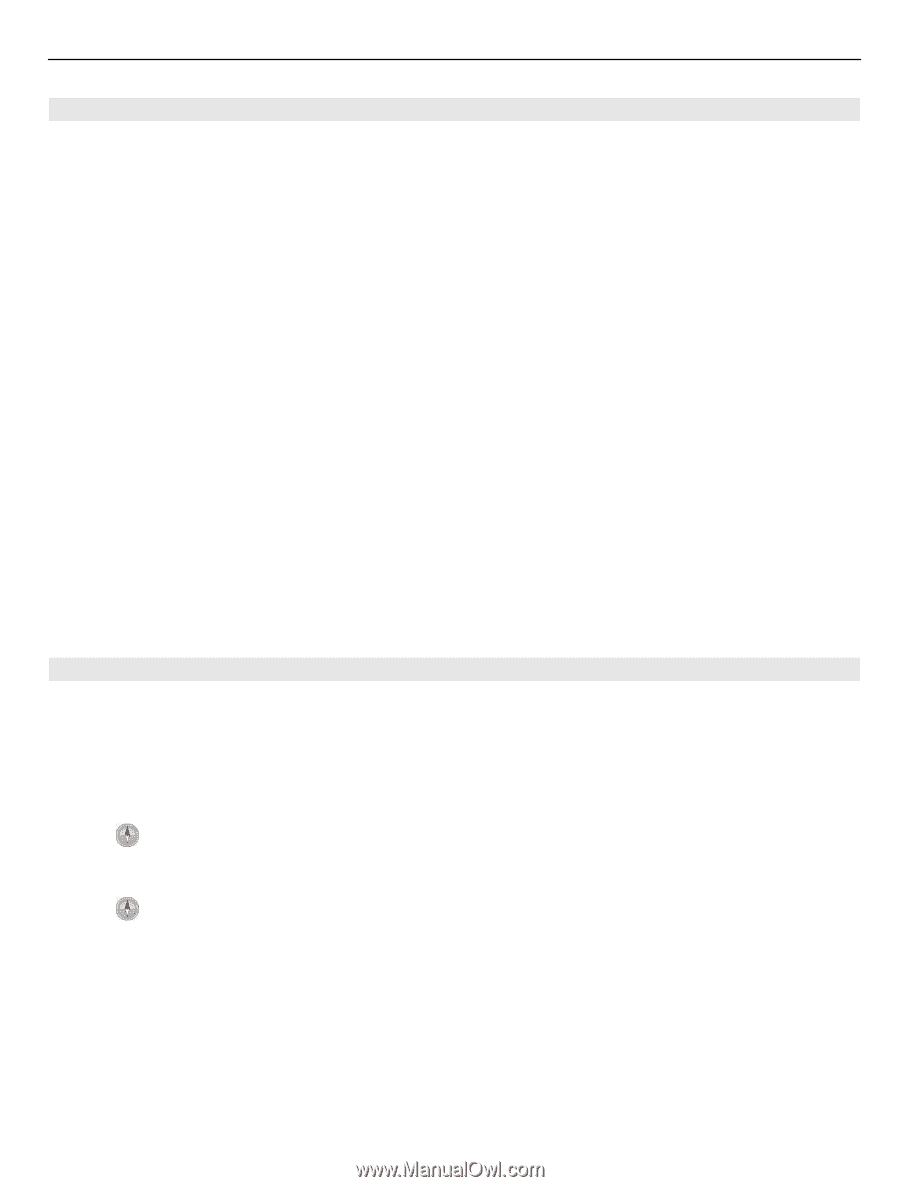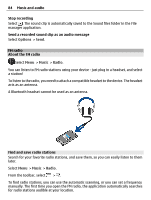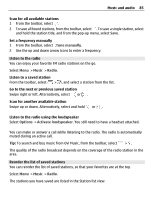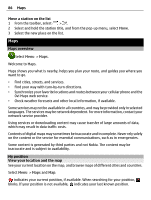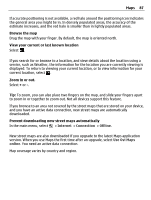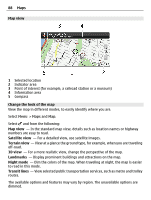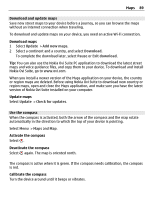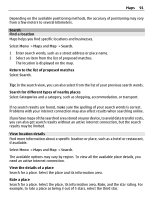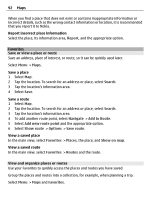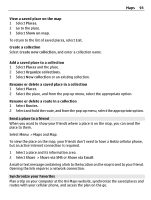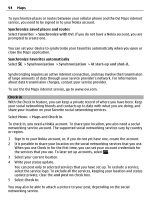Nokia E7-00 User Guide - Page 89
Download and update maps, Use the compass, Download maps, Update maps, Activate the compass
 |
View all Nokia E7-00 manuals
Add to My Manuals
Save this manual to your list of manuals |
Page 89 highlights
Maps 89 Download and update maps Save new street maps to your device before a journey, so you can browse the maps without an internet connection when traveling. To download and update maps on your device, you need an active Wi-Fi connection. Download maps 1 Select Update > Add new maps. 2 Select a continent and a country, and select Download. To complete the download later, select Pause or Exit download. Tip: You can also use the Nokia Ovi Suite PC application to download the latest street maps and voice guidance files, and copy them to your device. To download and install Nokia Ovi Suite, go to www.ovi.com. When you install a newer version of the Maps application on your device, the country or region maps are deleted. Before using Nokia Ovi Suite to download new country or region maps, open and close the Maps application, and make sure you have the latest version of Nokia Ovi Suite installed on your computer. Update maps Select Update > Check for updates. Use the compass When the compass is activated, both the arrow of the compass and the map rotate automatically in the direction to which the top of your device is pointing. Select Menu > Maps and Map. Activate the compass Select . Deactivate the compass Select again. The map is oriented north. The compass is active when it is green. If the compass needs calibration, the compass is red. Calibrate the compass Turn the device around until it beeps or vibrates.