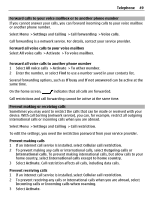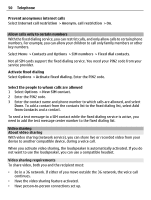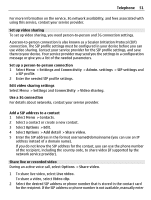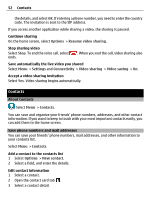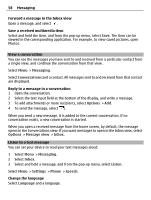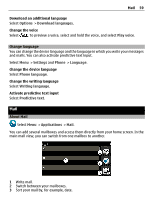Nokia E7-00 User Guide - Page 54
Set a ringtone for a specific contact, Send your contact information using My Card
 |
View all Nokia E7-00 manuals
Add to My Manuals
Save this manual to your list of manuals |
Page 54 highlights
54 Contacts 1 Select the icon next to the contact's name, and from the pop-up menu, select Add image. 2 Select a picture from Photos. Change or remove a picture Select the picture, and from the pop-up menu, select Change image or Remove image. The contacts must be stored in your device memory. To check which memory is in use, select Options > Settings > Contacts to display. Set a ringtone for a specific contact Want to be able to hear that a particular person is calling you? You can set a ringtone specifically for that person. Select Menu > Contacts. Set a ringtone for a contact 1 Select a contact and Options > Edit. 2 Select the Ringtone field and a ringtone. Set a ringtone for a contact group 1 Open the Groups tab. 2 Select and hold the title of a group, and from the pop-up menu, select Ringtone. 3 Select a ringtone from the list. The ringtone only applies to the members of the group at the time that the ringtone is set. Send your contact information using My Card My card is your electronic business card. With My card, you can send your contact information to others. Select Menu > Contacts. Send your contact information as a business card Select and hold My card, and from the pop-up menu, select Send as business card. Edit your contact information in My Card Select My card, and the detail to edit.