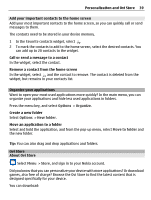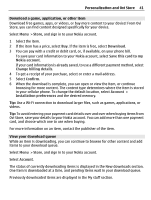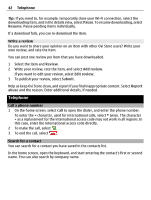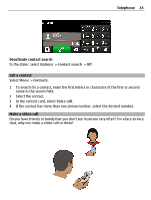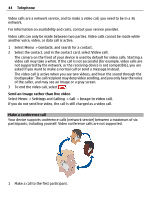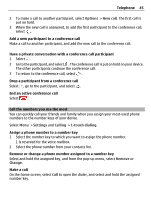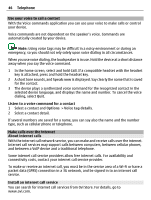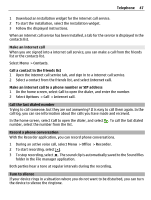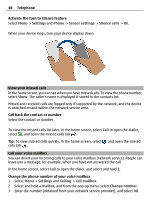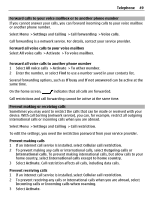Nokia E7-00 User Guide - Page 44
Make a conference call, of the caller, and may see an image or a gray screen.
 |
View all Nokia E7-00 manuals
Add to My Manuals
Save this manual to your list of manuals |
Page 44 highlights
44 Telephone Video calls are a network service, and to make a video call, you need to be in a 3G network. For information on availability and costs, contact your service provider. Video calls can only be made between two parties. Video calls cannot be made while another voice, video, or data call is active. 1 Select Menu > Contacts, and search for a contact. 2 Select the contact, and in the contact card, select Video call. The camera on the front of your device is used by default for video calls. Starting a video call may take a while. If the call is not successful (for example, video calls are not supported by the network, or the receiving device is not compatible), you are asked if you want to make a normal call or send a message instead. The video call is active when you see two videos, and hear the sound through the loudspeaker. The call recipient may deny video sending, and you only hear the voice of the caller, and may see an image or a gray screen. 3 To end the video call, select . Send an image rather than live video Select Menu > Settings and Calling > Call > Image in video call. If you do not send live video, the call is still charged as a video call. Make a conference call Your device supports conference calls (network service) between a maximum of six participants, including yourself. Video conference calls are not supported. 1 Make a call to the first participant.