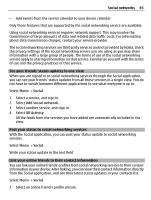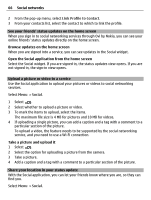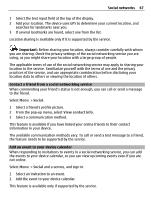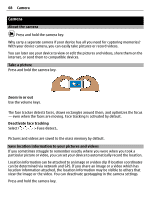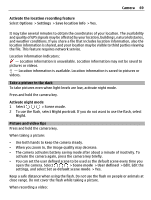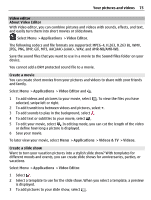Nokia E7-00 User Guide - Page 70
Record a video, Send a picture or video, To select a recipient from your contacts list, select
 |
View all Nokia E7-00 manuals
Add to My Manuals
Save this manual to your list of manuals |
Page 70 highlights
70 Camera • For best results, close any open applications before recording. Record a video Besides taking pictures with your device, you can also capture your special moments as videos. Press and hold the camera key. 1 To switch from image mode to video mode, if necessary, select . 2 To start recording, press the camera key. A red record icon is displayed. 3 To pause recording, select Pause. If you pause recording and do not press any key within five minutes, the recording stops. To zoom in or out, use the volume keys. 4 To stop recording, press the camera key. The video is automatically saved in Photos. Tip: You can send your video in a multimedia message. To limit the video size for sending, before recording, select Options > Settings > Video quality, and drag the slider to Basic. Send a picture or video You can send pictures and videos in a multimedia or mail message, or using Bluetooth. Send in a multimedia message 1 Take a picture or record a video. 2 Select > Via message. 3 To select a recipient from your contacts list, select . To enter the recipient's name or phone number manually, select the To field, and enter the name or phone number. 4 Select . Send in a mail message 1 Take a picture or record a video. 2 Select > Via mail. 3 To select a recipient from your contacts list, select the To title. To enter the recipient's address manually, select the To field, and enter the address. 4 Select . Send using Bluetooth 1 Take a picture or record a video. 2 Select > Via Bluetooth. 3 Select the device to connect to, or search for more devices.