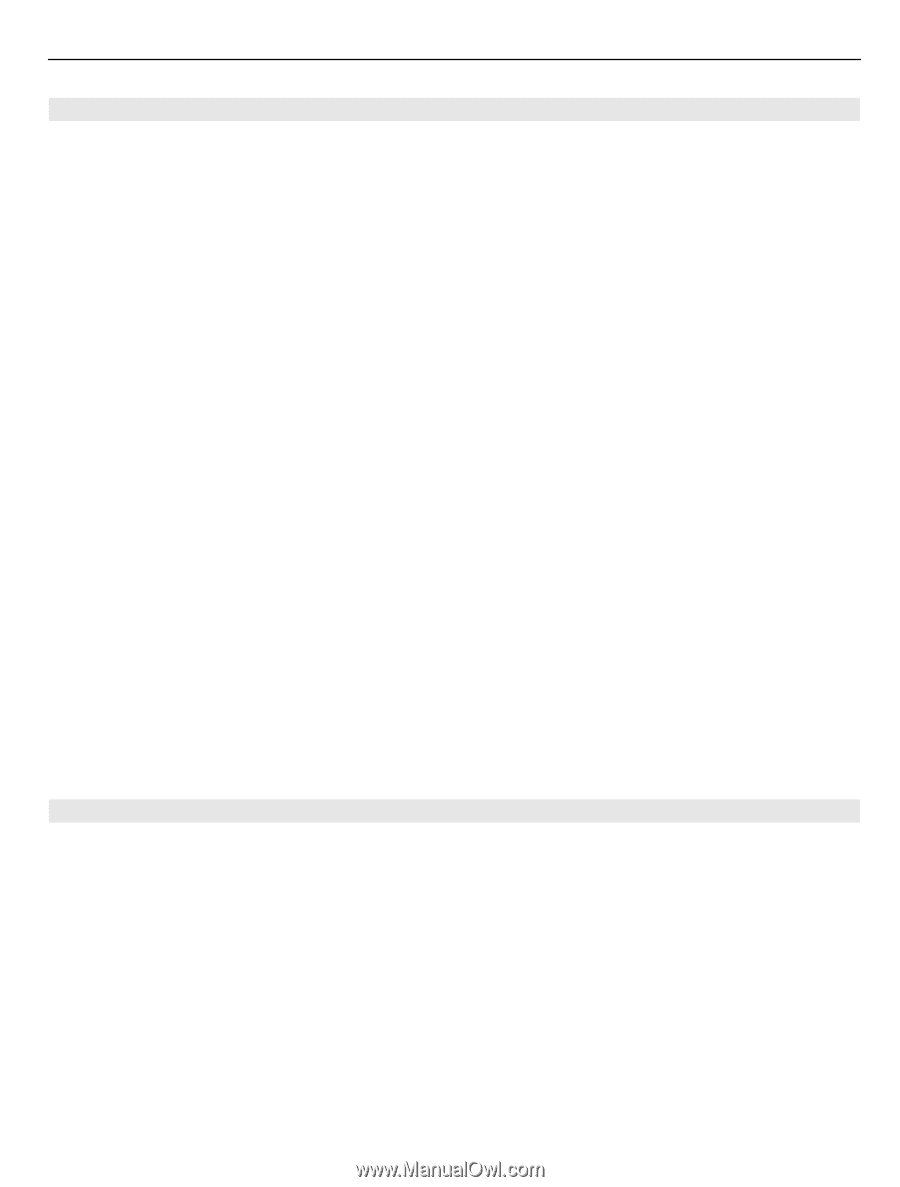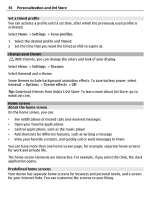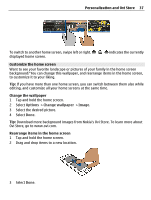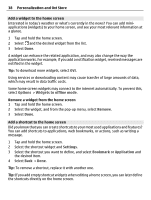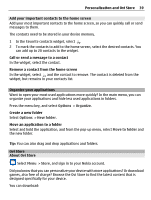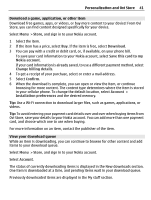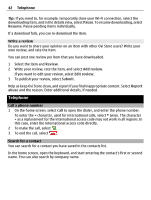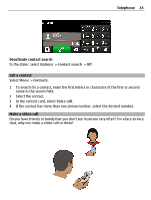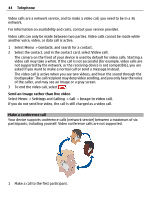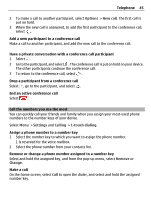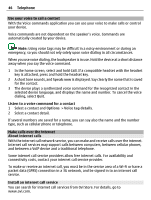Nokia E7-00 User Guide - Page 41
Download a game, application, or other item, View your download queue, Ovi Store - buy
 |
View all Nokia E7-00 manuals
Add to My Manuals
Save this manual to your list of manuals |
Page 41 highlights
Personalization and Ovi Store 41 Download a game, application, or other item Download free games, apps, or videos, or buy more content to your device! From Ovi Store, you can find content designed specifically for your device. Select Menu > Store, and sign in to your Nokia account. 1 Select the item. 2 If the item has a price, select Buy. If the item is free, select Download. 3 You can pay with a credit or debit card, or, if available, on your phone bill. To save your card information to your Nokia account, select Save this card to my Nokia account. If your card information is already saved, to use a different payment method, select Change billing details. 4 To get a receipt of your purchase, select or enter a mail address. 5 Select Confirm. 6 When the download is complete, you can open or view the item, or continue browsing for more content. The content type determines where the item is stored in your cellular phone. To change the default location, select Account > Installation preferences and the desired memory. Tip: Use a Wi-Fi connection to download larger files, such as games, applications, or videos. Tip: To avoid entering your payment card details over and over when buying items from Ovi Store, save your details to your Nokia account. You can add more than one payment card, and choose which one to use when buying. For more information on an item, contact the publisher of the item. View your download queue While an item is downloading, you can continue to browse for other content and add items to your download queue. Select Menu > Store, and sign in to your Nokia account. Select Account. The status of currently downloading items is displayed in the New downloads section. One item is downloaded at a time, and pending items wait in your download queue. Previously downloaded items are displayed in the My stuff section.