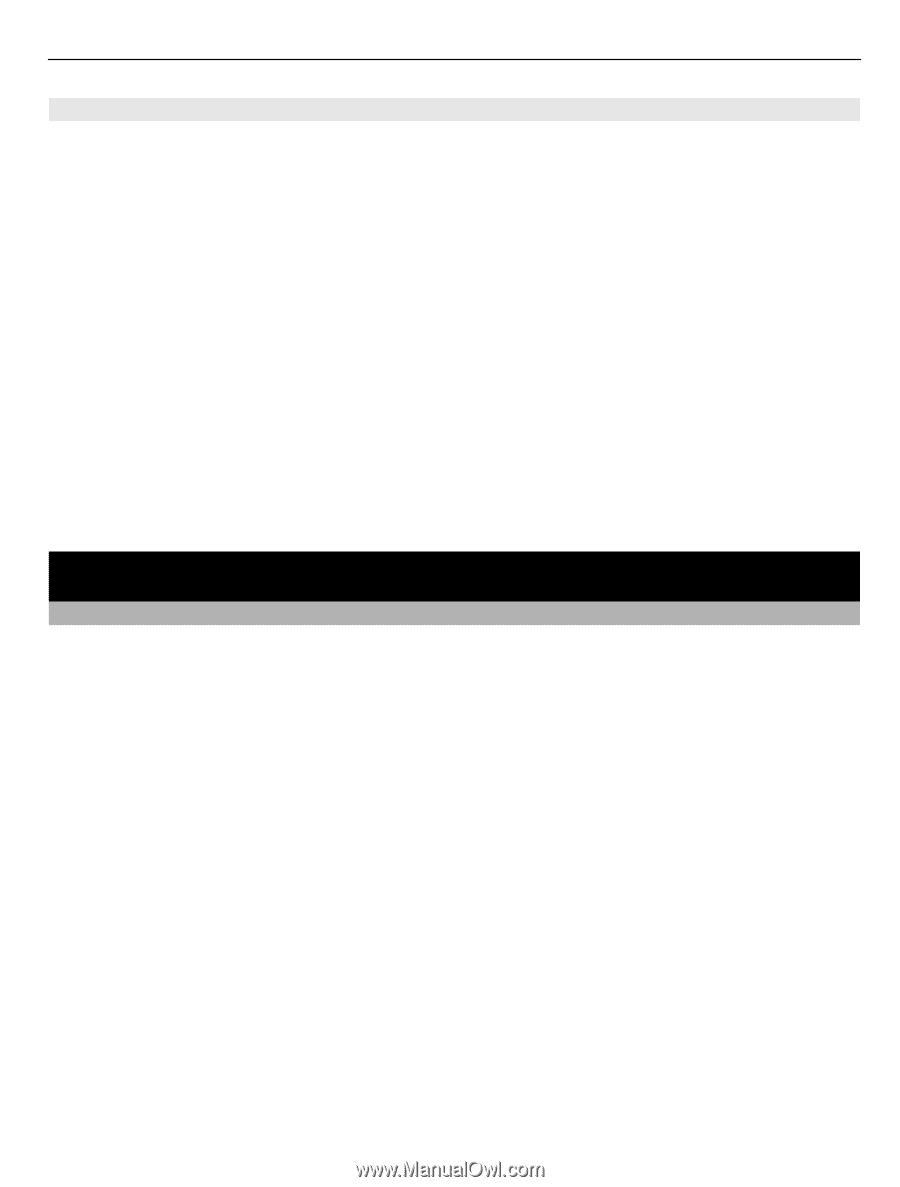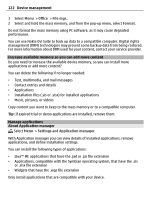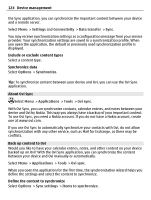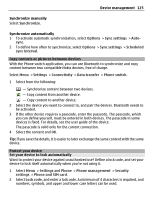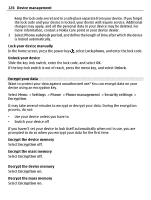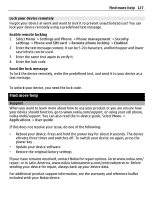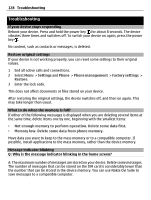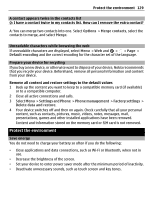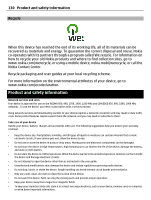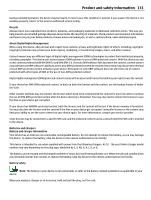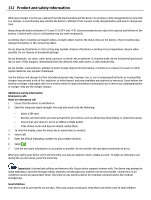Nokia E7-00 User Guide - Page 127
Lock your device remotely, Find more help, Support, Settings, Phone, Phone management, Security
 |
View all Nokia E7-00 manuals
Add to My Manuals
Save this manual to your list of manuals |
Page 127 highlights
Find more help 127 Lock your device remotely Forgot your device at work and want to lock it to prevent unauthorized use? You can lock your device remotely using a predefined text message. Enable remote locking 1 Select Menu > Settings and Phone > Phone management > Security settings > Phone and SIM card > Remote phone locking > Enabled. 2 Enter the text message content. It can be 5-20 characters, and both upper and lower case letters can be used. 3 Enter the same text again to verify it. 4 Enter the lock code. Send the lock message To lock the device remotely, write the predefined text, and send it to your device as a text message. To unlock your device, you need the lock code. Find more help Support When you want to learn more about how to use your product or you are unsure how your device should function, go to www.nokia.com/support, or using your cell phone, nokia.mobi/support. You can also read the in-device guide. Select Menu > Applications > User guide. If this does not resolve your issue, do one of the following: • Reboot your device. Press and hold the power key for about 8 seconds. The device vibrates three times and switches off. To switch your device on again, press the power key . • Update your device software • Restore the original factory settings If your issue remains unsolved, contact Nokia for repair options. Go to www.nokia.com/ repair, or in Latin America, www.nokia-latinoamerica.com/centrosdeservicio. Before sending your device for repair, always back up your device data. For additional product support information, see the warranty and reference leaflet included with your Nokia device.