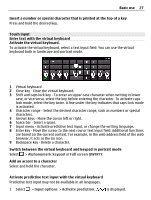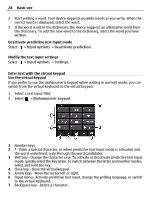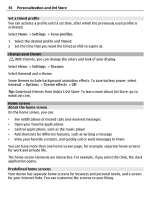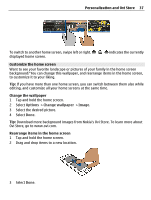Nokia E7-00 User Guide - Page 32
Set the notification light to blink for missed calls or messages - games for
 |
View all Nokia E7-00 manuals
Add to My Manuals
Save this manual to your list of manuals |
Page 32 highlights
32 Basic use Connectivity indicators Bluetooth is active. indicates that your device is sending data. If the indicator is blinking, your device is trying to connect to another device. A USB cable is connected to your device. An HDMI cable is connected to your device. GPS is active. The device is synchronizing. A compatible headset is connected to your device. A compatible TV-out cable is connected to your device. A compatible text phone is connected to your device. Set the notification light to blink for missed calls or messages Your device has a notification light in the menu key. When the light blinks, you have missed a call or a message has arrived. Select Menu > Settings and Phone > Notification lights > Notification light. Search in your device and on the internet You can search for items, such as messages, pictures, files, music, or videos stored in your device or on the internet. 1 Select Menu > Applications > Search. 2 Start entering a search word, and select from the proposed matches. 3 To search on the internet, select the internet search link at the end of the search results. You need an active internet connection. Tip: You can add a search widget to the home screen. Tap and hold the home screen, and select and the search widget from the list. Use your device offline In places where you do not want to make or receive calls, you may still access your calendar, contacts list, and offline games if you activate the offline profile. Switch the device off when cellular phone use is not allowed or when it may cause interference or danger. On the home screen, select the profile and Offline. When the offline profile is activated, your connection to the cellular network is closed. All radio frequency signals between the device and the cellular network are prevented. If you try to send a message, it is placed in the Outbox folder, and is sent only when another profile is activated.