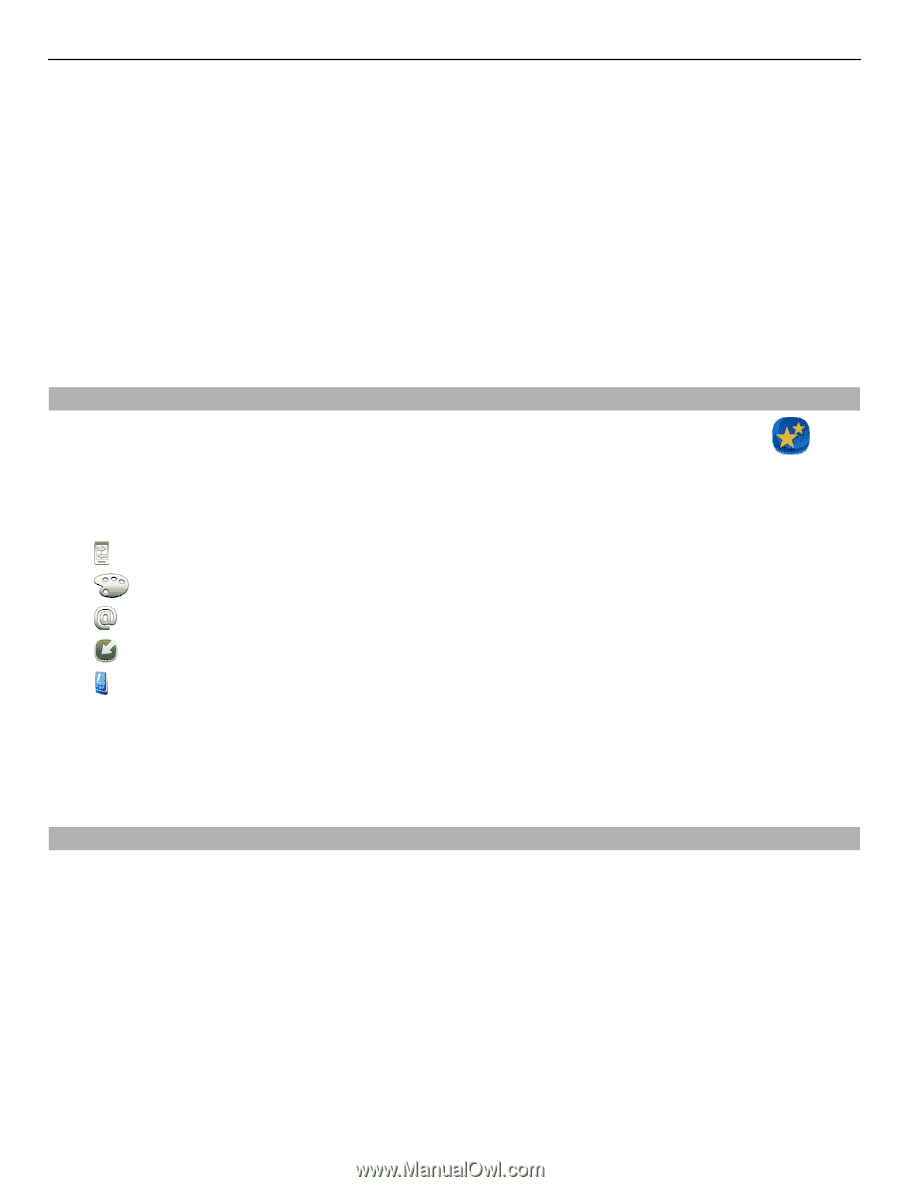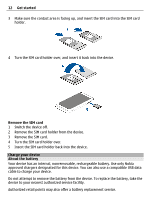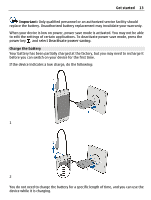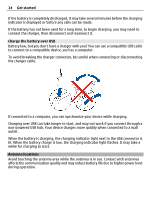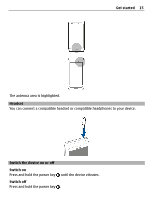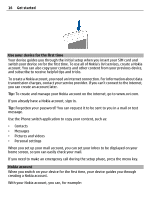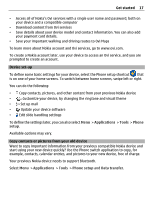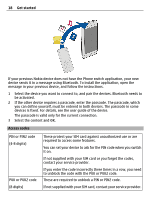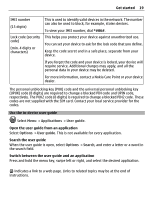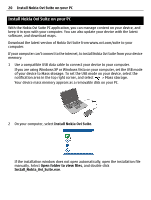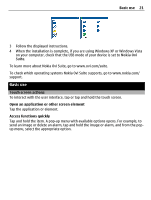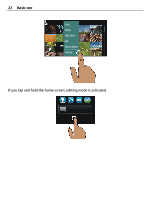Nokia E7-00 User Guide - Page 17
Device set-up, Copy contacts or pictures from your old device, Edit slide handling settings - themes
 |
View all Nokia E7-00 manuals
Add to My Manuals
Save this manual to your list of manuals |
Page 17 highlights
Get started 17 • Access all of Nokia's Ovi services with a single user name and password, both on your device and a compatible computer • Download content from Ovi services • Save details about your device model and contact information. You can also add your payment card details. • Save your important walking and driving routes to Ovi Maps To learn more about Nokia account and Ovi services, go to www.ovi.com. To create a Nokia account later, use your device to access an Ovi service, and you are prompted to create an account. Device set-up To define some basic settings for your device, select the Phone setup shortcut that is on one of your home screens. To switch between home screens, swipe left or right. You can do the following: • Copy contacts, pictures, and other content from your previous Nokia device • Customize your device, by changing the ringtone and visual theme • Set up mail • Update your device software • Edit slide handling settings To define the settings later, you can also select Menu > Applications > Tools > Phone setup. Available options may vary. Copy contacts or pictures from your old device Want to copy important information from your previous compatible Nokia device and start using your new device quickly? Use the Phone switch application to copy, for example, contacts, calendar entries, and pictures to your new device, free of charge. Your previous Nokia device needs to support Bluetooth. Select Menu > Applications > Tools > Phone setup and Data transfer.