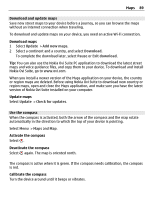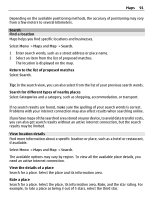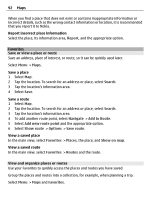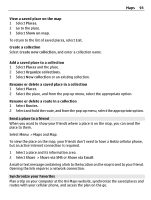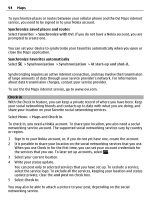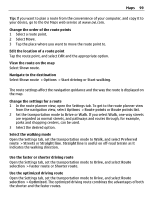Nokia E7-00 User Guide - Page 94
Check in, the services that you use. To later set up accounts, select
 |
View all Nokia E7-00 manuals
Add to My Manuals
Save this manual to your list of manuals |
Page 94 highlights
94 Maps To synchronize places or routes between your cellular phone and the Ovi Maps internet service, you need to be signed in to your Nokia account. Synchronize saved places and routes Select Favorites > Synchronize with Ovi. If you do not have a Nokia account, you are prompted to create one. You can set your device to synchronize your Favorites automatically when you open or close the Maps application. Synchronize Favorites automatically Select > Synchronization > Synchronization > At start-up and shut-d.. Synchronizing requires an active internet connection, and may involve the transmission of large amounts of data through your service provider's network. For information about data transmission charges, contact your service provider. To use the Ovi Maps internet service, go to www.ovi.com. Check in With the Check in feature, you can keep a private record of where you have been. Keep your social networking friends and contacts up to date with what you are doing, and share your location on your favorite social networking services. Select Menu > Maps and Check in. To check in, you need a Nokia account. To share your location, you also need a social networking service account. The supported social networking services vary by country or region. 1 Sign in to your Nokia account, or, if you do not yet have one, create the account. 2 It is possible to share your location on the social networking services that you use. When you use Check in for the first time, you can set your account credentials for the services that you use. To later set up accounts, select . 3 Select your current location. 4 Write your status update. You can post only to selected services that you have set up. To exclude a service, select the service logo. To exclude all the services, keeping your location and status update private, clear the and post on check box. 5 Select Check in. You may also be able to attach a picture to your post, depending on the social networking service.