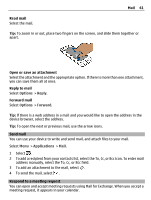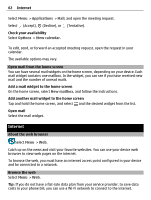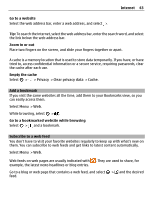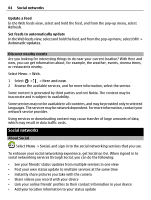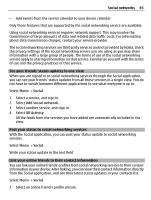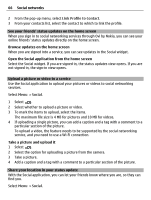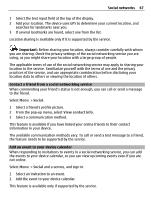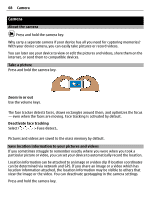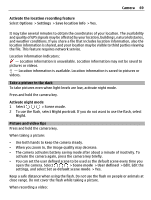Nokia E7-00 User Guide - Page 66
See your friends' status updates on the home screen, Upload a picture or video to a service
 |
View all Nokia E7-00 manuals
Add to My Manuals
Save this manual to your list of manuals |
Page 66 highlights
66 Social networks 2 From the pop-up menu, select Link Profile to Contact. 3 From your contacts list, select the contact to which to link the profile. See your friends' status updates on the home screen When you sign in to social networking services through Ovi by Nokia, you can see your online friends' status updates directly on the home screen. Browse updates on the home screen When you are signed into a service, you can see updates in the Social widget. Open the Social application from the home screen Select the Social widget. If you are signed in, the status updates view opens. If you are not signed in, the sign-in view opens. Upload a picture or video to a service Use the Social application to upload your pictures or videos to social networking services. Select Menu > Social. 1 Select . 2 Select whether to upload a picture or video. 3 To mark the items to upload, select the items. The maximum file size is 4 MB for pictures and 10 MB for videos. 4 If uploading a single picture, you can add a caption and a tag with a comment to a particular section of the picture. To upload a video, the feature needs to be supported by the social networking service, and you need to use a Wi-Fi connection. Take a picture and upload it 1 Select . 2 Select the option for uploading a picture from the camera. 3 Take a picture. 4 Add a caption and a tag with a comment to a particular section of the picture. Share your location in your status update With the Social application, you can let your friends know where you are, so they can find you. Select Menu > Social.