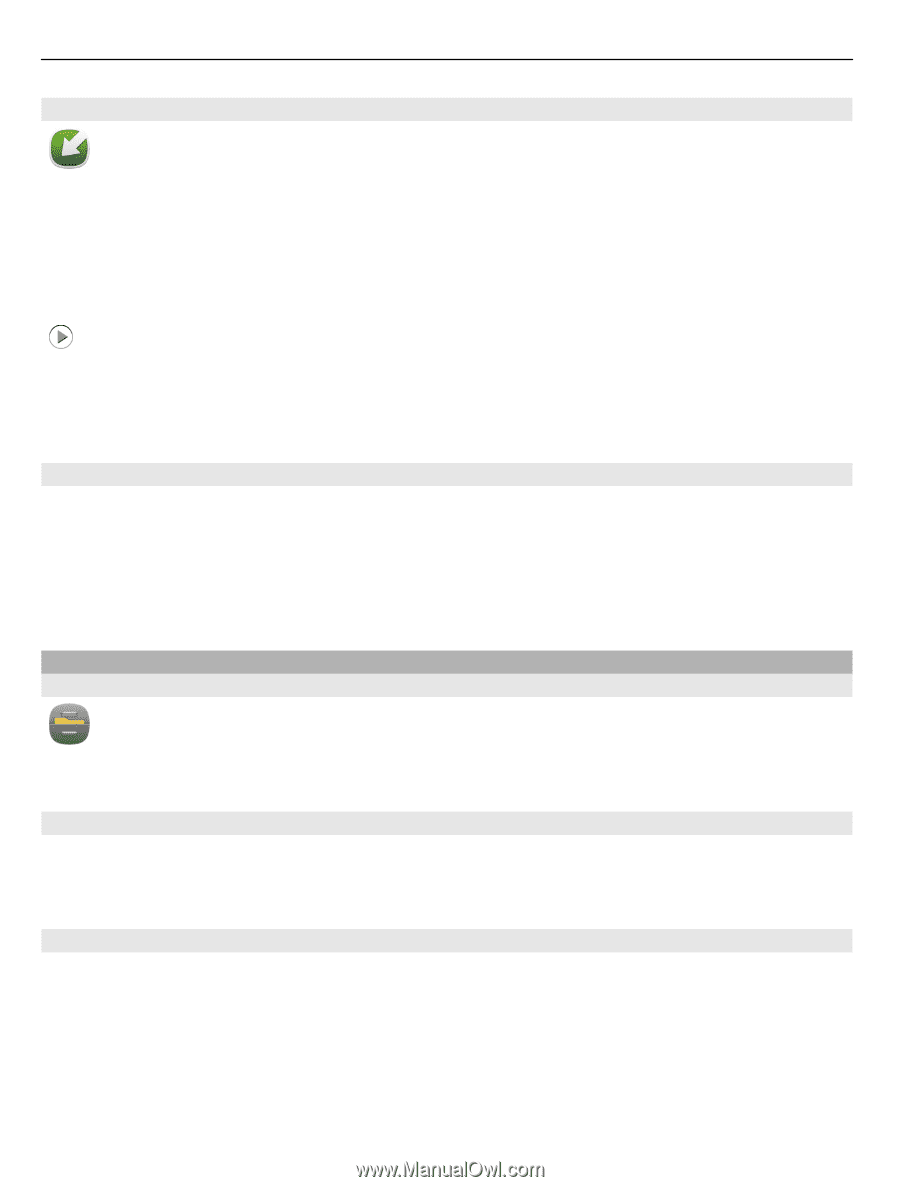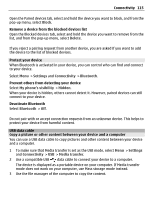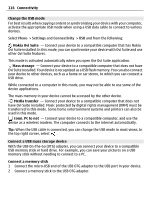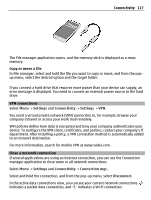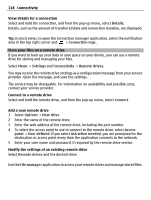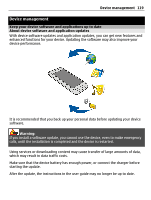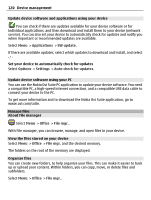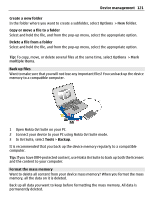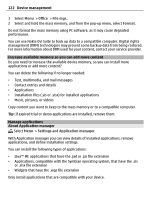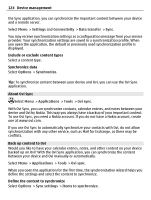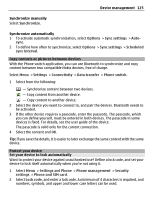Nokia E7-00 User Guide - Page 120
Update device software and applications using your device, Update device software using your PC - device software update
 |
View all Nokia E7-00 manuals
Add to My Manuals
Save this manual to your list of manuals |
Page 120 highlights
120 Device management Update device software and applications using your device You can check if there are updates available for your device software or for individual applications, and then download and install them to your device (network service). You can also set your device to automatically check for updates and notify you when important or recommended updates are available. Select Menu > Applications > SW update. If there are available updates, select which updates to download and install, and select . Set your device to automatically check for updates Select Options > Settings > Auto-check for updates. Update device software using your PC You can use the Nokia Ovi Suite PC application to update your device software. You need a compatible PC, a high-speed internet connection, and a compatible USB data cable to connect your device to the PC. To get more information and to download the Nokia Ovi Suite application, go to www.ovi.com/suite. Manage files About File manager Select Menu > Office > File mgr.. With File manager, you can browse, manage, and open files in your device. View the files stored on your device Select Menu > Office > File mgr. and the desired memory. The folders on the root of the memory are displayed. Organize files You can create new folders, to help organize your files. This can make it easier to back up or upload your content. Within folders, you can copy, move, or delete files and subfolders. Select Menu > Office > File mgr..