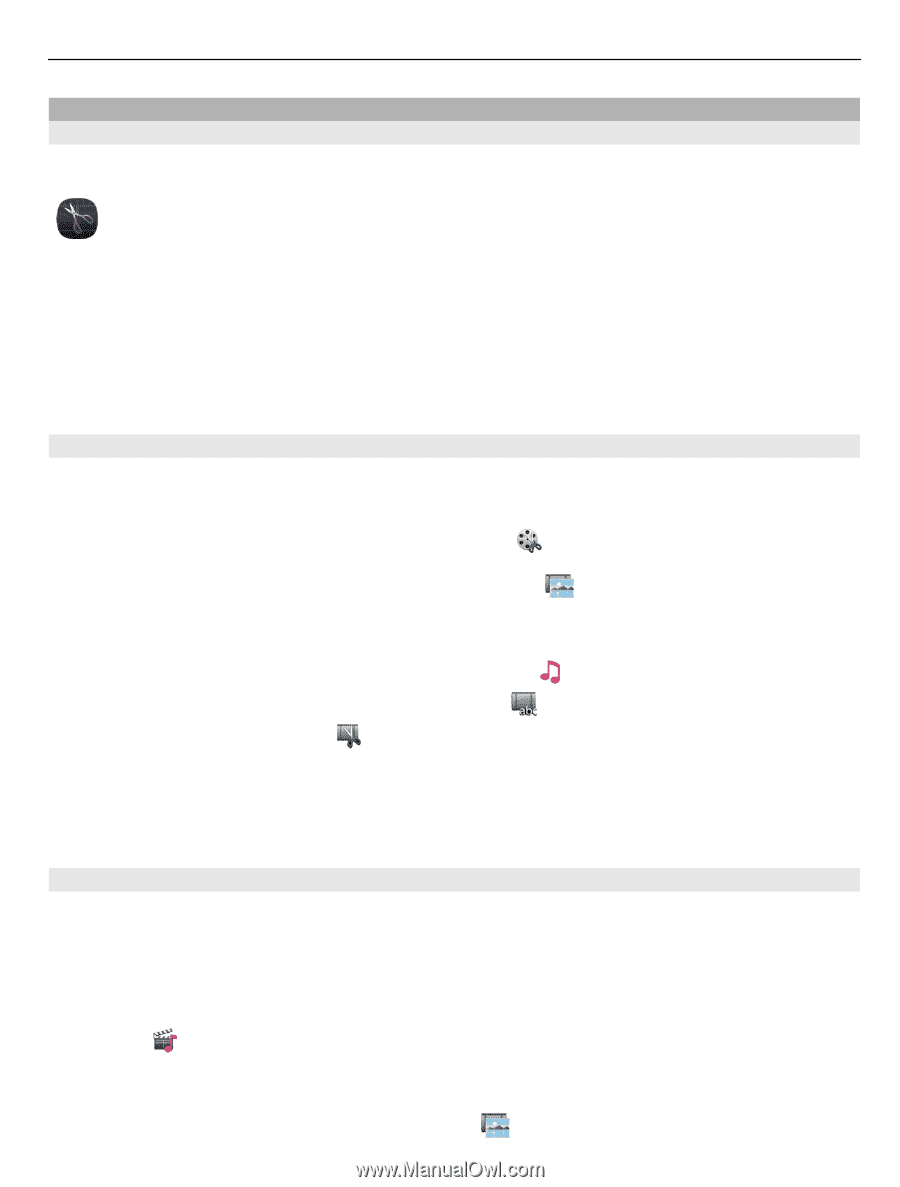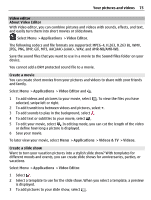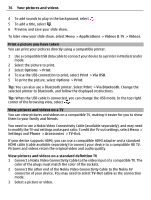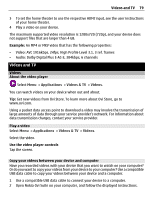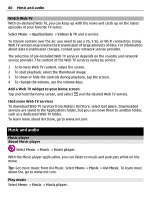Nokia E7-00 User Guide - Page 75
Video editor, About Video Editor, Create a movie, Create a slide show, Applications, Sound files
 |
View all Nokia E7-00 manuals
Add to My Manuals
Save this manual to your list of manuals |
Page 75 highlights
Your pictures and videos 75 Video editor About Video Editor With Video editor, you can combine pictures and videos with sounds, effects, and text, and easily turn them into short movies or slideshows. Select Menu > Applications > Video Editor. The following codecs and file formats are supported: MPEG-4, H.263, H.263 BL, WMV, JPEG, PNG, BMP, GIF, MP3, AAC/AAC+/eAAC+, WAV, and AMR‑NB/AMR‑WB. Save the sound files that you want to use in a movie to the Sound files folder on your device. You cannot add a DRM protected sound file to a movie. Create a movie You can create short movies from your pictures and videos to share with your friends and family. Select Menu > Applications > Video Editor and . 1 To add videos and pictures to your movie, select . To view the files you have selected, swipe left or right. 2 To add transitions between videos and pictures, select +. 3 To add sounds to play in the background, select . 4 To add text or subtitles to your movie, select . 5 To edit your movie, select . In editing mode, you can cut the length of the video or define how long a picture is displayed. 6 Save your movie. To later view your movie, select Menu > Applications > Videos & TV > Videos. Create a slide show Want to turn your vacation pictures into a stylish slide show? With templates for different moods and events, you can create slide shows for anniversaries, parties, or vacations. Select Menu > Applications > Video Editor. 1 Select . 2 Select a template to use for the slide show. When you select a template, a preview is displayed. 3 To add pictures to your slide show, select .