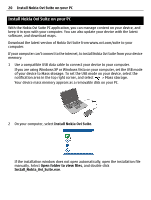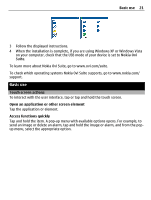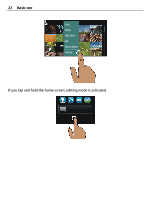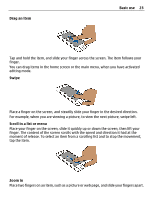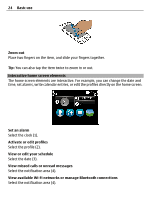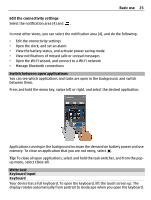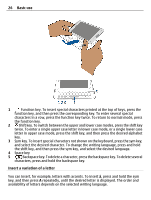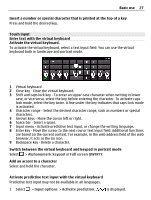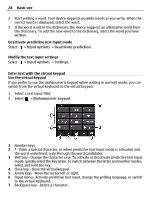Nokia E7-00 User Guide - Page 25
Switch between open applications, Write text, Keyboard input, Keyboard, Edit the connectivity settings - battery
 |
View all Nokia E7-00 manuals
Add to My Manuals
Save this manual to your list of manuals |
Page 25 highlights
Basic use 25 Edit the connectivity settings Select the notification area (4) and . In most other views, you can select the notification area (4), and do the following: • Edit the connectivity settings • Open the clock, and set an alarm • View the battery status, and activate power saving mode • View notifications of missed calls or unread messages • Open the Wi-Fi wizard, and connect to a Wi-Fi network • Manage Bluetooth connections Switch between open applications You can see which applications and tasks are open in the background, and switch between them. Press and hold the menu key, swipe left or right, and select the desired application. Applications running in the background increase the demand on battery power and use memory. To close an application that you are not using, select . Tip: To close all open applications, select and hold the task switcher, and from the popup menu, select Close all. Write text Keyboard input Keyboard Your device has a full keyboard. To open the keyboard, lift the touch screen up. The display rotates automatically from portrait to landscape when you open the keyboard.