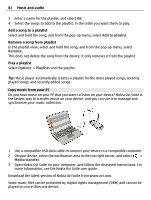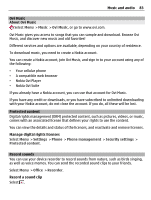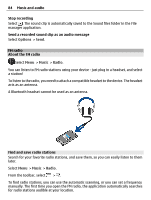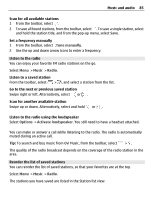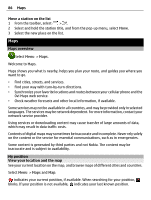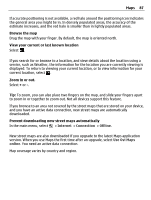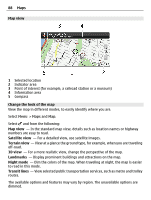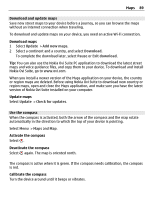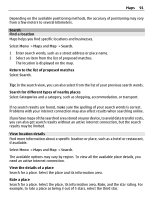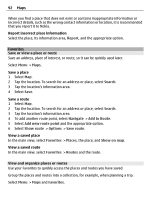Nokia E7-00 User Guide - Page 87
Internet, Connection, Offline, Use Ovi Maps, and you have an active data connection
 |
View all Nokia E7-00 manuals
Add to My Manuals
Save this manual to your list of manuals |
Page 87 highlights
Maps 87 If accurate positioning is not available, a red halo around the positioning icon indicates the general area you might be in. In densely populated areas, the accuracy of the estimate increases, and the red halo is smaller than in lightly populated areas. Browse the map Drag the map with your finger. By default, the map is oriented north. View your current or last known location Select . If you search for or browse to a location, and view details about the location using a service, such as Weather, the information for the location you are currently viewing is displayed. To return to viewing your current location, or to view information for your current location, select . Zoom in or out. Select + or -. Tip: To zoom, you can also place two fingers on the map, and slide your fingers apart to zoom in or together to zoom out. Not all devices support this feature. If you browse to an area not covered by the street maps that are stored on your device, and you have an active data connection, new street maps are automatically downloaded. Prevent downloading new street maps automatically In the main menu, select > Internet > Connection > Offline. New street maps are also downloaded if you upgrade to the latest Maps application version. When you use Maps the first time after an upgrade, select Use Ovi Maps online. You need an active data connection. Map coverage varies by country and region.