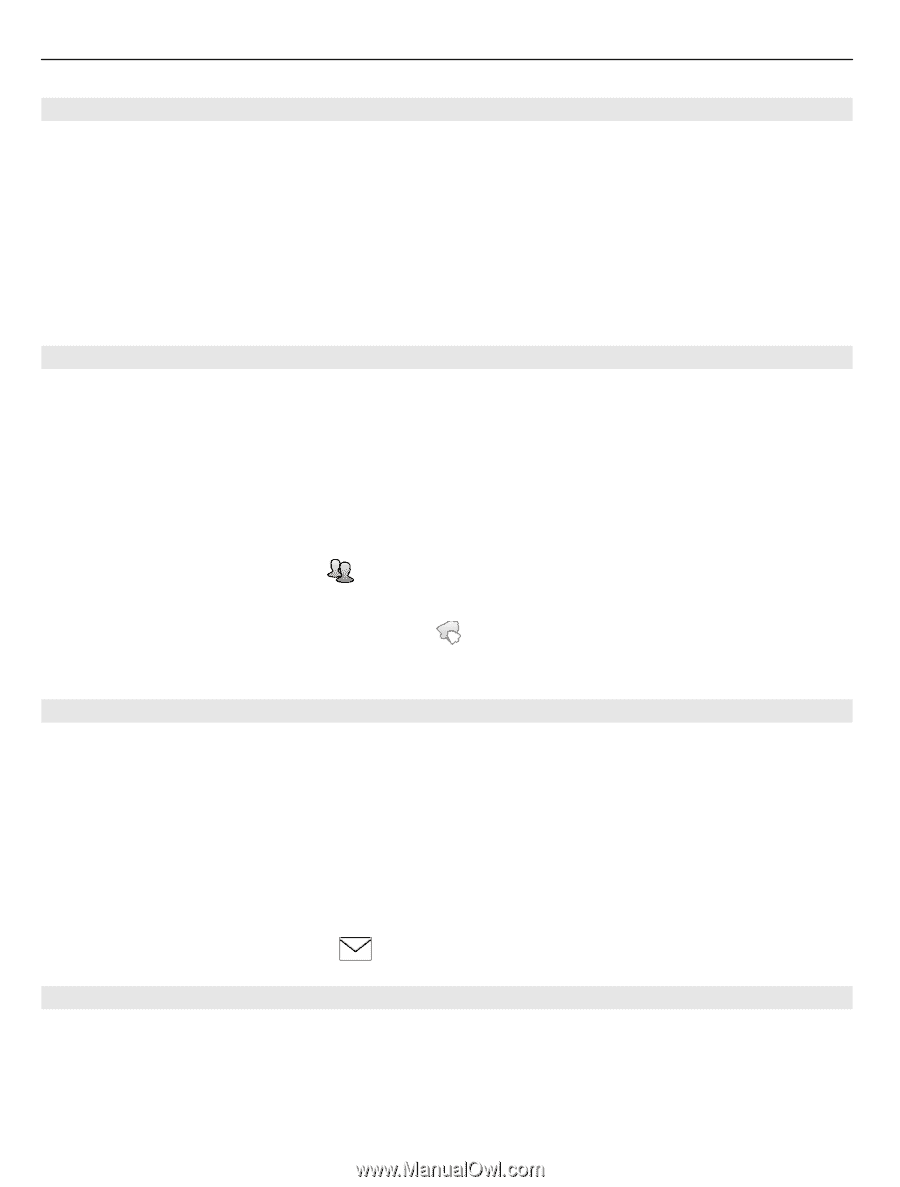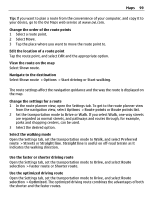Nokia E7-00 User Guide - Page 104
Browse your calendar in different views, Add a task to your to-do list, Send a meeting request
 |
View all Nokia E7-00 manuals
Add to My Manuals
Save this manual to your list of manuals |
Page 104 highlights
104 Time management Browse your calendar in different views Want to see all your calendar entries for a particular day? You can browse your calendar entries in different views. On the home screen, select the date. Select Options > Change view and the desired view. Tip: To go to the previous or next day, week, or month, in the appropriate view, swipe left or right. Add a task to your to-do list Do you have important tasks to handle at work, library books to return, or maybe an event you want to attend? You can add tasks (to-do notes) to your calendar. If you have a particular deadline, set a reminder. On the home screen, select the date. 1 Select (Tap to create entry), or if there are existing entries, tap the area below an entry. 2 Select the entry type field , and select To-do as the entry type. 3 Fill in the fields. 4 To add a reminder for the task, select . 5 Select Done. Send a meeting request You can create meeting requests, and send them to the participants. On the home screen, select the date. Before you can create and send a new meeting request, you need to set up a mailbox. 1 In a calendar view, select and hold a calendar entry, and from the pop-up menu, select Send > Via mail. 2 Add the meeting participants as recipients of the request mail. 3 To send the request, select . Remember a birthday You can add a reminder for birthdays and other special dates. The reminders are repeated annually. On the home screen, select the date.