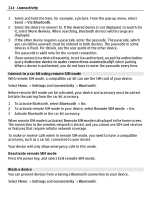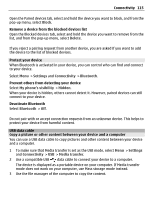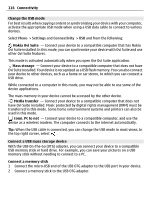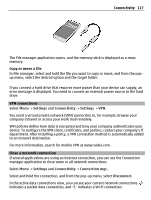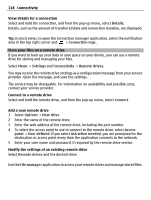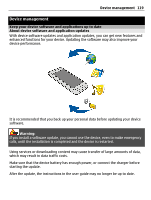Nokia E7-00 User Guide - Page 114
Connect to a car kit using remote SIM mode, Block a device, To activate remote SIM mode in your device
 |
View all Nokia E7-00 manuals
Add to My Manuals
Save this manual to your list of manuals |
Page 114 highlights
114 Connectivity 1 Select and hold the item, for example, a picture. From the pop-up menu, select Send > Via Bluetooth. 2 Select the device to connect to. If the desired device is not displayed, to search for it, select More devices. When searching, Bluetooth devices within range are displayed. 3 If the other device requires a passcode, enter the passcode. The passcode, which you can define yourself, must be entered in both devices. The passcode in some devices is fixed. For details, see the user guide of the other device. The passcode is valid only for the current connection. 4 If you connect to a device frequently, to set it as authorized, accept the authorization query Authorize device to make connections automatically? when pairing. When a device is authorized, you do not have to enter the passcode every time. Connect to a car kit using remote SIM mode With remote SIM mode, a compatible car kit can use the SIM card of your device. Select Menu > Settings and Connectivity > Bluetooth. Before remote SIM mode can be activated, your device and accessory must be paired. Initiate the pairing from the car kit accessory. 1 To activate Bluetooth, select Bluetooth > On. 2 To activate remote SIM mode in your device, select Remote SIM mode > On. 3 Activate Bluetooth in the car kit accessory. When remote SIM mode is activated, Remote SIM mode is displayed in the home screen. The connection to the wireless network is closed, and you cannot use SIM card services or features that require cellular network coverage. To make or receive calls when in remote SIM mode, you need to have a compatible accessory, such as a car kit, connected to your device. Your device will only allow emergency calls in this mode. Deactivate remote SIM mode Press the power key, and select Exit remote SIM mode. Block a device You can prevent devices from creating a Bluetooth connection to your device. Select Menu > Settings and Connectivity > Bluetooth.