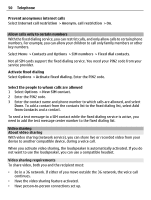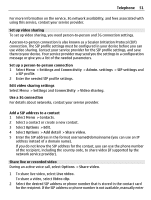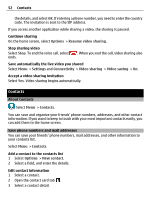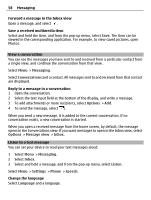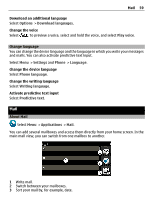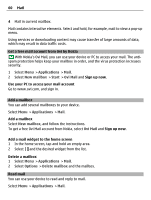Nokia E7-00 User Guide - Page 55
Create a contact group, Send a message to a group of people - phone memory full
 |
View all Nokia E7-00 manuals
Add to My Manuals
Save this manual to your list of manuals |
Page 55 highlights
Contacts 55 Create a contact group When you have created contact groups, you can send a message to several people at the same time. For example, you can assign the members of your family to one group. Select Menu > Contacts. 1 Open the Groups tab. 2 Select Options > New group. 3 Enter a name for the group, and select OK. 4 Select the group and Options > Add members. 5 To mark the contacts you want to add to the group, select them. Send a message to a group of people Would you like to send a message to all your family members quickly? If you have assigned them to a group, you can send a message to all of them at the same time. Select Menu > Contacts. 1 Open the Groups tab. 2 Select and hold a group title, and from the pop-up menu, select Create message. Copy contacts from the SIM card to your device If you have contacts stored on your SIM card, you can copy them to your device. You can add more details to contacts that are stored on your device, such as alternative phone numbers, addresses, or a picture. Select Menu > Contacts. Select Options > SIM numbers > Copy all to phone. Tip: If you now have a contact twice in your contacts list, select Options > Settings > Contacts to display, and clear the SIM memory check box. Back up your contacts to Ovi by Nokia If you back up your contacts to Ovi by Nokia, you can easily copy your contacts to a new device. If your device is stolen or damaged, you can still access your contacts list online. Select Menu > Contacts and Options > Ovi sync. If you allow automatic synchronization, all the changes you make in the contacts list are automatically backed up to Ovi by Nokia.