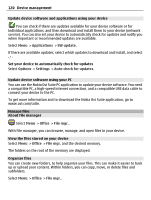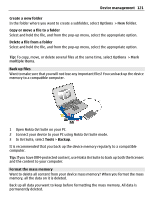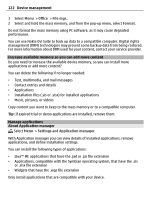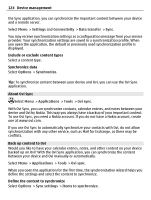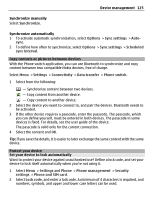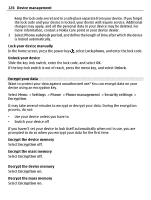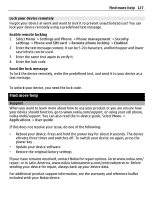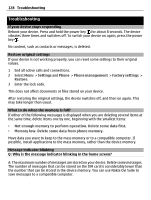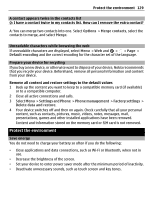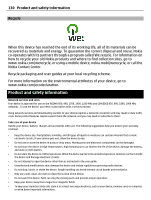Nokia E7-00 User Guide - Page 125
Copy contacts or pictures between devices, Protect your device, Set your device to lock automatically - user manual
 |
View all Nokia E7-00 manuals
Add to My Manuals
Save this manual to your list of manuals |
Page 125 highlights
Device management 125 Synchronize manually Select Synchronize. Synchronize automatically 1 To activate automatic synchronization, select Options > Sync settings > Auto- sync. 2 To define how often to synchronize, select Options > Sync settings > Scheduled sync interval. Copy contacts or pictures between devices With the Phone switch application, you can use Bluetooth to synchronize and copy content between two compatible Nokia devices, free of charge. Select Menu > Settings > Connectivity > Data transfer > Phone switch. 1 Select from the following: - Synchronize content between two devices. - Copy content from another device. - Copy content to another device. 2 Select the device you want to connect to, and pair the devices. Bluetooth needs to be activated. 3 If the other device requires a passcode, enter the passcode. The passcode, which you can define yourself, must be entered in both devices. The passcode in some devices is fixed. For details, see the user guide of the device. The passcode is valid only for the current connection. 4 Select the content and OK. Tip: If you save the details, it is easier to later exchange the same content with the same device. Protect your device Set your device to lock automatically Want to protect your device against unauthorized use? Define a lock code, and set your device to lock itself automatically when you're not using it. 1 Select Menu > Settings and Phone > Phone management > Security settings > Phone and SIM card. 2 Select Lock code, and enter a lock code. A minimum of 4 characters is required, and numbers, symbols, and upper and lower case letters can be used.