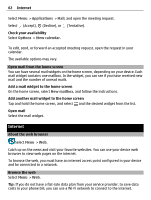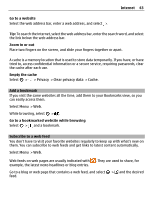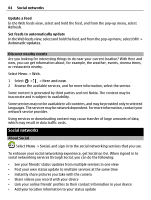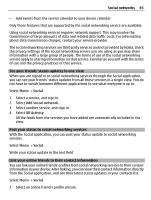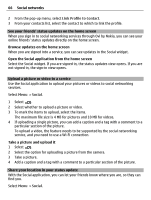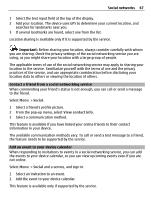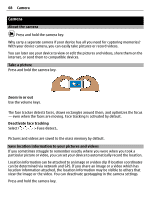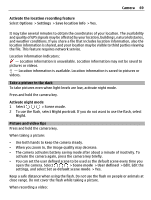Nokia E7-00 User Guide - Page 67
Contact a friend from a social networking service, Add an event to your device calendar
 |
View all Nokia E7-00 manuals
Add to My Manuals
Save this manual to your list of manuals |
Page 67 highlights
Social networks 67 1 Select the text input field at the top of the display. 2 Add your location. The device uses GPS to determine your current location, and searches for landmarks near you. 3 If several landmarks are found, select one from the list. Location sharing is available only if it is supported by the service. Important: Before sharing your location, always consider carefully with whom you are sharing. Check the privacy settings of the social networking service you are using, as you might share your location with a large group of people. The applicable terms of use of the social networking service may apply to sharing your location to the service. Familiarize yourself with the terms of use and the privacy practices of the service, and use appropriate consideration before disclosing your location data to others or viewing the location of others. Contact a friend from a social networking service When commenting your friend's status is not enough, you can call or send a message to the friend. Select Menu > Social. 1 Select a friend's profile picture. 2 From the pop-up menu, select View contact info. 3 Select a communication method. This feature is available if you have linked your online friends to their contact information in your device. The available communication methods vary. To call or send a text message to a friend, the feature needs to be supported by the service. Add an event to your device calendar When responding to invitations to events in a social networking service, you can add the events to your device calendar, so you can view upcoming events even if you are not online. Select Menu > Social and a service, and sign in. 1 Select an invitation to an event. 2 Add the event to your device calendar. This feature is available only if supported by the service.