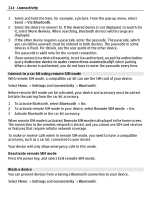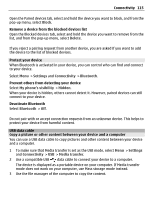Nokia E7-00 User Guide - Page 110
Connectivity, Internet connections, Define how your device connects to the internet, Known Wi-Fis only
 |
View all Nokia E7-00 manuals
Add to My Manuals
Save this manual to your list of manuals |
Page 110 highlights
110 Connectivity Connectivity Internet connections Define how your device connects to the internet Your device automatically checks for and connects to an available known network when a network connection is needed. Selection is based on the connection settings, unless there are application-specific settings applied. Select Menu > Settings and Connectivity > Settings. Automatically switch to a known Wi-Fi connection when available Select Switch to Wi-Fi > Known Wi-Fis only. You can also connect to Wi-Fi networks manually using the Wi-Fi wizard application. Only use a Wi-Fi connection For Wi-Fi connections when in your home network, select Data use in home country > Wi-Fi network only. For Wi-Fi connections when outside your home network, select Data use when abroad > Wi-Fi network only. Automatically use a packet data connection when in your home network Select Data use in home country > Automatic. To set the device to connect only through your home network service provider when in your home country, select Data use in home country > Home network only. To set the device to request confirmation before connecting, select Data use in home country > Always ask. Request confirmation before using a packet data connection when outside your home network Select Data use when abroad > Always ask. To set the device to automatically connect, select Data use when abroad > Automatic. Opening connections when abroad can raise data transfer costs substantially. Create a new access point Select Destinations > Access point. Change access point priority for the internet connection 1 Select Destinations > Internet. 2 Select and hold an access point, and from the pop-up menu, select Change priority. 3 Tap the position in the list to move the access point to.